
How To Reset A Ring Account
Resetting a Ring doorbell account is very easy to do, but how you do it depends on what model you have. Factory resetting your Ring Doorbell will erase all of its saved settings and your WiFi password. After performing a factory reset, you’ll have to set up the doorbell again from scratch before using it.
If you need to factory reset your Ring Video Doorbell, start by undoing the security screws and either removing your doorbell from its bracket or by removing the faceplate.
Then follow the steps below based on your model Ring:
1. To reset the Ring Doorbell (First Generation), press and hold the orange setup button on the back of the device for 10 seconds
- The light on the front of the doorbell will flash for several minutes; when the light turns off the reset is complete
2. To reset the Ring Doorbell (Second Generation), press and hold the orange setup button on the back of the device for 10 seconds
- Once the reset is complete, the doorbell will enter setup mode
3. To reset the Ring Doorbell 2, find the setup button on the top right, just below the camera. Press and hold the setup button for 10 seconds. Note: On most doorbells this will have an orange dot
- The light on the front of the doorbell will flash for several minutes; when the light turns off the reset is complete
4. To reset Ring Video Doorbell 3, Ring Video Doorbell 3 Plus and Ring Video Doorbell 4, find the setup button on the top right, just below the camera. Press and hold the setup button for 10 seconds. Note: On most doorbells this will have an orange dot
- Once the reset is complete, the doorbell will enter setup mode
After resetting your Ring Video Doorbell, you still need to remove the device in the Ring app if you’re giving it to someone else. We’ll explain how to do it next.
How To Delete A Ring Doorbell From The Ring App & Remove It From Your Account
After resetting your Video Doorbell, you still need to remove the device in the Ring app if you’re giving it to someone else. This is very important because the new owner won’t be able to use it if you don’t complete this step.
Once you delete a device from the Ring app, you also delete all the video footage it took. If there’s footage you want to save, make sure you download it before you delete the device from the app.
- Open the Ring app and tap the “Name” of the Ring Doorbell you’d like to disconnect.
- Tap “Device Settings”
- Tap “General Settings”
- Tap “Remove this Device”
Note: The new owner will not be able to set up the Ring Video Doorbell if you do not complete this step. This is true no matter what model doorbell you have so don’t forget.
If you have a Ring Device connected to Google Home, you should also delete the Ring from your Google Hub once it’s deleted from your account.
Learning how to reset a Ring account if your a renter is very important if the Ring is owned by the apartment owner. However, if you own the Ring, there’s probably no need to reset the account if you move because you can take your devices with you.
Click the link to check out our list of the best wireless video doorbells for apartments. Each of them is easy to install and remove for renters.
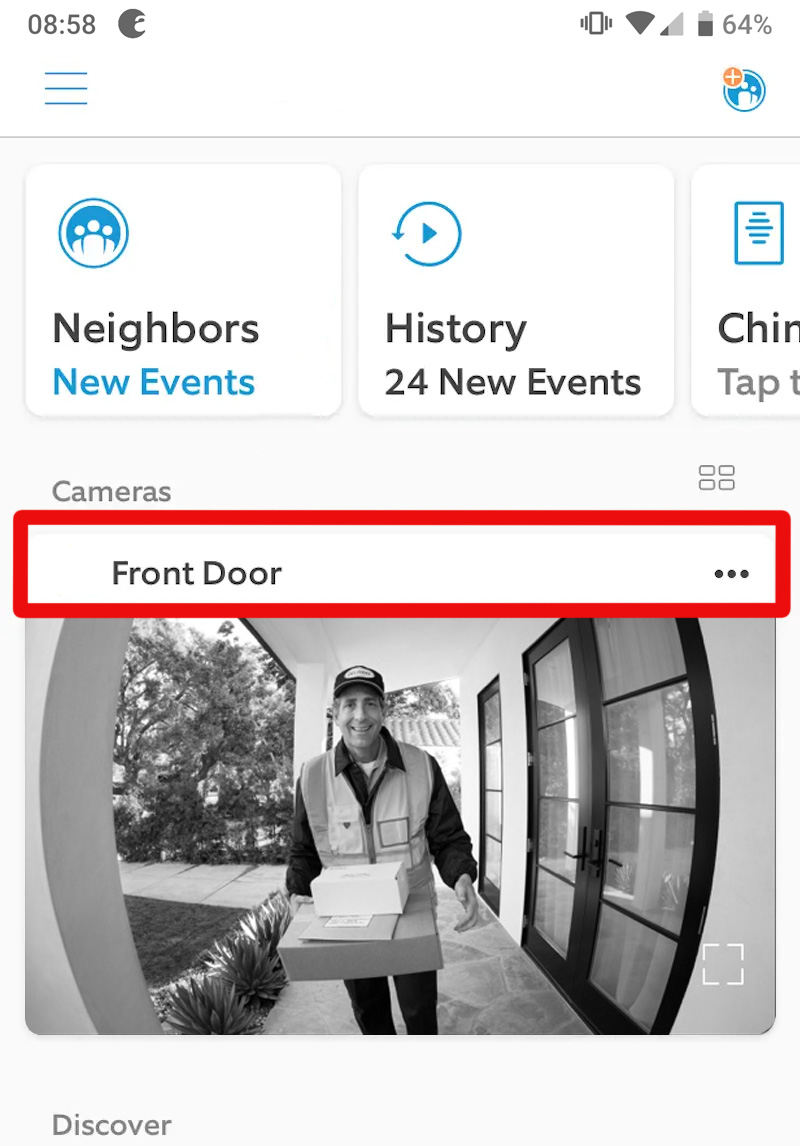
Step 1. Tap The Name Of The Ring Doorbell
Open the Ring app and tap the “Name” of the Ring Doorbell you’d like to disconnect.
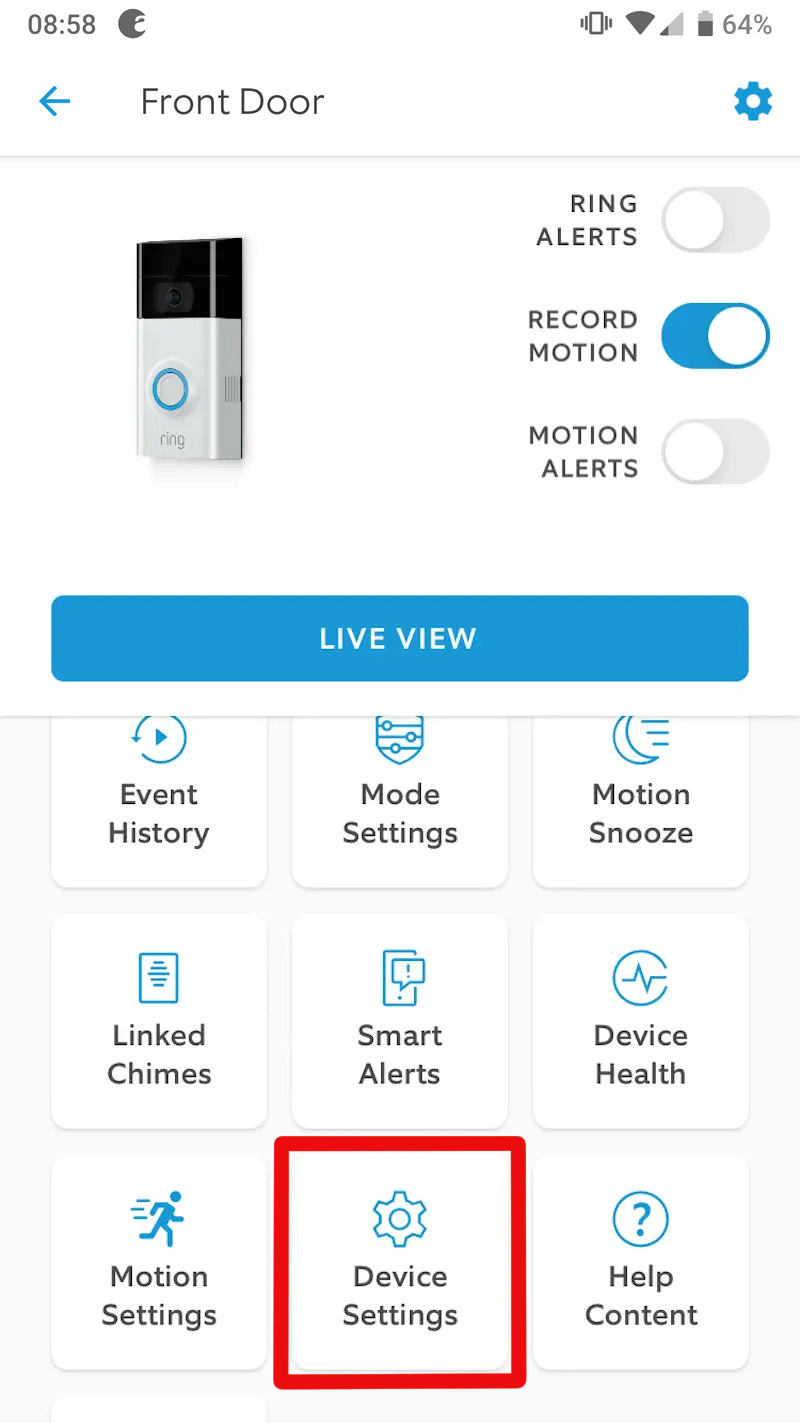
Step 2. Tap Device Settings
Tap “Device Settings” at the bottom of the screen. It’s the icon that looks like a gear.
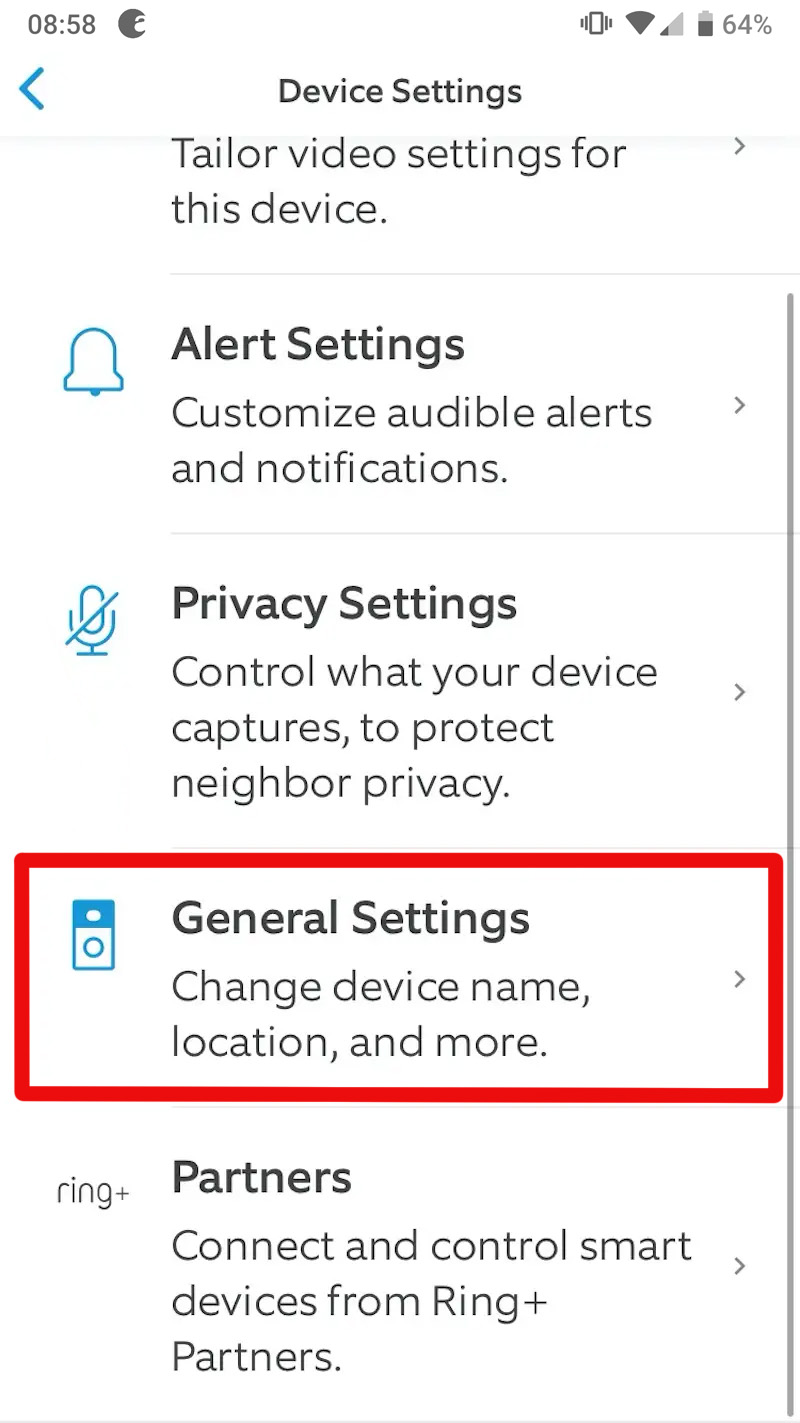
Step. 3 Tap General Settings
Scroll down in the Settings list and tap “General Settings.” From here you can do things like change the device name, location and delete the account.
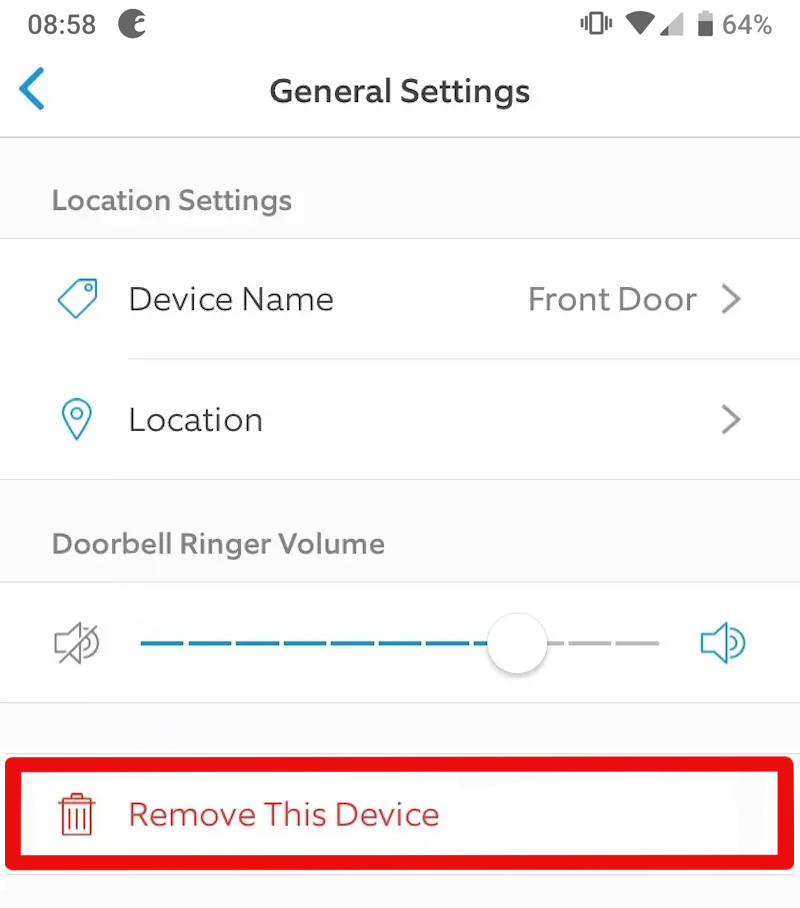
Step 4. Tap Remove This Device
Scroll down in the General Settings and click “Remove This Device”.
How To Reset Ring Video Doorbell Wired
Resetting a Wired Ring Video Doorbell is very easy to do. A factory reset will erase all of its saved settings and your WiFi password. After performing a factory reset, you’ll have to set up the doorbell again from scratch before using it.
- If you need to factory reset your Wired Ring Video Doorbell, start by undoing the security screws and removing the faceplate
- Then find the setup button on the right side of the doorbell, on most doorbells this will have an orange dot
- Press and hold the setup button for 10 seconds
- Once the reset is complete the doorbell will enter setup mode
After resetting your Wired Ring Video Doorbell, you still need to remove the device in the Ring app if you’re giving it to someone else. The new owner will not be able to set up the Wired Ring Video Doorbell if you do not complete this step. This is true no matter what model doorbell you have so don’t forget.
Ring Video Doorbell Pro
Resetting a Ring Video Doorbell Pro is very easy to do. A factory reset will erase all of its saved settings and your WiFi password. After performing a factory reset, you’ll have to set up the doorbell again from scratch before using it.
- If you need to factory reset your Ring Video Doorbell Pro, start by undoing the security screws and removing the faceplate.
- Find the setup button on the right side of the doorbell, on most doorbells this will have an orange dot
- Press and hold the setup button for 10 seconds
- Once the reset is complete the doorbell will enter setup mode
After resetting your Ring Video Doorbell Pro, you still need to remove the device in the Ring app if you’re giving it to someone else. The new owner will not be able to set up the Ring Video Doorbell Pro if you don’t complete this step. This is true no matter what model doorbell you have so don’t forget.
Ring Video Doorbell Pro 2
Resetting a Ring Video Doorbell 2 is very easy to do. A factory reset will erase all of its saved settings and your WiFi password. After performing a factory reset, you’ll have to set up the doorbell again from scratch before using it.
- If you need to factory reset your Ring Video Doorbell Pro 2, start by undoing the security screws and removing the faceplate.
- Find the setup button on the right side of the doorbell, on most doorbells this will have an orange dot
- Press and hold the setup button for 10 seconds
- Once the reset is complete the doorbell will enter setup mode
After resetting your Ring Video Doorbell Pro 2, you still need to remove the device in the Ring app if you’re giving it to someone else. The new owner will not be able to set up the Ring Video Doorbell Pro 2 if you don’t complete this step. This is true no matter what model doorbell you have so don’t forget.
Ring Video Doorbell Elite
Resetting a Ring Video Doorbell Elite is very easy to do. A factory reset will erase all of its saved settings and your WiFi password. After performing a factory reset, you’ll have to set up the doorbell again from scratch before using it.
- Start by undoing the security screws and removing the faceplate.
- Find the setup button on the right side of the doorbell. Note: On Video Doorbell Elite the setup button is in the top right corner, above the camera; on most doorbells this will have an orange dot
- Press and hold the setup button for 10 seconds
- Once the reset is complete the doorbell will enter setup mode
After resetting your Ring Video Doorbell Elite, you still need to remove the device in the Ring app if you’re giving it to someone else. The new owner will not be able to set up the Ring Video Doorbell Elite if you don’t complete this step. This is true no matter what model doorbell you have so don’t forget.
Different Ways To Reset Your Ring Account?
There are different ways you can reset your Ring account depending on what you want to accomplish with the reset:
- Reset your password. Set a new password if you’re locked out of your account or can’t remember the old one.
- Resetting the payment information. Allows you to change your payment method or erase the old one.
- Reset the device. This factory resets the device back to its original settings. If you give the device to someone else, you must also delete the account linked to the device.
- Delete your Ring account. This is very important when you switch the users of your Ring account. If you reset the device and give it to someone else you must also delete the account linked to the device.
Depending on what’s wrong with your Ring Doorbell you may not need a full factory reset.
Some issues may be fixable simply by changing WiFi on your Ring Doorbell instead of performing a reset. To learn how, click the link and read our article explaining how to do it.
How Do I Reset My Ring Account Password?
If you’re locked out of your Ring Doorbell account or simply forgot the password, you may need to reset the password to access your account. You’ll need access to your recovery email to do it.
To reset your Ring password, follow these steps:
- Go to the Ring account page.
- Click “Forgot Password” under the blue “Sign Up” button.
- Enter in the Ring account email address.
An email will be sent to the email address linked to your Ring account with a link and instructions on what to do next. Simply click the link and follow the instructions to reset your password and set a new one.
How Do I Reset My Ring For A New User?
If you give your Ring device to a new user or are selling it, you should do a full factory reset followed by removing it in the Ring App and deleting all your personal and payment information.
Follow these steps to reset the device:
- Start by undoing the security screws and either removing your doorbell from its bracket or by removing the faceplate.
- Find the setup button on the right side of the doorbell, on most doorbells this will have an orange dot
- Press and hold the setup button for 10 seconds
- Once the reset is complete the doorbell will enter setup mode
Whenever you give a Ring device to a new owner, you should always reset your payment information and all personal information and remove the device from the Ring app.
Follow these steps to get started:
Note: You need to do these steps on the Ring website from a computer, not a mobile device.
- Select the “Login” option in the top-right corner.
- Enter your Ring “Username” and “Password”.
- Select your “Name” in the top right corner of the page.
- Select “Account”.
- Select “Credit Card On File”.
- Select the “X” icon to remove the card from the account.
Your credit card and payment information should now be gone removed from the device. It’s very important to do this before giving away or selling the device so that a new user can’t access your information.
How Do I Delete My Ring Account?
If you want to switch users or reset your Ring account entirely, you need to delete the old account first and then start over with a new one.
Follow these steps:
- Login to your Ring account and click “Login”.
- Enter your email and password and select “Sign In”.
- Type ring.com/account/datarequests in your address bar.
- Select “Delete My Personal Information”. Clicking this will delete your Ring account permanently.
- Ring will send you an email with instructions to follow. Following the instructions will complete the deletion process.
Deleting your account will also delete any videos you have saved. Make sure to back them up on a hard drive before deleting your account if you want to save them. If you don’t backup the videos, they will be deleted permanently and you won’t be able to recover them.
Summary: How To Reset A Ring Video Doorbell Account
Resetting a Ring doorbell account is very easy to do, but how you do it depends on what model you have. Factory resetting your Ring Doorbell will erase all of its saved settings and your WiFi password. After performing a factory reset, you’ll have to set up the doorbell again from scratch before using it.
A reset can help if the blue light on your Ring doorbell won’t turn off, its malfunctioning, or you’re having other issues with the device that you can’t resolve.
If you need to factory reset your Ring Video Doorbell, start by undoing the security screws and either removing your doorbell from its bracket or by removing the faceplate.
Then follow the steps below based on your model Ring:
1. To reset the Ring Doorbell (First Generation), press and hold the orange setup button on the back of the device for 10 seconds.
- The light will flash for several minutes; when the light turns off the reset is complete
2. To reset the Ring Doorbell (Second Generation), press and hold the orange setup button on the back of the device for 10 seconds.
- Once the reset is complete, the doorbell will enter setup mode
3. To reset the Ring Doorbell 2, find the setup button on the top right, just below the camera. Press and hold the setup button for 10 seconds. Note: On most doorbells this will have an orange dot
- The light will flash for several minutes; when the light turns off the reset is complete
4. To reset Ring Video Doorbell 3, Ring Video Doorbell 3 Plus and Ring Video Doorbell 4, find the setup button on the top right, just below the camera. Press and hold the setup button for 10 seconds. Note: On most doorbells this will have an orange dot
- Once the reset is complete, the doorbell will enter setup mode
After resetting your Ring Video Doorbell, you still need to remove the device in the Ring app if you’re giving it to someone else.
If you have any questions about how to reset a Ring Doorbell, email any time.

John Mazzuca | About | More Posts |
Custom Home Builder
John Mazzuca is a custom home designer and builder at Gambrick with over 25 years experience in the construction industry. John has designed, built and/or remodeled hundreds of homes, small buildings, and commercial projects. He writes about business, real estate, home building, and household electronics. His work has been featured in Fox Business, Better Homes & Garden, House Beautiful, and more.




















