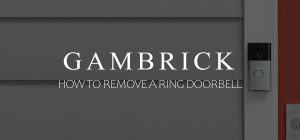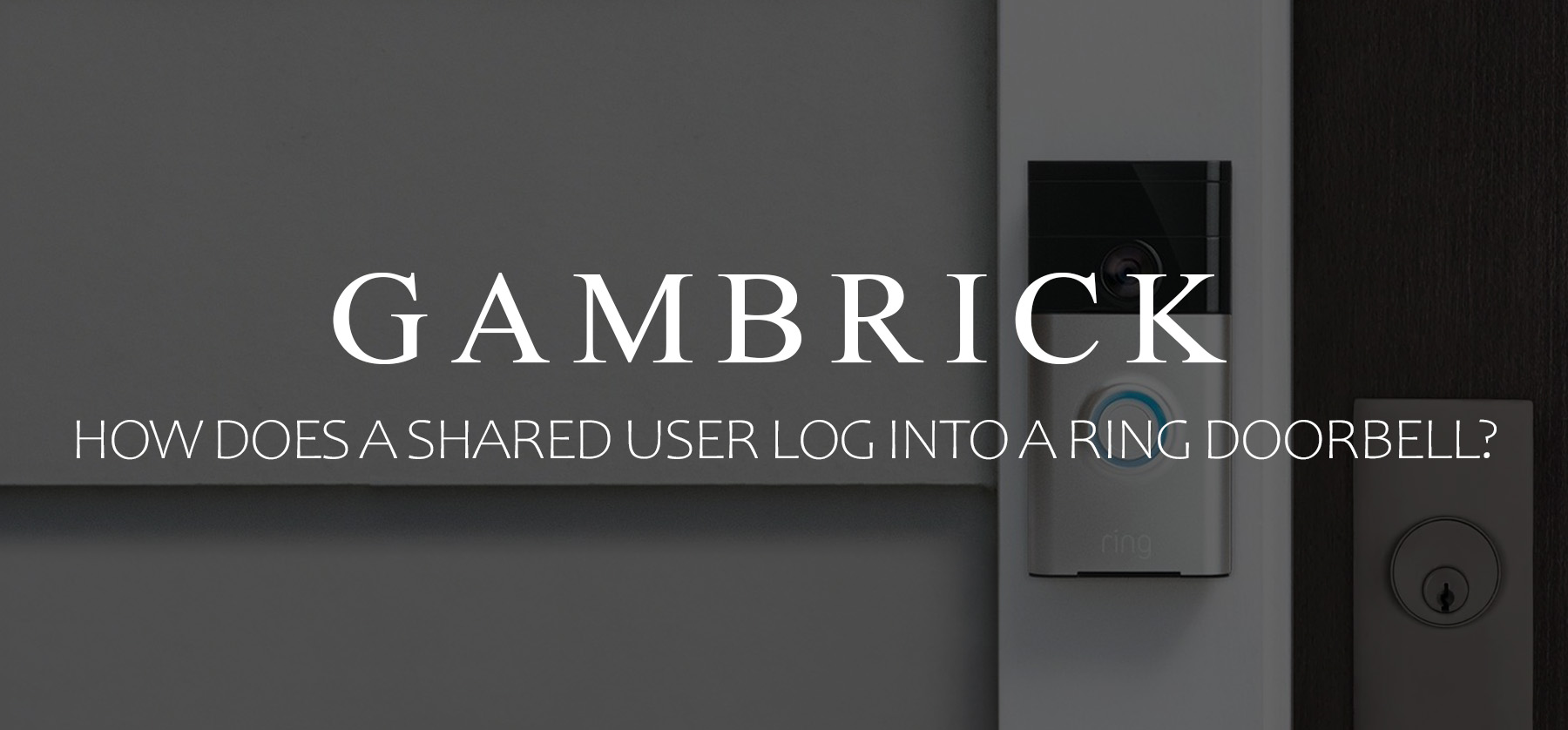
How Does A Shared User Log Into A Ring Doorbell?
Ring Cameras and Doorbells are some of the best smart home security devices on the market. They offer a variety of benefits over standard doorbells, like package detection, motion sensors, night vision, two-way talk and live video monitoring. You can control a Ring Doorbell via the Ring app, and you can add Shared Users to your account. As an Account Owner, access to your Ring Doorbell can be shared with friends and family. These are called Shared Users. Once you successfully add a Shared User, they’ll be able to use your Ring Doorbell with their own log in information, this way you don’t have to share your password with anyone.
To add a Shared User from the Ring app, do the following:
- Tap the top “Menu” (≡).
- Click “Devices”.
- Tap on the device you want to share.
- Scroll down and tap “Shared Access”.
- Tap “Add User”.
- Enter the email address of the person you want to add as a Shared User.
- Toggle on the device(s) you want to share.
- Tap “Grant Access” in the pop up window.
- Tap “Send Invite” to share access.
Once you’ve invited a Shared User, they need to open the email, accept and download the Ring app. They’ll then set up an account and log in with their own information. After that, they can access your Ring Doorbell via the Ring app on their own phone, however, they won’t have access to your main account and you can remove their access at any time.
In this article, I’ll explain how to add Shared Users to your Ring account and what they can and can’t do once they accept.

How Do Shared Users Log Into A Ring Account?
To access someone else’s Ring Camera or Doorbell, the owner must add you as a Shared User. When they do, you’ll receive an email containing a link that grants you access to the device. Once you open the link and accept, you must download the Ring app and setup an account with your own credentials. Once the process is complete, you’ll have limited control over the Ring device.
Here’s how to accept a Shared User invite and view the shared camera or doorbell:
- Check your inbox for an email from Ring.
- Look for emails related to shared user invitations.
- Click the link in the email to accept the invite.
- This link will redirect you to the Ring website.
- Create your own Ring account using the email address where you received the email.
- Follow the instructions provided to set up your account.
- Download the Ring app.
- Visit your device’s app store and search for “Ring.”
- Open the Ring app.
- Launch the app on your device.
- Log into your Ring account.
- Enter your account credentials to log in.
- Once logged in, you should see the shared camera displayed on the app’s home screen.
- Look for the shared camera or doorbell among the available devices.
Being a Shared User on a Ring account is different than being the owner. You’ll be able to answer and receive alerts, view video history, manage alerts, and save video. But you won’t be able to delete video, remove devices, change device settings, or add other Shared Users.
How Do I Add A Ring Shared User?
Adding a shared user to your Ring account is quick and easy to do. But how you do it depends on what type of device you’re adding the user from. You can do it from your Ring app, or from a mobile or desktop browser.
To add a Shared User from the Ring app, do the following:
- Tap the top “Menu” (≡).
- Click “Devices”.
- Tap on the device you want to share.
- Scroll down and tap “Shared Access”.
- Tap “Add User”.
- Enter the email address of the person you want to add as a Shared User.
- Toggle on the device(s) you want to share.
- Tap “Grant Access” in the pop up window.
- Tap “Send Invite” to share access.
To add a Shared User from a mobile or desktop browser, do the following:
- Log into your account from Ring.com.
- If you’re on desktop: tap the “Dashboard” home icon at the top.
- If you’re on mobile: tap the top “Menu” (≡).
- Tap “Settings”.
- Click “Shared Access”.
- Tap the plus (+) icon under Users.
- Enter the email address of the person you want to add as a Shared User.
- Select the device(s) you want to share.
- Tap “Send Invite” to share access.
The person you sent a Shared Invite to will receive an email with a link they can follow to set up their account. Once they click the link and fill out their credentials, they’ll have to download the Ring app which gives them limited access to your shared devices.
What Can Shared Users Do On The Ring App?
Shared Users have limited permissions compared to account owners, and their access is granted on a per-camera basis. For example, if the owner has six Ring devices but only shares four with you, you won’t be given access to the other two cameras. Sharing additional devices with a Shared User is as easy as tapping a toggle switch on or off in your Ring Shared User dashboard.
Each Shared User has their own Ring Doorbell account with their own login credentials. So you don’t have to give a shared user your password or any account information.
Shared Users don’t have the same permissions as the account owner. For example, they can’t add new shared users, delete video, or remove devices, but they can see video and receive notifications.
Here’s a breakdown of what Shared Users can and cannot do:
What Shared Users Can Do:
- Receive alerts from the Ring app when someone presses the bell button or sets off the camera’s motion sensors.
- Set alerts from the shared device(s) for their own account on their smart device. Their alert settings won’t interfere with the alert settings of the account holder.
- Save Ring videos.
- View and share saved video if you have a Ring Protect subscription.
- See Live View.
- Use two-way talk.
- View Event History
- Arm/disarm a Ring Alarm
Shared users gain access to all the standard functions of the device, like night vision, real time video, and two way talk. For example, when the red light on the Ring lights up, it means the night vision is activated and you can see out of the camera via your Ring app. This works for shared users and the primary user.
To learn more about what the red light on Ring Doorbell means, click the link.
What Shared Users Can’t Do:
- Add other shared users
- Delete recordings
- Delete devices
- Change device settings
- Change device names
- Remove other Shared Users
Although Shared Users don’t have the same account privileges of the account owner, they still have access to essential functions for their assigned devices.
If you want to learn about how to turn a Ring Doorbell off, click the link. This is a feature shared users can’t use, but there are some ways around the limitation.
Why Do You Need A Shared User For Your Ring Doorbell?
There are several benefits to adding a Shared User to your Ring account. If you live with others, they’ll likely want or need access to your Ring Doorbell so they’ll be notified when someone rings the bell or approaches the door. Even if you live alone, you might still want to grant access to a friend, significant other, or family member who can check notifications when you’re away.
For example, I generally add a few Shared Users when I go away on vacation so family can look after the house when I’m away or bring in a package. I also have someone look after my dogs so I give them access to my Ring devices while they’re at the house. Adding Shared Users is a simple process that can be undone at any time once I get home.
What Can A Shared User Do When They Log Into Their Ring Doorbell Account?
When a Shared User logs into their Ring Doorbell account, their access is limited. Here’s what a Shared User can and can’t do:
- Create their own account: A Shared User must have their own separate Ring Doorbell account with unique login credentials. Never share your own login credentials with them.
- Grant device access: You can give the Shared User access to specific devices you want them to view. Each device needs to be shared individually through the Ring Shared User dashboard. For example, if you have 4 Ring devices a Shared User doesn’t gain access to all of them unless you want them to.
- Receive alerts: Shared Users can receive alerts from the Ring Doorbell when someone presses the doorbell button or triggers motion sensors on the camera.
- Set their own alerts: Shared Users can configure alert settings for the shared device(s) on their own smartphone or tablet. Their settings won’t interfere with your own alert settings on your device.
- Save Ring videos: Shared Users can save Ring videos to their own smartphone.
- View stored videos: A Shared User can view videos stored in the Ring Protect subscription for the shared devices.
- Stop the alarm: Shared Users have the ability to silence the alarm.
However, there are certain things Shared Users can’t do:
- Add other users: Only the account owner can add additional users to the account.
- Delete videos: Shared Users don’t have the capability to delete videos.
- Change device settings: Shared Users are unable to modify the settings of your Ring devices.
How Does A Shared User Log Into A Ring Doorbell?
A Shared User logs into their Ring Doorbell Account through the Ring app. Part of becoming a Shared User is downloading the app and creating a account.
To log in as a Shared User to a Ring Doorbell, follow these simple steps:
- Download the Ring app: Install the Ring app on your smartphone or tablet from the respective app store and create an account.
- Open the app: Launch the Ring app on your device.
- Log in with your credentials: Enter your unique login credentials (username and password) associated with your own Ring Doorbell account.
- Access your shared videos and controls: Once logged in, the videos and controls that the account owner has granted you access to will appear on your dashboard.
Some Ring Doorbell models use WiFi and some don’t. Hardwired Ring Doorbell models use an Ethernet cable to access the internet instead of a WiFi router. This may affect how a shard user will connect to your Ring device.
For a list of the best video doorbells that don’t use Wi-Fi, click the link.
Can I Use Alexa To Monitor My Ring Doorbell Instead Of A Shared User?
You can use Alexa to monitor your Ring Doorbell instead of adding a Shared User. The process is quick and easy to do, but you need an Alexa and an Amazon account.
Here’s how to set it up:
- Enable Alexa Ring Doorbell skill: In the Ring Doorbell app, go to the Control Center. Then, select “Amazon account linking” and choose “Ring Alexa Skill.” This will take you to the Alexa app, where you can adjust the settings.
- Utilize Echo Show: If you have an Echo Show, you can view the live feed from your Ring Doorbell and communicate with the person at the door. This allows household members to see who is at the door without physically opening it or using the Ring app.
Using Alexa with your Ring Doorbell is a great alternative to adding Shared Users. It adds more privacy since Alexa users can only access the live feed while they’re inside your home using an Alexa device. This way, you can let guests monitor your doorbell without sharing access to your Ring Device.
How To Remove A Shared User For A Ring Account
As an Account Owner, you can remove a Shared User’s access to one, some, or all of the Ring devices you previously shared.
From the Ring app:
- Tap the top menu (≡).
- Tap Devices.
- Tap on the device you want to share.
- Scroll down and tap on Shared Access.
- Select the Shared User you wish to remove.
- You have the option toggle off the device(s) you want to revoke access, or Delete User entirely.
- Tap Save (or Remove) to confirm your selection.
From a mobile or desktop browser:
- Log into your account from Ring.com.
- If you’re on desktop: tap the “Dashboard” home icon at the top.
- If you’re on mobile: tap the top “Menu” (≡).
- Tap “Settings”.
- Click “Shared Access”.
- Select the Shared User you wish to remove.
- You have the option de-select the device(s) you want to revoke access, or Delete User entirely.
- Tap Save (or Remove) to confirm your selection.
Can I Turn Off Account Sharing With A Shared User?
Yes, you can turn off account sharing with a Shared User at any time using your Ring app. To remove someones access to a device, log into your Ring account and toggle off their access to the device.You can toggle on and off access to your Shared Users at any time, and for any device.
Simply turning off a Shared User’s access to a device, or all devices, does not remove them as a Shared User.
Access to shared Ring devices can be toggled on and off individually per device and per Shared User at any time using the Ring app.
Are There Security Concerns With Shared Users?
Adding a Shared User to your Ring account does come with some security concerns. While a Shared User doesn’t have the same level of access to the account as you do, they’ll still have access to your shared devices, and can see previously recorded video and your event history.
Shared users must use their own login credentials when logging into the Ring account, so they won’t have access to the personal information stored in your account and can’t make major changes like removing devices or adding additional users.
Since your Shared Users have access to notifications, they’ll know when you come and go and whomever approaches your door via the Ring app.
Can I Give A Shared User Full Access To My Ring Account?
No, a Shared User can’t be given full access to your Ring account. Shared Users are limited to specific features and controls for shared devices. If you want to give someone full access to your account, you have to list them as a main account holder along with yourself, not as a Shared User.
This involves sharing your email address, account password, and other relevant security information. However, it’s very common to have two owners on a Ring account such as a married couple or roommates.
Can 2 People Log Into A Ring Doorbell?
As a Ring Account Owner, you can share access to your Ring Doorbell and other Ring Devices with friends and family. These are called Shared Users. When you add a Shared User to your account, they’ll receive an email notification that they can accept. Once accepted, they’ll be prompted to download the Ring app and setup an account with their own unique username and password.
You can then give them access to any of your Ring Devices individually using your Ring app.
What’s The Difference Between A Shared User & A Guest User On A Ring Account?
The difference between a Shared User and a Guest User on a Ring account is the type of devices they can access and the permissions they have.
- A Shared User can be added to any Ring device, such as a Ring Security Camera or a Doorbell. They have greater access to the device’s functions and can see live view, receive alerts, view event history, and managing some settings. Essentially, a Shared User has many of the same permissions as the main user over the shared device.
- A Guest User can only be added to a Ring Alarm system, not a Doorbell. They can arm and disarm the alarm but don’t have access to other Ring devices, like cameras or doorbells. They can’t see video or event history and can’t make changes to settings. Essentially all a Guest User can do is turn the alarm on and off.
Shared Users have access to shared devices and can perform various actions within the Ring app, while Guest Users are limited to the Ring Alarm system and can only arm and disarm the system. The specific features and permissions vary based on the type of user and the devices they’re granted access to.
Summary: How Does A Shared User Log Into A Ring Doorbell?
Ring Cameras and Doorbells are some of the best smart home security devices on the market. They offer a variety of benefits over standard doorbells, like package detection, motion sensors, night vision, two-way talk and live video monitoring. You can control a Ring Doorbell via the Ring app, and you can add Shared Users to your account. As an Account Owner, access to your Ring Doorbell can be shared with friends and family. These are called Shared Users. Once you successfully add a Shared User, they’ll be able to use your Ring Doorbell with their own log in information, this way you don’t have to share your password with anyone.
To add a Shared User from the Ring app, do the following:
- Tap the top “Menu” (≡).
- Click “Devices”.
- Tap on the device you want to share.
- Scroll down and tap “Shared Access”.
- Tap “Add User”.
- Enter the email address of the person you want to add as a Shared User.
- Toggle on the device(s) you want to share.
- Tap “Grant Access” in the pop up window.
- Tap “Send Invite” to share access.
Once you’ve invited a Shared User, they need to open the email, accept and download the Ring app. They’ll then set up an account and log in with their own information. After that, they can access your Ring Doorbell via the Ring app on their own phone, however, they won’t have access to your main account and you can remove their access at any time.
If you have any questions or comments about how a Shared User logs into a Ring Doorbell account, email any time.

John Mazzuca | About | More Posts |
Custom Home Builder
John Mazzuca is a custom home designer and builder at Gambrick with over 25 years experience in the construction industry. John has designed, built and/or remodeled hundreds of homes, small buildings, and commercial projects. He writes about business, real estate, home building, and household electronics. His work has been featured in Fox Business, Better Homes & Garden, House Beautiful, and more.