
How To Turn Off Blue Light On Ring Doorbell
The blue LED light on your Ring Doorbell shows that the device is connected to power and ready to use. It turns on as a way to communicate what’s going on with the device. By understanding the blue light, you can be aware of things like the doorbell’s battery level or power source strength, the WiFi connection, updates being installed, or “Night” mode being activated. It should also turn on when answering an event or engaging in a live event in the Ring app The light should turn off on its own, but if it doesn’t, you can do it manually. To turn the blue light on a Ring Doorbell off, remove the battery or unplug it, wait 30 seconds, and then plug it back in or re-install the battery. This should reset the device and turn off the blue light.
Another way to turn off the blue light on a Ring Doorbell is by pressing the reset button. Use a SIM card eject tool, pin, or paperclip to press and hold the reset button for 30 seconds. After 30 seconds, release the button and wait another 10 seconds. The Ring Doorbell should restart and turn off the blue light.
If resetting the device doesn’t work, check the power supply, the WiFi connection, and the doorbell’s firmware. A blue light being stuck on could be a signal that something is wrong with the device.
Unfortunately there’s no way to permanently turn off a Ring Doorbell’s blue light. You can only temporarily turn it off by understanding and dealing with the reason why it’s currently on.
In this article, we’ll discuss what it means when the blue light turns on and the various ways to turn it off.
To See Ring Doorbell On Amazon Click Here
What Is A Ring Doorbell?
A Ring Video Doorbell is a smart device that allows you to see, hear, and speak to visitors at your door from another smart device. It replaces an existing standard doorbell and connects wirelessly with to your home’s WiFi network. When the Ring device detects motion or the doorbell button is pressed, it notifies you via the Ring app and/or rings a chime, just like a standard doorbell.
When you install the Ring app on your phone, tablet or PC, you can see live video of your door, use two way talk, and record video footage to the cloud. All of these features are available wherever you are as long as you and the Ring device have an internet connection.
It’s best to connect your Ring doorbell to the home’s WiFi network, however, there are ways to use a Ring device without WiFi. Check out our article all about it to learn more.
Depending on the model Ring you buy, the doorbell will either have a battery or be hard wired into your homes electrical system. It may also have addition features like night vision and real time security monitoring.
During live events with the Ring app, the Ring should have a full blue circle. This is normal and should turn off when the event is complete. If you see blue flashes, it means the device is telling you its status.
Ring sells doorbell models that work well in your home, a short term rental, or an apartment. I always bring one with me whenever I rent a home on vacation along with a Ring Chime so I feel as secure as being home.
Check out our list of the best wireless video doorbells for apartments by clicking the link.
What Does Blue Light On Ring Doorbell Mean?
The purpose of the blue light on a Ring Doorbell is to indicate the status of the device. It should light up when answering an event, or engaging in a live event using the Ring app. The light will also turn or blink on when you’re activating the device, when it’s connecting to WiFi or to signal the battery or power level is low.
If you see your Ring Door bell flashing blue, the device is trying to tell you something.
Depending on what the light is doing you’ll know the current status of the Ring.
- Solid Blue Light: If you have a solid blue LED light that stays on, it means the device is engaged in some sort of a live event via the Ring App.
- Spinning: The device is connecting to WiFi.
- Moving Upward: The device is installing an update.
- Blinking Rapidly: If you see a quickly blinking blue light, it means the device is not receiving enough power.
- Flashing Slowly: If you see a flashing blue light, it means the device is in “Night” mode.
- 1 Second Flashes: When the device flashes 1 second on and 1 second off repeatedly, it means it’s connecting to a new WiFi network.
- 4 Flashes: It means the battery is running low.
You should see a solid blue light once the live event is over and you’re not using the app. If this occurs, you can manually turn the light off by resetting the device.
There are two ways to reset a Ring Doorbell:
- Unplug or remove the battery > wait 30 seconds > restore power
- Use a pin, paperclip or SIM card eject tool to press and hold the reset button for 30 seconds > release the button > wait another 10 seconds
Once the Ring is reset, the blue lights should turn off.
Ring Doorbell Blue Light Patterns
Every Ring Doorbell has a blue light which flashes in different ways to indicate it’s current status. Knowing what the flashes mean will help you understand what the device is doing.
| Flashing Light Pattern | Device’s Status |
|---|---|
| Blue Light Moving Upward | Connecting to Network During Setup |
| Spinning White Light | Device In Setup Mode |
| Four Blue LED’s flash four times | Device Successfully Set Up |
| Spinning Blue Light | Doorbell Button Is Pressed |
| Blue Light flashes for 30 seconds | Motion Is Detected |
| Solid Blue Light | Two-Way Audio In Use or battery fully charged |
| Blue Light Filling Up Slowly | Device’s Charging |
| White Light Flashing | Updating Firmware |
Remember, there is no way to permanently disable the blue light on a Ring. To turn the light off, you must recognize the status of the device and deal with it’s current situation. This could mean doing things like restoring WiFi, updating its software or charging the battery.
Blue Light Flashing Quickly
If you see your Ring Doorbell flashing blue very quickly, it means the device is not receiving enough power. Once the Ring receives adequate power the light should turn off.
Troubleshoot: If the Ring is hardwired, check the wire connections to make sure to make sure everything is connected properly. Then check the voltage to make sure enough power is coming through the wires. Try changing the outlet or using a different power source.
If the Ring is battery powered, charge the battery. If the problem persists once the battery is charged, try replacing the battery.
Blue Light Flashing Slowly
If you see your Ring Doorbell blue light flashing slowly, it means the device is in “Night” mode. Once you turn “Night” mode off, the light should turn off.
Troubleshoot: Open the Ring app > select the “Devices” tab > click “Night Mode” to toggle “Night” mode off and on. Once “Night” mode it turned off, the blue light should stop flashing and turn off.
Spinning Blue Light
If your Ring Doorbell has a spinning blue light, it means the Ring is connecting to your home’s WiFi network. Once connected, the light should stop spinning, turn solid and then shut off. This usually takes about a minute to complete.
Troubleshoot: If the light continues to spin, or your Ring doorbell keeps going offline, check your WiFi signal strength by the Ring. Try moving the router closer to the Ring to boost signal strength or install a WiFi booster. Also check the modem, router and internet connection for issues. The blue light won’t stop spinning and turn off until the Ring has connected to WiFi.
If you have to change WiFi on your Ring doorbell because the current connection is bad, I have an article explaining how to do it. Changing networks may help with your connectivity issues.
Blue Light Flashing 1 Second On / 1 Second Off
If your Ring Doorbell’s blue light repeatedly flashes 1 second on and 1 second off, it means the device is connecting to a new or different WiFi network. The blue light should turn off once it’s connected.
Troubleshoot: Once the Ring is connected to the new WiFi network, the blue light should turn off. This usually takes about a minute to complete. If the light won’t stop flashing, check the WiFi signal next to the Ring to make sure it’s strong enough. If not, move the router closer to the Ring to boost signal strength or try a WiFi booster. Also check the modem, router and internet connection for issues.
Blue Light Moving Upward
If your Ring has a blue light that slowly moves upward, it means the device is installing an update. Once the update is installed the blue light should turn off.
Troubleshoot: Wait until the update is installed and the blue light should turn off. This usually take about a minute. However download speeds will vary based on your internet connection.
LED Flashes Blue Four Times
If your Ring Doorbell is flashing blue four times, it means the batteries are running low and need a charge. Once the batteries are changed or recharged, the lights should stop flashing.
Troubleshoot: Remove the batteries and replace them with fully charged one. You can use new batteries or the same batteries once they’ve been recharged.
Blue LED Blinking & Slowly Filling the Circle
If your Ring Doorbell has a blinking blue light that slowly fills the circle, it’s an indication that the battery is low. To fix the problem, replace or recharge the battery.
Troubleshoot: If you notice your Ring Doorbell blinking blue and then slowly filling the blue circle, you need to change the battery or recharge it. Once the Ring is at full power, the blue light should turn off.
Another way to turn off the blue light on some models is by pressing the button on the back of the doorbell. This turns off the blue light by putting the doorbell into a power-saving mode. However this is a short term solution because the battery will still need to be recharged or replaced. It simply turns the blue light off temporarily which buys you more time to replace or recharge the battery.
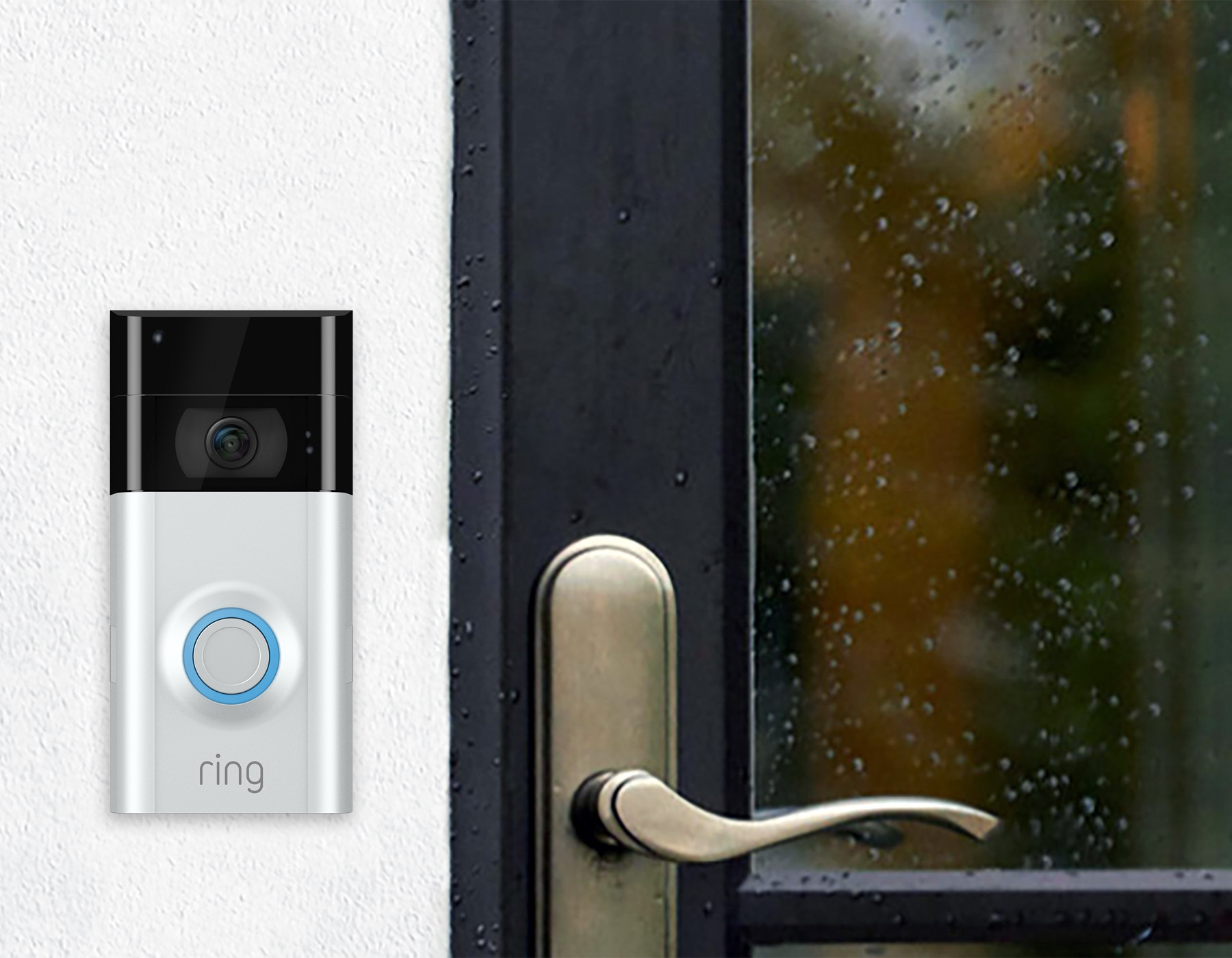
How To Turn The Blue Light On Ring Doorbell Off
There are several ways to turn the blue light on a Ring Doorbell off. Which method you should use depends on why the light is on. The blue light pattern indicates what’s going on with the device or when the device is “On” when answering an event, or engaging in a live event in the Ring app.
Reset Ring Doorbell
If your Ring Doorbell blue light won’t turn off, try a reset. Unplug the device from power or remove the battery. Then use a paperclip, pin or SIM card eject tool to press and hold the reset button for 30 seconds > release the button > wait 10 seconds.
After a reset, your Ring Doorbell will restart and the blue light should turn off.
The reset button is typically located on the back of the device inside of a small hole. Remove the device from the mount and inspect the back side, once you find the device, carefully insert your tool of choice and press the button.
A reset works the same way on a battery powered Ring Video Doorbell or a hardwired Ring Doorbell.
Check Ring Doorbell’s Power Supply
If a Ring doorbell’s blue light is flashing quickly it means there’s a problem with the power supply. If the doorbell is hardwired it’s receiving power from the home’s electrical system. Check the wire connection first to make sure the device is connected properly to the wiring. A loose wire is the most common cause of insufficient power to a Ring. If you find a loose wire, connect it tightly the the Ring and the blue light should turn off.
If the wires are connected properly, remove the Ring from the wires and check them with a meter to make sure enough power is being sent. Then check the wire connections from the Ring to the electrical panel. Look for loose wires or damage.
If you’re using a low voltage transformer, check it to make sure enough power is coming through. This may require an electricians help.
Check The Internet Connection
If a Ring Doorbell’s blue light is spinning, it means the device is connecting to the WiFi network. But if it won’t stop spinning and turn off, it means it can’t connect. To fix the problem and turn off the light, check your internet connection.
- First, check the internet strength near the Ring. In some cases, the WiFi strength may be too weak where the Ring is being installed. The further you go from the router the weaker the WiFi will be. To fix the issue, move the router closer to the Ring or install a WiFi booster or range extender.
- Next, check the router, modem and internet signal. All 3 are needed for a strong WiFi signal.
Once you have a strong and stable WiFi signal for the Ring, it should connect which will turn off the blue light.
Update Ring Doorbell’s Firmware
Ring Doorbell’s are a smart home device which contain software to work properly. This software is often called firmware. If the Ring’s firmware is out of date, it can cause issues with it’s operation and the blue light. Firmware updates are periodically released and can be updated from the Ring website.
To update your Ring Doorbell’s firmware follow the following steps:
- Log in to your account on the Ring website
- Click the “My Devices” tab
- Select your “Ring Doorbell” from the list of devices.
- Click the “Device Health” tab.
- You will see an “Update Firmware” button if there’s an update to install. Click on the “Update Firmware” button to start updating.
- Follow the prompts to complete the update.
If the blue light not turning off is a firmware issue, once you download and install the new software, the light should turn off.
Contact Ring Customer Service
If you’ve tried everything possible and your Ring Doorbell’s blue light still won’t turn off, contact Ring support. They can help troubleshoot the problem and possibly replace the doorbell. In same rare cases, there may be an issue with the doorbell that you can’t fix on your own.
How To Reset Ring Doorbell Network Settings
If all else fails and you simply can’t turn off your Ring Doorbell’s blue light, try a factory reset. When you reset a Ring’s network settings, it deletes all your personal data and settings and returns the device to its original factory settings.
To perform a factory reset do the following:
Navigate to the device’s main settings menu and click the “Reset” option > follow the prompts to reset your network settings.
Once you’ve completed all of the prompts, the device will be returned to its original factory settings.
Why Is Ring Doorbell Flashing White?
There are several reasons why a Ring Doorbell will flash white. First, the doorbell may still be initializing and connecting to the internet. This usually takes a minute or two to complete. If the flashing light stays on longer than 2-3 minutes, it may be an indication of an issue.
- The battery may be low and needs to be recharged.
- If you’re using a wired connection, there may be insufficient power to the device. Check the wires and outlet.
- The problem may be with the Ring app or your device’s WiFi connection. Check WiFi strength near the Ring, the modem, router and internet service.
If none of these solutions work, call Ring customer support for help.
Should I Disable The Blue Light On Ring Doorbell?
You should not disable the blue light on a Ring Doorbell. Disabling the blue light feature will also disable motion alerts and video recording which makes your front door less secure.
- Without motion detection, someone could approach the door without you being notified on the app. This is one of the primary functions of a Ring Doorbell and the main reason many people use them.
- Disabling the blue light function will also prevent you from using two-way audio which is another primary function of the device.
The blue light on a Ring Doorbell is an important part of the device and should always be left on. It turns on to indicate issues with the device and when the doorbell is on and in use with the app.
How To Tell If There’s Insufficient Power To Ring Doorbell?
If there’s insufficient power to a Ring Doorbell, the blue light will flash quickly and won’t turn off until it start receiving enough power. To turn the blue light off and make it stop blinking, check the wiring or battery for power and/or connectivity issues.
How To Reset A Ring Doorbell?
If the blue light on a Ring Doorbell won’t turn off, the first thing you can try is a reset. To rest a Ring Doorbell, unplug it or remove the battery for at least 3o seconds, then restore power. You can also insert a pin or paper clip into the small hole on the back of the device. Press and hold the reset button for 30 seconds > release and wait for 15 seconds > the device should reset. Both of these methods will perform a soft reset.
To perform a hard rest, hold down the setup button on the back of your device for at least 15 seconds. On some models his will initiate a full factory reset.
Another way to initiate a full factory reset is to navigate to the device’s main settings menu and click the “Reset” option > follow the prompts to reset your network settings. Once you’ve completed all of the prompts, the device will be returned to its original factory settings.
If you want to learn how to reset your entire ring account, click the link. I have an article explaining how to do it. It may help resolve you problems with the doorbell.
Summary: How To Turn Off Blue Light On Ring Doorbell
The blue LED light on your Ring Doorbell shows that the device is connected to power and ready to use. Anytime the Ring doorbell is flashing or simply turns on, it means something is going on with the device. By understanding what the flashing blue light means, you can be aware of things like the doorbell’s battery level or power source strength, the WiFi connection, updates being installed or “Night” mode being activated.
- The blue light should also turn on when answering an event, or engaging in a live event in the Ring app. The light should turn off on its own, but if not, you can do it manually.
- To turn the blue light on a Ring Doorbell off, remove the battery or unplug it, wait 30 seconds and then plug it back in or re-install the battery. This should reset the device and turn off the blue light.
- Another way to turn off the blue light on a Ring Doorbell is by pressing the reset button. Use a SIM card eject tool, pin or paperclip to press and hold the reset button for 30 seconds. After 30 seconds, release the button and wait another 10 seconds. The Ring Doorbell should restart and turn off the blue light.
- If resetting the device doesn’t work, check the power supply, the WiFi connection and the doorbell’s firmware. A blue light being stuck on could be a signal that something is wrong with the device.
Unfortunately there’s no way to permanently turn off a Ring Doorbell’s blue light. You can only temporarily turn it off by understanding, and dealing with, the reason why it’s currently on.
If you have any questions or comments about how to turn off the blue light on your Ring Doorbell, email any time.

John Mazzuca | About | More Posts |
Custom Home Builder
John Mazzuca is a custom home designer and builder at Gambrick with over 25 years experience in the construction industry. John has designed, built and/or remodeled hundreds of homes, small buildings, and commercial projects. He writes about business, real estate, home building, and household electronics. His work has been featured in Fox Business, Better Homes & Garden, House Beautiful, and more.





















