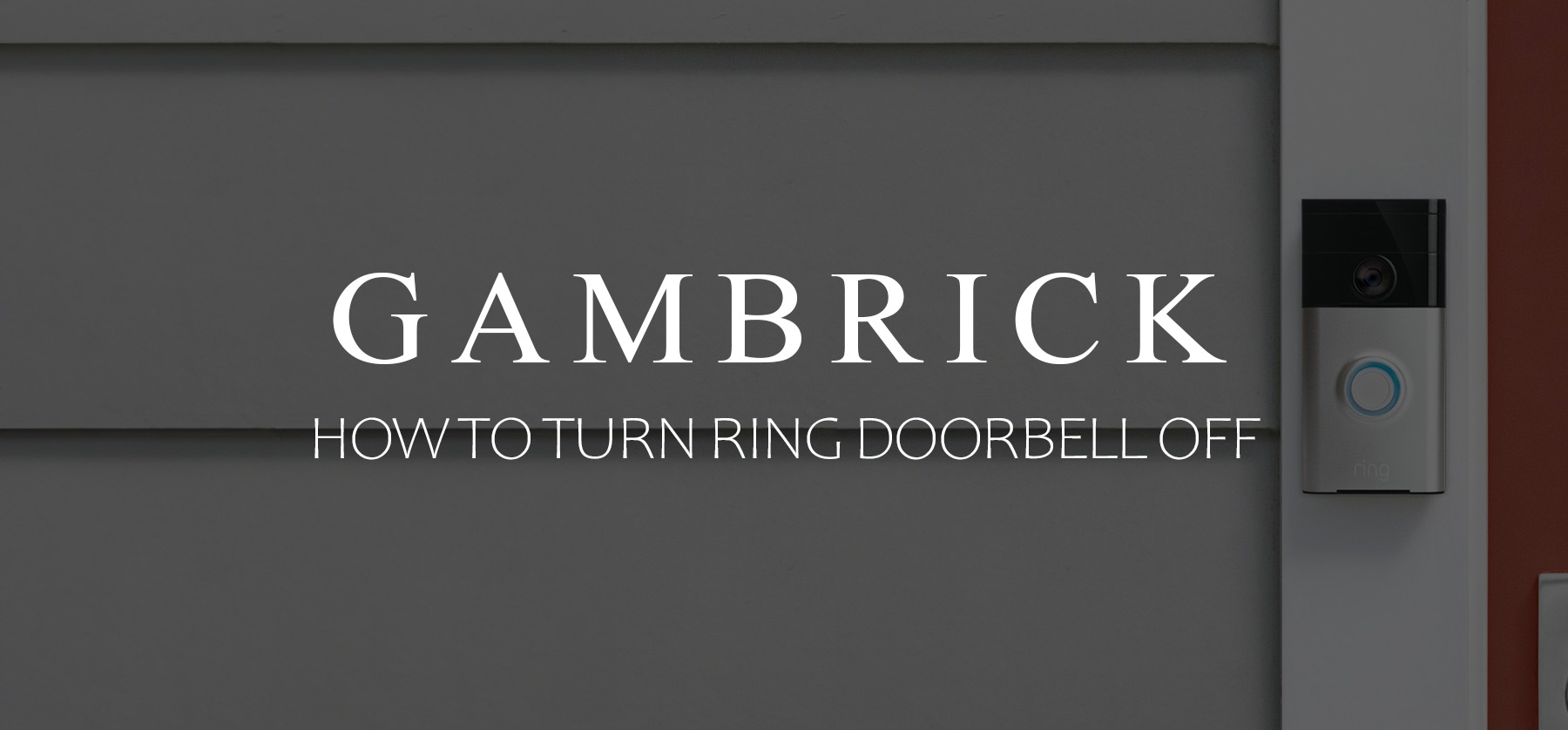
How To Turn Ring Doorbell Off
The best way to turn your Ring Doorbell off is to disable its motion sensitivity. Once motion detection is turned off, you won’t receive notifications when someone approaches the door, and video won’t be saved to the cloud. To do it, open the Ring app on your smart device > click the three lines (☰) on the top left corner to open the settings menu > select your Ring Doorbell > tap “Motion Record” to turn the record motion function off. Turning your Ring Video Doorbell off in this way shuts down its motion detection and video recording functions. You won’t receive notifications on your smart device, and video won’t be saved in the cloud.
Here’s a step-by-step guide on how to turn off your Ring Doorbell:
- Open the ring app on your Smartphone or similar device.
- Press the three-line symbol (☰).
- Select your “Ring Doorbell.”
- Tap “Motion Record”
- Turn off the record motion control.
- The Ring camera will switch off and disable motion detection notifications and recordings.
Your Ring Doorbell and other Ring cameras can be turned off and on individually using the Ring app. I use this feature whenever I’m having parties to prevent the doorbell from recording every time a guest arrives. If I don’t disable the camera, I end up with hours of annoying recordings in the cloud to delete.
At some point, you may want to temporarily turn off your Ring Doorbell and other cameras for various reasons, but turning them off the wrong way can cause problems. In this article, I’ll show you how to do it the right way.

How To Turn Off Ring Doorbell Notifications
Ring Doorbells have motion sensors that detect movement in front of the doorbell within the sensor’s field of vision. When they detect motion, you’ll receive a notification on your paired smart device, such as a phone or tablet, and video of the event will be recorded to the cloud. You can turn notifications off by using the app but still record video of the event in the cloud. This can be helpful if you’re having home repairs done or are throwing a party that can trigger motion detection multiple times.
Here’s how to do it:
- Open the Ring app.
- Click the three-line symbol (☰) to open the settings menu.
- Select your Ring Doorbell from the list of devices.
- Turn notifications off.
The Motion Notification control only turns notifications on/off when your doorbell detects motion. When it’s turned off, you won’t receive notifications. However, your doorbell’s motion sensors will still be turned on, and any motion it detects will be recorded in your device’s History log.
You can check the log and watch recorded video at any time using the app.
How to Turn Off Ring Camera Without Anyone Knowing
A Ring Doorbell uses motion sensors to detect when someone approaches the door. When the doorbell’s sensors detect motion, it starts recording and notifies your connected device, usually a smartphone or tablet. Disabling motion detection without anyone knowing is important because you wouldn’t want thieves to know your security camera is off.
You can disable your Ring Doorbell’s motion recording without anyone knowing by following these steps:
- Open the Ring app on your smartphone or tablet.
- Open the settings menu by pressing the three lines (☰).
- Select your Ring Doorbell. If you have multiple Ring devices, they’ll all be on the list.
- Tap “Motion Record”
- Turn off the record motion control.
- The Ring camera will switch off and disable motion detection notifications and recordings.
By following the above steps, you can turn off motion recording on your Ring Doorbell without anyone knowing. Once off, your doorbell won’t send notifications or record video when someone approaches the door.
Keep in mind that Ring cameras can be set independently from one another. Even though your video doorbell is turned off, you can still keep the others on to secure specific areas of the home. For example, you can turn your Ring Doorbell off while keeping interior Ring cameras on.
How to Turn Off Ring Doorbell using the App
Controlling a Ring Doorbell is primarily done via the Ring app on your paired smart device, such as a tablet or smartphone. This includes turning it off and on whenever you need to. You can temporarily turn off the doorbell’s camera and motion sensors via the app’s mode settings. Once the doorbell’s camera and motion sensors are turned off, you won’t receive notifications, and video won’t be saved in the cloud until you turn it back on.
To temporarily disable your Ring Video Doorbell using the app, follow these steps:
- Open the Ring app on your paired device.
- Open the app menu by tapping the three lines (☰), which are also called the hamburger icon in the top left corner of your screen.
- Tap “Settings” to access modes in the pop-up menu.
- Tap “Enable Modes.”
- From the list of mode options, choose either “Disarmed” or “Home.”
- Select the Ring Doorbell you want to turn off.
- Click “Save” and exit.
To turn your Ring Doorbell back on again, simply go through the steps in the same order, turning the camera on instead of off this time.
How to Turn Off Ring Doorbell Camera While Charging
A Ring Doorbell’s battery usually last about 12 months. However, it depends on how often you use it. In my case, I usually get about 7-8 months of use before it’s time for a recharge. Another way to look at battery life is in event notifications, most Ring Doorbell batteries last about 1000 event notifications before it needs recharging. How long it takes to get to 1000 notifications depends on the person. Eventually, you’ll have to turn the doorbell off and recharge the battery.
You shouldn’t let the battery completely drain before recharging because it can cause damage. I suggest charging when you’re at around 10%. You can check your battery status using the Ring app on a paired Smartphone or similar device.
Requirements: You’ll need a Ring screwdriver to remove the battery and a micro USB charger to charge it.
- Unscrew the security screw located at the bottom of the Ring camera. If you don’t have the Ring screwdriver, you can substitute a Torx T6 instead.
- Remove the doorbell’s faceplate but leave the base in place.
- Press the silver button at the bottom of the device to remove the battery.
- Plug the USB cable of the charger into a power source and the battery.
- Allow the battery to fully charge before installing it. This can take about 5 to 10 hours to complete.
- Place the battery back in your Ring Doorbell.
- Mount the faceplate with the security screw.
If you’re worried about the doorbell not working while you charge the battery, keep a spare on hand. They only cost about $35 brand new, but you can buy them on eBay for around $20.
Does Turning Off WiFi Turn Off A Ring Doorbell?
Yes, Ring Video Doorbells rely on WiFi and an internet connection to send notifications and record video to the cloud. If WiFi is turned off, the doorbell camera won’t be able to notify you when it detects motion and can’t save video. Ring doorbells without WiFi and an internet connection are essentially useless because they don’t have local storage and can’t send notifications.
In addition, without WiFi, you also lose other doorbell features like two-way talk and your live video feed.
Hard wire Ring Doorbell pro models can not be turned off in this way because they do not have WiFi. Instead, they access the internet via an Ethernet cable.
For a list of the best video doorbells that don’t need Wi-Fi, click the link. With these models, you can essentially turn them off by deactivating the Ethernet cable.
How Do I Turn Off a Ring Video Doorbell
The best way to turn off your Ring Video Doorbell is to disable its motion sensitivity. Once motion detection is turned off, you won’t receive notifications when someone approaches the door, and video won’t be saved to the cloud. To do it, open the Ring app on your [aired smart device > click the three lines (☰) on the top left corner to open the settings menu > select your Ring Doorbell > tap “Motion Record” to turn the record motion function off.
Turning your Ring Video Doorbell’s motion detection off essentially turns it off unless someone actually presses the physical doorbell button. You won’t receive notifications on your smart device, and video won’t be saved in the cloud when someone approaches the door.
Here’s a step-by-step guide on how to turn your Ring Video Doorbell off:
- Open the ring app on your Smartphone or similar device.
- Press the three-line symbol (☰).
- Select your “Ring Doorbell”.
- Tap “Motion Record”
- Turn off the record motion control.
- The ring camera will switch off and disable motion detection notifications and recordings.
Turning your Ring Video Doorbell back on is just as easy as turning it off. You simply go through the same steps again but select motion detection on instead of off.
How to Deactivate a Ring Doorbell
Deactivating a Ring doorbell is different than simply turning it off. However, it does turn the device off completely. To turn it back on, you must re-activate the doorbell by using the Ring app. A deactivation allows a transfer of ownership, so someone else can use the device. However, you can still retain access to your saved events and videos if you have a Ring Protect Plan. This is useful to learn in case you give someone your doorbell or sell it.
Please read the “What to Know About Device Deactivation” section below to understand the implications of deactivating your doorbell and losing access to controls in the Ring app.
Keep in mind that deactivating a device and removing a device are different. When you deactivate your Ring Doorbell, you can still access saved video if you have a Ring Protect Plan. However, if you remove the device from your account, you can’t.
To deactivate your device in the Ring app, do the following:
- Tap the three lines (☰) on the top left.
- Tap “Device.”
- Tap “Device Settings.”
- Tap the “General Settings” tile. You may need to scroll up to locate it.
- Tap “Deactivate Device.”
- Choose “Keep Events” to retain your videos.
- Tap “Got It!” to complete the process.
Deactivating your Ring essentially turns it completely off. To turn it back on, you must reactivate it using the Ring app. While deactivated, you won’t receive notifications on your smart device, you can’t use two-way talk or see live video, and video won’t be saved to the cloud.
If you want to learn how to remove a Ring Doorbell after its been deactivated, click the link.
Important Information about Deactivating a Ring Doorbell
Before you turn off your Ring Doorbell, consider some important information.
- Only the owner of a Ring Doorbell can deactivate it.
- Once your device is deactivated, you can’t control or modify any of its settings without activating it again.
- Each video has its own storage period based on its recording date.
- Video Storage Time is determined by the recording date, not the date of device deactivation.
- If you wish to change your Video Storage Time, make sure to adjust the settings in the Ring app before deactivating your device.
- After deactivating your device, once your videos and Events expire, the Ring Video Doorbell or Security Camera will no longer be visible in your Ring account or the Ring app.
- You can download multiple videos at once until they expire by logging in to your account on Ring.com. Alternatively, you can download videos individually using the Ring app.
- Shared Users may also download videos before they expire, depending on the retention period specified in your subscription plan.
When you deactivate your Ring Doorbell, you’ll also effect all the accounts that are shared users with the device. To learn more about how a shared user logs into a Ring Doorbell, click the link.
4 Different Ways to Disable a Ring Doorbell
Ring Doorbells are excellent for 24/7 home security. However, sometimes you may want to temporarily disable the camera to prevent lots of annoying notifications, such as during house renovations or a party.
Here are some ways to disable Ring Doorbell camera features:
- Disable Ring Camera Doorbell Motion Sensitivity:
- Open the Ring app and log in to your account.
- Select the ring device and go to motion settings.
- Locate the sensitivity slider and swipe it all the way to the left to disable motion detection.
- Turn Off Ring Motion Alerts:
- Launch the Ring app.
- Select your device.
- Go to motion settings and tap “motion schedule.”
- Disable any custom time and day settings for motion alerts.
- Switch Off Motion Recording:
- Open the Ring app.
- Tap “Ring Doorbell” and then “Motion Record.”
- Turn off the motion record control to disable recording.
- Troubleshooting Steps:
- If you still can’t disable your Ring camera, try the following:
- Delete and reinstall the Ring app.
- Restart your Wi-Fi.
- Restart your phone.
- Unplug your camera’s smart plug for 10 seconds and plug it back in.
- If the camera freezes, remove or unplug the battery, wait 30 seconds, then plug it back in.
- If you still can’t disable your Ring camera, try the following:
Summary: How To Turn Off Ring Doorbell
The best way to turn your Ring Doorbell off is to disable its motion sensitivity. Once motion detection is turned off, you won’t receive notifications when someone approaches the door, and video won’t be saved to the cloud. To do it, open the Ring app on your smart device > click the three lines (☰) on the top left corner to open the settings menu > select your Device > tap “Motion Record” to turn the record motion function off. Turning your Ring Video Doorbell off in this way shuts down its motion detection and video recording functions. You won’t receive notifications on your smart device, and video won’t be saved in the cloud.
Here’s a step-by-step guide on how to turn off your Ring:
- Open the ring app on your Smartphone or similar device.
- Press the three-line symbol (☰).
- Select your “Ring Doorbell.”
- Tap “Motion Record”
- Turn off the record motion control.
- The Ring camera will switch off and disable motion detection notifications and recordings.
Your Ring Doorbell and other devices can be turned off and on individually using the Ring app. I use this feature whenever I’m having parties to prevent the doorbell from recording every time a guest arrives. If I don’t disable the camera, I end up with hours of annoying recordings in the cloud to delete.
At some point, you may want to temporarily turn off your Doorbell and other cameras for various reasons, but turning them off the wrong way can cause problems. In this article, I’ll show you how to do it the right way.
If you have any questions or comments about how to turn off a Ring Doorbell, email any time.

John Mazzuca | About | More Posts |
Custom Home Builder
John Mazzuca is a custom home designer and builder at Gambrick with over 25 years experience in the construction industry. John has designed, built and/or remodeled hundreds of homes, small buildings, and commercial projects. He writes about business, real estate, home building, and household electronics. His work has been featured in Fox Business, Better Homes & Garden, House Beautiful, and more.




















