

By John Mazzuca | About | More Posts |
John Mazzuca is a custom home builder with over 25 years experience in the construction industry. John has designed, managed, and built hundreds of homes & construction projects.
What Does Red Light On Ring Doorbell Mean?
Every Ring Video Doorbell has an LED light located on the front to show you the status of the device. Based on what color the light is and how it’s flashing, you can tell what the doorbell is doing. A red light at night is part of the camera’s infra red night vision system. When there’s not enough light for the camera to see clearly, it will turn on the red light to trigger the camera’s IR filter which helps improve picture quality. To disable the red lights, you must turn off night mode. However I don’t recommend it because the camera won’t see as well at night.
When the red light on your Ring Doorbell flashes, it means the battery is low. This is a feature that’s only found on battery operated devices. To fix the problem, charge the battery or replace it with a fully charged one.
On some models, a solid red light indicates that someone is at the door. Along with a red light, you’ll also receive a notification on the app.
If the bottom half of your Ring Video Doorbell is flashing red, it means the device isn’t receiving enough power. Depending on the model, this could mean a low battery, an issue with the outlet or a problem with the wire delivering power to the unit. Charge the battery or check the power wire for issues to resolve the problem.

What Does Red Light On Ring Video Doorbell Mean?
Ring Video Doorbell has an LED light located on the front to indicate the status of the device. It can turn blue, white or red and flash in different ways or stay solid based on what the device is doing. Depending on the model Ring you have, a red light means the battery is low, there’s insufficient power to the device, someone is at the front door or the infra red night vision camera is turned on.
- 3 Small Red Lights: When you see 3 small red lights under the push button light up at night, it’s the infra red night vision camera turning on. The red lights help the camera see clearly in low light situations.
- Flashing Red Light: The battery is low. To fix the problem, recharge the battery or replace it with a fully charged one.
- Solid Red Light: On some models, a solid red light means someone is at the front door. You should also receive a notification on your app.
- Lower Half Of Ring Doorbell Flashing Red: On hard wired Ring doorbells, when the lower half of the light is red, it means the device isn’t receiving enough power. To fix it, check the wiring and breaker.
Every Ring Doorbell has a light on the front that indicates different things. Knowing what the light means based on the color and how it’s lit will help you understand what’s going on with your device.
The red light means the same thing on wireless battery power Ring Doorbells and hard wired Pro models with one exception, when the lower half of the light flashes red, it means a wired Ring isn’t receiving enough power. For a list of the best video doorbells that don’t need WiFi, click the link.
How To Troubleshoot A Red Light On Ring Doorbell?
When the red light on your Ring Doorbell turns on, you may have to do some troubleshooting to find out what the problem is and how to fix it. If the light is on because someone’s at the door, it will go off once they leave. However, if it’s on because the battery is low, there’s insufficient power to the device or the night vision camera is on, there are things you can do to turn the light off.
The red light is an indicator light that communicates with the primary user or a shared user what’s going on with the device. The primary user has total control over the Ring and can interact with all of it’s settings, however, a shared user only has limited capability.
To learn more about how a shared user logs into a Ring Doorbell and can troubleshoot a red light, click the link.
In the next section, I’ll explain the reasons why the red light may be on and what you can do to turn it off.

3 Red Lights Below Button
When you see 3 red lights on the front of your Ring Doorbell light up, just below the ring button, it means the infrared night vision camera is activated. Ring Doorbell can see at night, but it still needs a small amount of light to work properly. When light is extremely low, the red lights will turn on to assist the camera.
- When the night vision cameras turn off, so will the red lights.
- You can manually turn the red lights off by deactivating “Night Mode” in the Ring app. However, I don’t recommend doing it because the doorbell won’t be able to see as well at night.
- The red lights are designed to provide enough light for the infrared cameras to function and provide clear video in even the darkest nights. If you want to camera to function properly, leave “Night Mode” turned on.
If you want to turn “Night Mode” off, which disables the red lights, you can do it in the Ring app.
How To Modify your Infrared Settings
The 3 red lights on a Ring Doorbell are part of the devices infrared settings. They turn on automatically in extremely low light settings to help the device see in the dark.
To modify your Ring Doorbell’s infrared setting, do the following:
- Open the Ring app and tap the 3 dots located on the top right corner. This takes you to “Device Settings”.
- Once “Device settings” is open, look for the device you want to adjust the settings for.
- Click on the “Gear” icon next to the device you want to adjust, then look for “Infrared settings”.
Depending on what model Ring Doorbell you have, there may be ways to adjust the infrared settings and 3 red lights on the device.
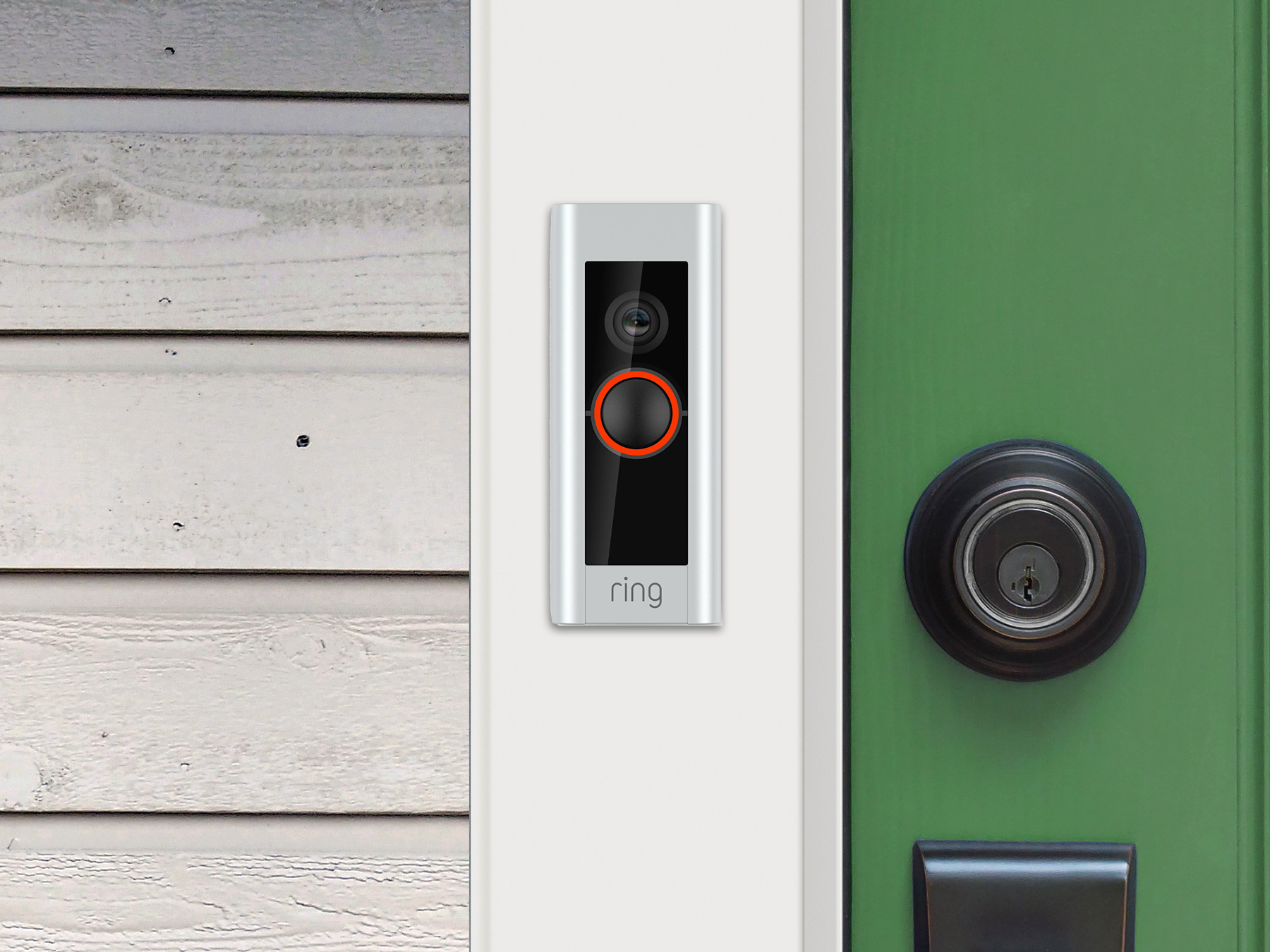
Flashing Red Light
When the red light on your Ring Doorbell flashes red, it means the battery is low. Fixing this problem is very easy, simply recharge the existing battery or replace it with a new fully charged one. A fully charged Ring Doorbell battery lasts between 6 to 12 months depending on how many times and how log you use it. When the battery gets low, a red light will turn on and you should receive a notification on your app.
- Once the battery is charged, the red light will turn off.
- A fully charged Ring Doorbell battery lasts 6 to 12 months.
- A Ring battery takes 5 to 10 hours to charge.
- When the Ring battery is charging, you can’t use the video doorbell.
- Switching batteries is faster than charging a single battery and you don’t lose the ability to use the doorbell.
While charging the battery you can’t use your Ring Doorbell. This can take 5 to 10 hours depending n how low the battery was. However, replacing a low battery with a fresh one only takes a minute. For this reason, I recommend buying a spare battery so you never lose doorbell functionality.
How To Charge Ring Doorbell 1st Gen & 2nd Gen
Charging a Ring Doorbell is a fairly easy process. But to do it, you must remove the device from its mount.
Here’s how to do it:
- Use the screwdriver provided with the device or any star-shaped screwdriver of the correct size.
- Unscrew the 2 security screws at the bottom of the device and slide it upwards. This releases the device from the mount.
- Once the device is separated from the mount, turn it around and plug the micro-USB end of the charging cable into the device
- Plug the other end into a standard 5V AC adapter.
A typical fully charged Ring Battery lasts 6 to 12 months based on how often and how long you use it. So expect to repeat this process once or twice a year.
It takes 5 to 10 hours to fully charge a Ring battery. During this time you won’t be able to use the device.
You’ll know when your Ring Doorbell needs a charge because the light will start flashing blue.
Click to learn more about Ring Doorbell 2 and if it requires a subscription.
Charging Other Model Ring Doorbells
Charging a Ring Doorbell is a fairly easy process. But to do it, you must remove the device from its mount.
Here’s how to do it:
- Use the screwdriver provided with the doorbell to unscrew the 2 security screws underneath the device.
- Slowly lift the face-plate off the device.
- Press the black/silver release tab at the bottom of the device and slide the battery pack out.
- Plug the battery pack into the micro-USB end of the charging cable.
- Plug the other end of the cable into a compatible 5V AC adapter.
A typical fully charged Ring Battery lasts 6 to 12 months based on how often and how long you use it. So expect to repeat this process once or twice a year.
It takes 5 to 10 hours to fully charge a Ring battery. During this time you won’t be able to use the device.
Solid Red Light
On some models, when your Ring Doorbell has a solid red light, it means someone is at the door. When the light turns red you should also receive a notification on your Ring app. As long as someone is at the door and the Ring is engaged, the light will stay on. Once they leave and the event is over, it will turn off.
- If your Ring models has a red light that turns on when it’s engaged, there’s no way to manually turn it off.
- The only way to turn off the red light is to cover it up with paint or electrical tape.
If your Ring model has a red light that turns on when it’s engaged, there’s no way to manually turn it off. Your only option is to cover the light with paint or some electrical tape.
Lower Half Of Ring Light Turns Red
When the lower half of a Ring Light turns red, it means the device isn’t receiving enough power to function properly. This is an indicator for hard wired models. To fix it, check the wire that powers the device from the doorbell to the breaker. Inspect all connection points, junction boxes, transformers and the breaker. Also check the wire for frays or damage.
- Make sure to repair any damage or connection issues you find.
Next, use a multimeter to check the power going through the wire. The wire and connections may be fine but the power could still be insufficient. This indicates a problem with the breaker or the transformer.
Use your meter to inspect power coming from the breaker and the transformer separately. This will help you troubleshoot where the problem is.
- Once you find the issue, install a new breaker or transformer if you’re using one.
Insufficient power being delivered to your Ring Doorbell will prevent it from working properly until full power is restored. Checking wire connections is easy, but troubleshooting the issue with a multimeter is a little more technical. If you don’t know how to use a meter, or don’t own one, contact an electrician for help.
Troubleshooting A Ring Doorbell red Light
In most cases, when a Ring Doorbell is functioning normally, it’s easy to figure out why the red light is on and what it means. And once you know why the light is on you can usually turn it off. However, sometimes it requires an update and/or a reset.
A reset is great for clearing out bugs and software glitches that may prevent the re light from turning off. Whenever I have a software issue with my Ring Doorbell, or most other types of tech, a reset or an update usually fixes it.
In the next section I’ll explain how to reset the setup process, reinstall the Ring app, update your software and how to reset the device.
Restart The Setup Process
The Ring’s red light will turn on during setup and off when it’s complete. If there was an issue with the setup process, the light may not turn off. To restart your Ring Doorbell’s setup process, press the camera’s setup button, then complete the process in the Ring app.
- When the red light turns off, it means the setup process is complete.
- If you’ve completed the setup process and the red light doesn’t turn off, go through the process again.
- Press the camera’s setup button to go through the setup process a second time.
If you setup your Ring Doorbell properly, the red light should turn off and a solid blue light should appear.
Reinstall The Ring App
If you’re having trouble turning off the red light on your Ring Doorbell, try reinstalling the Ring App. But before you can reinstall the app you have to delete the old one. How to uninstall the Ring app depends on what device you’re using.
Once the old app is deleted you can install the new one. Once it’s installed, go through all the setup prompts required.
If the red light on your doorbell won’t turn off due to an issue with the app, deleting and reinstalling it may fix the problem.
Reset The Ring Camera
To reset the camera on a Ring Doorbell, press and hold the Setup button for about 20 seconds. The red light should turn off, indicating that the process is complete. You should see a solid blue light if the setup is successful.
Where the setup button is located depends on the model Ring you have. It’s a small button that’s usually on the back or the side of the device.
Reboot The Ring
If the red light won’t turn off on your Ring doorbell, you can try rebooting it. This is a great way to clear out software glitches ad bugs that may be interfering with the Ring’s lights.
Here’s how to do it:
- Open the Ring app.
- Press the “Menu” (☰).
- Tap “Devices”.
- Select the device you want to reboot.
- Make sure it’s connected to WiFi.
- Tap “Device Health”.
- Scroll down to “Reboot This Device” and confirm your selection.
- Your Ring device will reboot and start up in a few minutes.
Reset Ring Doorbell To Turn Off Red Light
Resetting your Ring Doorbell can help turn off the red light if it’s on because of a software glitch or big. This is very common with all tech devices, especially after an update. Before calling tech support, try a reset and see if the problem fixes.
Be aware that performing a hard reset will erase all your data from the Ring device. This includes saved settings and WiFi passwords. If you plan on using the device again, you’ll have to reinstall the Ring app, update the device and go through the setup process again.
How To Reset 1st & 2nd Gen Ring Doorbell
- Unscrew the 2 security screws under the device and remove them from the mounting bracket.
- Hold the orange setup button located on the back of the device down for 10 seconds.
- The light ring on the front of the doorbell should flash for several minutes.
- Once the light stops flashing, your device has been reset.
- You will enter the initial setup mode after the light stops flashing.
- Setup the device and the Ring app again.
How To Reset Other Model Ring Doorbells
- Unscrew the 2 security screws under the device
- Lift the face-plate and pull it off the device.
- Hold down the orange setup button for 10 seconds.
- The ring light on the front of the device will start flashing and then stop when its been reset.
- You will enter the initial setup screen.
- Setup the device and the Ring app again if you plan on using it.
If you plan on giving the device to someone else, make sure to delete the device from your list of devices on the Ring app.
- Open the Ring app on your smartphone or tablet.
- Locate the device you want to remove and click on the gear icon next to it.
- Tap “Device Settings” > “General Settings” > “Remove This Device”.
What Do Lights On A Ring Doorbell Mean?
In addition to a red light, the Ring Doorbell can also light up blue or white. In addition to changing color, the light can flash or remain solid. Based on the color of the light, and how it’s lit, you can tell the status of your doorbell.
Flashing White
If the light flashing on your Ring Doorbell is flashing white, it means there’s a problem with your internet connection. This could be with the router, modem, the internet service or your WiFi.
Here’s how to troubleshoot and fix the problem:
- Check the router and modem to make sure they’re plugged in.
- Make sure the problem isn’t with your internet service provider. In my case I use Comcast, and it’s down all the time. If this is the case there’s nothing you can do until they restore service.
- Make sure the WiFi password is correct in your Ring. If you’ve changed the password and forgot to update the Ring, it won’t be able to connect.
- Make sure the router and modem are connected properly.
- Check the signal strength. If it’s weak by the Ring, you may need a WiFi extender or a new location for your router.
Spinning Blue Light
A spinning blue light indicates that someone pressed the button. The lights will turn off after a second or two.
Spinning White Light
The Ring is attempting to set up WiFi, when the device doesn’t have any saved WiFi credentials. Once WiFi setup is complete and the Ring is online, the white lights will stop spinning.
Blue Light Moving Upwards
Your Ring is in the process of connecting to a network during setup. Once it connects successfully, the light will turn off.
White Light Turning On Then Off
If the white light on your Ring turns on, pauses and then turns off repeatedly, it means a firmware update is in progress. Once the update is completed, the light will turn off.
Blue Light Flashing 1 Second On 1 Second Off
When the blue light flashes one second on followed by one second off, it indicates the Ring is booting up.
Solid Blue Light
If the Ring Doorbell’s has a solid blue light, it means the speaker is enabled.
4 Blue LEDs Flash Blue 4 Times
When the Ring Doorbell has 4 blue LEDs flash blue 4 times, it means the device has been successfully set up.
Flashing White Light On Top Of Circle
A flashing white light on the top half of the circle means setup has failed because of a password error (passwords are case sensitive).
Flashing White Light Right Side Of Circle
If there a flashing white light on the right had side of the circle, it means setup has failed because the device couldn’t connect to Ring network (access point).
Flashing White Light Left Side Of Circle
If there’s a flashing white light on the left side of the circle, it means the device has failed to setup for another reason.
Short Rapid Flashing Blue Light Then A Spinning White Circle
The device has been factory restored.
Spinning Blue Light That Turns White
If the LED on your Ring Doorbell spins blue and then turns white, it means that your battery is charging.
Why Is The Solid Red Light On My Ring Doorbell On?
On some Ring Doorbell models, a solid red light indicates that someone is at your door. You should also be sent a notification to your Ring App. If the speaker turns on, the light should turn blue.
Why Are The Three Red Dots On My Ring Doorbell On?
If the three red dots on your Ring Doorbell are on, it indicate that the doorbell is using its IR (Infrared) night vision camera. The doorbell does this so it can see in extremely low-light conditions. The red lights are designed to help the camera see a clearer picture when there’s very little ambient lighting.
Why Is My Ring Doorbell Flashing Red?
A Ring Doorbell flashing red typically indicates that the battery is low. This is an easy fix. Simply remove the battery and recharge it or replace the battery with a fully charged one. A fully charged Ring battery typically lasts 6 to 12 months so it’s a light you’ll eventually see turn on.
Summary: What Does Red Light On Ring Doorbell Mean?
Every Ring Video Doorbell has an LED light located on the front to show you the status of the device. Based on what color the light is and how it’s flashing, you can tell what the doorbell is doing. A red light at night is part of the camera’s infra red night vision system. When there’s not enough light for the camera to see clearly, it will turn on the red light to trigger the camera’s IR filter which helps improve picture quality. To disable the red lights, you must turn off night mode. However I don’t recommend it because the camera won’t see as well at night.
When the red light on your Ring Doorbell flashes, it means the battery is low. This is a feature that’s only found on battery operated devices. To fix the problem, charge the battery or replace it with a fully charged one.
On some models, a solid red light indicates that someone is at the door. Along with a red light, you’ll also receive a notification on the app.
If the bottom half of your Ring Video Doorbell is flashing red, it means the device isn’t receiving enough power. Depending on the model, this could mean a low battery, an issue with the outlet or a problem with the wire delivering power to the unit. Charge the battery or check the power wire for issues to resolve the problem.
If you have any questions or comments about why the red light on your Ring Doorbell is on, email or leave a comment below.

John Mazzuca | About | More Posts |
Custom Home Builder
John Mazzuca is a custom home designer and builder at Gambrick with over 25 years experience in the construction industry. John has designed, built and/or remodeled hundreds of homes, small buildings, and commercial projects. He writes about business, real estate, home building, and household electronics. His work has been featured in Fox Business, Better Homes & Garden, House Beautiful, and more.




















