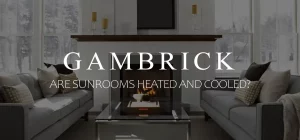Xbox 360 Controller Not Turning On
Batteries are the most common reason why an Xbox 360 controller isn’t turning on. Remove and replace the batteries with two new AAs and try to turn the controller on again. While the batteries are removed, check out the terminals. Over time, battery terminals can corrode, which makes it hard for the batteries to power the controller. Use rubbing alcohol, not water or chemical cleaners, to clean the battery contacts. Put a small amount of alcohol on a soft rag and carefully wipe the contacts until they come clean and shiny.
If the inside of the battery compartment has any gunk from old batteries, it’s usually green, blue, or white. Clean it out before installing new batteries. That gunk is corrosion that occurs between the battery and terminals. If it gets too thick, the batteries will stop working, and the controller won’t turn on.
Plug in the USB cable to troubleshoot why your Xbox 360 controller won’t turn on. If the controller turns on when connected to USB power, you have a battery issue. If the controller doesn’t turn on even when connected to USB, it’s a hardware issue.
Lastly, you could have an issue with the controller’s firmware. To fix it, plug the controller into your Xbox or PC using the USB charging cable > turn the controller on > update the firmware > restart the system and controller.
Why Won’t My Xbox 360 Controller Turn On?
The batteries are the most common reason an Xbox 360 controller won’t turn on. Remove the batteries from the controller and inspect the contact leads for corrosion. If you find any, clean the terminals and battery compartment with a soft rag and alcohol. Don’t use water or a cleaning solution because they can damage the controller. Then, install two new AA batteries and try to turn on the controller.
If the controller still doesn’t turn on, connect the USB cable to the console and controller > press the Xbox button to turn on the controller. If it still doesn’t turn on, there’s a hardware issue inside the controller.
Here’s a list of reasons why your Xbox controller won’t turn on and what you can do about it.
Connect Your Xbox 360 Controller Via USB
If your Xbox 360 controller won’t turn on, try connecting it to the system via a USB cable. A battery issue is the most common reason an Xbox 360 controller won’t turn on. But you can bypass the batteries and power the controller with a USB cable. Connect one end of the USB charging cable to the controller and the other to the Xbox. If the controller turns on when plugged in, you know you have a problem with your AA batteries or the rechargeable battery pack you’re using.
An Xbox 360 controller’s USB cable connects the controller to the system and charges the controller’s battery pack. Any time the controller is plugged into the USB, it runs on electricity supplied by the console and not the batteries.
For this reason, you can always use the controller when connected to the console by USB, even when you don’t have batteries or a battery pack installed.
Here’s how to connect your Xbox 360 controller to the console via USB:
- Plug the small end of the USB into the slot at the back of your controller
- Plug the USB end into a port in your Xbox console
- Power on your Xbox and wait for your controller to turn on
An Xbox 360 controller is also compatible with a PC, so you can plug it into your PC, using the same USB cable, instead of an Xbox 360 to make sure it’s working.
If your Xbox 360 controller won’t turn on wirelessly, but it does when connected to the USB charging cable, you know there’s a problem with the batteries or the rechargeable battery pack.
In the next section, we’ll discuss all the things that can go wrong with a controller’s batteries and how to fix them.
1. Battery Issues
Batteries are the most common reason why a wireless Xbox 360 controller isn’t turning on. The batteries could either be dead, very low power, installed the wrong way, or not connecting properly. To troubleshoot the problem, remove the battery compartment cover and the batteries.
- Inspect the contact leads for corrosion. Corrosion looks like green, white, or blue gunk that builds up between the battery and contact leads. If it gets too thick, it can prevent power from transferring from the batteries to the controller. Clean the terminals and battery compartment with a soft rag and alcohol. Don’t use water or a cleaning solution because they can damage the controller. Then, install two new AA batteries and try to turn on the controller.
- Make sure the batteries are installed correctly. When installing your Xbox 360 batteries, make sure they’re facing the correct direction. The positive end of the battery, which has a + symbol, must face the positive battery contact in the controller. The negative side of the battery, which has a – symbol, must contact the negative lead in the controller. Misalignment renders the batteries useless.
- Install fresh batteries. Make sure when you install 2 new AA batteries, that they’re installed correctly and fully charged.
- Extend the battery contacts. If the battery contacts are not extended, they may not be making contact with the battery.
These 4 issues are the most common reasons why an Xbox 360 controller won’t turn on, and luckily, they’re all very easy to fix.
Clean the Battery Contacts
The metal contact point where your batteries and controller meet can corrode over time. The result is green, white, or blue gunk built up around the terminal. If the corrosion gets too thick, electricity won’t be able to transfer from the battery into the controller. The result is a controller that won’t turn on. But it’s easy to fix by cleaning out the battery compartment and leads to corrosion.
The only thing you should clean your controller’s battery compartment and leads with is alcohol. Don’t use water or a cleaning solution because they could damage the controller.
Here’s how to clean your Xbox controller’s battery compartment and leads:
- Open your controller’s battery compartment
- Remove the batteries
- Inspect for signs of corrosion, it looks like green, white, or blue gunk
- Wet a clean soft cloth or cotton swab with alcohol and clean away the corrosion
- Dry the contacts and compartment with a clean cloth
- Install fresh batteries and make sure they’re installed correctly by lining up the + and – symbols on the battery with the corresponding symbols on the leads
- Turn the controller on to make sure it works
Install The Batteries Correctly
AA batteries must be installed correctly in the Xbox controller in order for it to turn on. Every battery has a positive side, shown by a + symbol, and a negative side, shown by a – symbol. The controller’s battery leads also have a + and a – on them. Make sure the battery + lines up with the controller’s + when you install them.
If you reverse the batteries when you install them, the controller won’t turn on.
This may seem simple, but when my kids tell me the Xbox controllers won’t turn on, this or dead batteries are the most common reasons why.
Make Sure The Battery Leads Are Extended
When you install batteries in an Xbox 360 controller, the negative and positive sides must come in contact with the leads inside the battery compartment. If both sides of the battery are not contacting leads, the controller won’t turn on because power won’t flow from the batteries into the controller.
Battery leads are flexible, which allows them to grip the battery when it’s pressed into the controller. But this flexibility can be an issue if the leads become depressed. If the leads are pressed too hard, they can collapse, which results in poor contact between the contacts and the battery.
To fix the problem, you need to use a small screwdriver to pry the leads back out and into their correct position.
If your battery leads are collapsed, here’s how to fix them:
- Open your Xbox 360 controller’s battery compartment
- Check the contacts by inserting a battery, it should fit tight and make solid contact with the + and – leads
- The contacts should be at an angle facing into the battery, if they’re depressed, you need to pry them back to their correct position
- Use a small screwdriver to pry the leads back to their correct position
- Insert new batteries to make sure they fit snug
- Turn on the controller to make sure power is flowing properly
Don’t pry the leads out with the batteries installed or when connected to USB power. And don’t use too much pressure or you could damage the leads.
Fully Recharge Your Battery Pack
If you’re using a rechargeable battery pack and the Xbox controller won’t turn on, you may have to recharge the battery. This is very easy to do and can be done while you play games. Insert the USB charging plug into the charge port on the front of your wireless controller and any USB port on your Xbox 360 > Turn on your console > The charge indicator on the front of the plug will glow red as the battery pack charges.
If the controller’s battery was so drained that it wouldn’t turn on, let it fully charge before turning the console off or unplugging the USB charger. It’s better for the battery if you don’t let it get fully drained so remember to plug the USB charge in every so often even if you’re not using the Xbox.
2. Faulty Charging Cables Or Damaged Battery Pack
If your Xbox 360 controller won’t turn on even when you plug in the USB charger, you may have faulty charging cables or a bad battery pack. If the charging cables are damaged, the controller won’t receive power from the console and won’t turn on.
Here are a few tests you can do to troubleshoot and fix the problem:
- Replace the rechargeable battery pack with 2 AA batteries. If the controller turns on with batteries, it means the battery pack or charging cables are bad.
- If the controller turns on when the charging cables are connected, but not when they’re removed, the battery pack isn’t holding a charge. You can confirm that you have a bad battery pack by removing the pack and installing fresh batteries. if the controller runs on batteries, the pack is bad.
Once you troubleshoot the problem and figure out if you have a bad battery pack, bad charging cables, or both, you can either use the controller with AA batteries or order new replacement hardware.
Do not open the battery pack and try to fix it. But you may be able to fix a bad charging cable if the cord is cut or the leads on either end are bent. Inspect the cable and see if you can find out why power isn’t being sent through. The issue could also be the lead on the controller or the Xbox.
3. Outdated Firmware
An Xbox 360 controller has firmware, a type of software, that allows it to communicate with the console. Keeping your controller updated with the latest software is important if you want it to function optimally. Updates are fast and easy to do and can be done wirelessly or with a USB connection.
All Xbox 360 wireless controllers can be updated wirelessly without connecting with a USB cable. However, USB is a faster connection and may speed up the process a little bit.
Updating your controller’s firmware can take up to 3 minutes. If you’re updating by USB, don;t disconnect the cable while the update is in progress.
How To Update An Xbox 360 Controller Wirelessly
- Press the Xbox button to open the guide > Select Profile & system > Settings > Devices & connections > Accessories > Select the controller you want to update
- On the Xbox Wireless Controller screen, select “…” to check the firmware version for your controller
- If it says “Update,” select “Firmware version, > Follow the steps provided.
If you have a stereo headset adapter, plug it into the bottom of your controller while you update the controller so it will also be updated.
How To Update An Xbox 360 Controller By USB
- Plug the controller’s USB cable into your Xbox’s USB port and the controller
- Press the Xbox button to open the guide, choose Profile & system > Settings > Devices & connections > Accessories
- Select the controller you want to update
- On the Xbox Wireless Controller screen, select “…” to check the firmware version for your controller
- If it says “Update,” select Firmware version > follow the steps provided
If you have a stereo headset adapter, plug it into the bottom of your controller while you update the controller so it will also be updated.
Instructions to install the update may automatically appear when you plug the controller into the console with your USB cable. Follow the instructions, and don’t disconnect the USB cable while the update is in progress.
Summary: Xbox 360 Controller Not Turning On
Batteries are the most common reason why an Xbox 360 controller isn’t turning on. Remove and replace the batteries with two new AAs and try to turn the controller on again. While the batteries are removed, check out the terminals. Over time, battery terminals can corrode, which makes it hard for the batteries to power the controller. Use rubbing alcohol, not water or chemical cleaners, to clean the battery contacts. Put a small amount of alcohol on a soft rag and carefully wipe the contacts until they come clean and shiny.
If the inside of the battery compartment has any gunk from old batteries, it’s usually green, blue, or white. Clean it out before installing new batteries. That gunk is corrosion that occurs between the battery and terminals. If it gets too thick, the batteries will stop working, and the controller won’t turn on.
Plug in the USB cable to troubleshoot why your Xbox 360 controller won’t turn on. If the controller turns on when connected to USB power, you have a battery issue. If the controller doesn’t turn on even when connected to USB, it’s a hardware issue.
Lastly, you could have an issue with the controller’s firmware. To fix it, plug the controller into your Xbox or PC using the USB charging cable > turn the controller on > update the firmware > restart the system and controller.
If you have any questions or comments about why your Xbox 360 controller isn’t turning on, email any time.