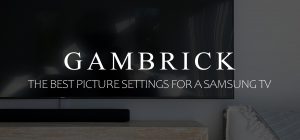Why Does Ring Doorbell Keep Going Offline?
Ring Video Doorbells are security cameras that require a stable Wi-Fi connection to function properly. Without WiFi, you can’t receive notifications, use two-way talk, see live video, or record events to the cloud. They’re generally very reliable, but a Ring Doorbell can go offline for a variety of reasons. The most common reasons why a Ring Doorbell keeps going offline are inadequate power, your router or modem isn’t functioning correctly, or your internet service provider (ISP) is experiencing high traffic, down, or throttling your connection.
To resolve this problem, you must identify the reason why your Ring Doorbell keeps going offline by troubleshooting connection issues.
Whenever I troubleshoot a Ring that won’t stay online, I check the following items in order: the network, power supply, internet connection strength, local power outages, incorrect wiring, competing signals, and voltage issues.
Here are the most common reasons your Ring Doorbell may have poor connectivity:
- Your Ring Doorbell may not be receiving power, is unplugged, the power is out, or the battery may be too low.
- Your internet may not be working.
- Your internet service provider is experiencing high traffic or is throttling you.
- Router or modem issues.
- You recently changed your Wi-Fi network, Wi-Fi password, or ISP.
- Your Ring Video Doorbell may be too far from the router.
- The Ring Chime Pro or WiFi extender may be unplugged.
- Throttling
In this article, I’ll go through every possible reason why a Ring Doorbell keeps disconnecting from WiFi, how to diagnose the problem, and how to fix it.

Reasons Why Your Ring Doorbell Keeps Going Offline
If your Ring Doorbell is having trouble connecting or staying online, you’ll have to troubleshoot the cause in order to fix Ring Doorbell and stay connected.
Here are the most common reasons your Ring Doorbell may have poor connectivity:
- Your Ring Doorbell may not be receiving power, is unplugged, the power is out, or the battery may be too low.
- Your internet may not be working.
- Your ISP is experiencing high traffic or is throttling you.
- Router or modem issues.
- You recently changed to your Wi-Fi network, WiFi password, or ISP.
- Your Ring Video Doorbell may be too far from the router.
- The Ring Chime Pro or WiFi extender may be unplugged.
- Throttling
If your Ring goes offline, your chime may not make noise when someone rings the bell if the connection is wireless. To learn more about when and how Ring Doorbell rings inside the house, click the link.
Some Ring doorbell models are wireless and some are hard wired, which can also use a wired connection to the chime. To learn more about wireless Ring Doorbells, click the link.
In the next section, I’ll discuss the 7 most common reasons why a Ring Doorbell keeps disconnecting and how you can fix it.
1. Low Power
A lithium polymer, lithium-ion battery, or a hard wire powers a Ring Doorbell. When the battery is low, or there’s an electrical issue, you may experience connectivity problems. This could cause your Ring to keep going offline and disconnecting.
To troubleshoot the issue, charge your Ring Doorbell, replace the batteries, or check the electrical wiring and doorbell transformer.
Power issues with a wired Ring device are harder to troubleshoot because there are more potential problems. All you have to do with battery-powered models is recharge the battery, but a wired device can have issues with the wires, fuse, outlet, or connection points.
Here are some things you should check:
- Inspect all wiring for damage.
- Check for loose wires.
- Make sure the outlet is working properly.
- Check the fuse box for a tripped breaker.
- Tap devices to look for loose connections.
If your Ring Doorbell doesn’t have sufficient power, it can disconnect and go offline frequently. Check everything that supplies power to your device for problems.
Next, check the distance from the router to the doorbell. If the signal is weak or unstable, it takes more power for the Ring to connect, which drains the battery faster.
- Temporary power loss can cause Ring Doorbells to go offline.
- When installing your Ring Doorbell, consider how far it is from the router.
- Materials such as brick, concrete, and metal can interfere with the Wi-Fi signal, so be mindful of these obstacles.
Install a range extender to address connectivity issues causing your battery to drain faster or the doorbell to go offline. They help resolve signal interference and extend WiFi coverage.
Can You Improve A Ring Doorbell’s Battery Life?
A low battery can cause your Ring Doorbell to keep disconnecting and going offline. This can be frustrating because, without connectivity, the doorbell is essentially useless. Ring claims the battery will last around 12 months. However, this depends largely on usage. I usually get around 7-8 months per charge.
If want to extend the battery life of your battery-powered Ring Doorbell, here are six solutions to consider:
- Settings: Use the Ring app to customize your device settings for better battery life. Set light sensors to activate only in very dark conditions, lower brightness settings, and adjust Group Auto shutoff time to 30 seconds.
- Battery Maintenance: Maintain your Ring Doorbell’s battery to maximize its lifespan. Use high-quality name-brand batteries like Duracell or Energizer for models with replaceable batteries. Rechargeable battery-powered models should be recharged before they completely drain.
- Wi-Fi Extender: Install a WiFi extender to improve network strength, which helps preserve battery life.
2. Disrupted Power
Battery-powered Ring Doorbells may experience power disruption in cold weather, which affects battery performance. Wired models can also lose power due to surges or wiring issues. These power disruptions can cause a Ring Doorbell to go offline and disconnect. They can also cause your router and modem to reset, which also causes the Ring to go offline.
Power interruptions are unavoidable and can happen at any time. They can cause switches in your breaker panel to trip, cutting power to your wired Ring Doorbell, and can reset your electronic devices.
After a power surge, check your breaker box to make sure all your breakers are on. Then, check your modem and router to see if they’ve reset. If you’re using a power strip, check the fuse to see if it needs a reset.
3. Faulty Wiring
Every Ring Video Doorbell requires a WiFi connection to function properly. A WiFi signal needs a router, modem, and an internet signal from a provider. If any of those 3 things go down, the doorbell will disconnect and go offline. If your video doorbell is within the range of your WiFi signal and there are no power issues, the problem might be related to your WiFi network.
Here are several steps you can take to verify and fix potential WiFi problems:
- Check Internet Connection: Test whether you can connect to the internet using other smart devices like a smartphone or computer.
- Verify Correct Network: Make sure you’re connected to the correct WiFi network.
- Password / Network Name: Double-check the network name and password.
- Router and Modem Connection: Confirm that both your modem and Wi-Fi router are connected and powered on. If you recently reset the router, allow a few minutes for it to restart and establish a connection. Make sure all the cords are properly connected.
- Interference: Some devices and appliances can operate on the same frequency band, leading to interference with your WiFi signal. Try moving nearby devices away from the router or using an alternative frequency band to minimize interference.
Firmware Updates: Install the latest firmware version. Some WiFi connection problems could be resolved by installing an update that addresses known issues.
To see out list of the best wireless video doorbells for renters click the link.
4. Internet Connection
Every Ring Video Doorbell requires a WiFi connection to function properly. A WiFi signal needs a router, modem, and an internet signal from a provider. If any of those 3 things go down, the doorbell will disconnect and go offline. If your video doorbell is within the range of your WiFi signal and there are no power issues, the problem might be related to your WiFi network.
Here are several steps you can take to verify and fix potential WiFi problems:
- Check Internet Connection: Test whether you can connect to the internet using other smart devices like a smartphone or computer.
- Verify Correct Network: Make sure you’re connected to the correct WiFi network.
- Password / Network Name: Double-check the network name and password.
- Router and Modem Connection: Confirm that both your modem and Wi-Fi router are connected and powered on. If you recently reset the router, allow a few minutes for it to restart and establish a connection. Make sure all the cords are properly connected.
- Interference: Some devices and appliances can operate on the same frequency band, leading to interference with your WiFi signal. Try moving nearby devices away from the router or using an alternative frequency band to minimize interference.
- Firmware Updates: Install the latest firmware version. Some WiFi connection problems could be resolved by installing an update that addresses known issues.
When the Ring is searching for WiFi, the blue light will turn on and spin. If this happens on your Ring, it means the device is searching for a signal.
If you want to learn more about how to turn off the blue light on a Ring Doorbell, click the link.
Router / Modem Reboot
Rebooting your Wi-Fi router and modem is a simple step that could fix a Ring Doorbell that keeps going offline. However, if connectivity problems persist, contact your ISP or check their website for service interruptions in your area that may be causing your Ring to disconnect.
To reboot a router/modem, unplug it and turn it off > remove the battery if it has one > wait 60 seconds > restore power to the device and wait for it to connect.
Once the modem and router reset, your doorbell should connect, assuming the internet service is good.
5. Low Voltage
Low voltage issues can cause Ring Video Doorbell Pro models to go offline repeatedly. It happens when the device doesn’t receive enough power from its transformer. Ring Pro models are hardwired and require a 16VAC power source to operate properly. When voltage drops below that amount, they can lose connectivity and go offline.
Check power at the breaker, the transformer, and the Ring with a multimeter. By checking voltage levels at multiple points, you can isolate and find the issue.
A simple fix for voltage drops is using a Pro Power Cable. The cable provides an additional power supply to a Ring Video Doorbell Pro, which helps keep it online.
6. Power Surge/Outage
A power surge and power outage can cause your Ring Doorbell to disconnect from the internet. Wired models will lose power directly, which turns them off and on. But both wired and battery-powered models will go offline when the router and modem lose power.
Here’s what you can do:
- Reboot the Router and Modem: Restart your router and modem by turning them off and unplugging them; wait for about 60 seconds, then plug them in and turn them back on.
- Reboot Ring Doorbell: Reboot your Ring Doorbell by power-cycling it. This is done by momentarily removing the battery or disconnecting the power source and then reinserting or reconnecting it.
By rebooting your router, modem, and Ring Doorbell, you can usually fix issues caused by power surges or outages, which cause the device to go online.
7. Software Updates
Ring Doorbell Cameras receive regular firmware updates to enhance features and introduce new functionalities. When you initially set up your Ring Doorbell, it should automatically update. However, you need to keep the firmware up to date by installing new firmware as it comes out.
To make sure your Ring Doorbell has the latest firmware, do the following:
- Stable WiFi Connection: Maintain a stable WiFi connection so updates can download and install automatically.
- Manually Update: If your device hasn’t received an automatic update or you suspect it’s not up to date, you can manually update the firmware through the Ring app. Look for the firmware update option within the app’s settings and follow the instructions to complete the update.
If your Ring Doorbell keeps disconnecting, manually open the Ring app and check for a firmware update.
Updating Firmware for Your Ring Devices
Firmware updates enhance the performance and features of your Ring Video Doorbell. Firmware is the software that makes a Ring device work. Regular updates from Ring improve the device and add new features.
Ring is constantly improving all of its devices, making them more secure and reliable. These tiny upgrades are provided to you for free in the form of a firmware update.
In most cases, firmware updates are downloaded and installed automatically. However, sometimes your Ring can miss an update, so you should manually check for them using the Ring app.
- When setting up a Ring Doorbell, it automatically applies the latest available updates.
- Subsequent updates occur automatically during off-peak hours.
- Battery-powered devices (e.g., Ring Video Doorbell 3, Stick Up Cam Battery) are unavailable during updates. The update is complete when the device’s light stops flashing or goes dark.
- AC-powered devices (e.g., Floodlight Cam, Spotlight Cam Wired, Ring Doorbell Pro) can be used during updates but may experience temporary performance issues. The update is complete when the device’s light stops flashing.
How To Check Firmware Status
To verify if your Ring device is up to date:
- Open the Ring app and tap the “three lines” on the top left.
- Select your “Ring Device”.
- Tap “Device Health”.
- Under “Device Details,” locate “Firmware.”
- If it says “Up to date,” your firmware is current.
- If a number is displayed, your firmware requires an update. It should automatically update after the next event (Motion, Ring, or Live View).
I check my Ring for new updates at least once a month or whenever the device isn’t working properly, such as if it disconnects from WiFi frequently.
8. WiFi Password
If you’ve recently changed or reset your WiFi network’s password, it can affect the connection of your Ring Doorbell to the Internet. Inside the Ring app, you must input the password for your WiFi network. If the network password doesn’t match the password in your Ring app, the doorbell won’t go online.
When you change the WiFi password but don’t update the app, your Ring Doorbell will continuously try to reconnect to the network. However, without the correct password, it won’t be able to.
To resolve this issue, update the WiFi password in the Ring app. Make sure to input it exactly as it appears in your network, including upper and lower case letters, numbers, spaces, and symbols.
Reconnecting Your Ring Devices to Wi-Fi
To manually reconnect your Ring Video Doorbell to your WiFi network using the Ring app, follow these steps:
- Tap the menu icon (≡).
- Select “Devices.”
- Choose the Video Doorbell you want to reconnect.
- Tap “Device Health.”
- Select “Change Network.”
- Tap “Reconnect.”
- Follow the prompts in the app by tapping “Continue.”
- Wait for the device to reconnect to WiFi.
- Check the WiFi signal strength in “Device Health” under “Network” once reconnected.
Remember that WiFi passwords are case-sensitive. Make sure to input the network password in your Ring app exactly as it appears in your router.
9. Range
Ring Doorbell needs a strong and stable WiFi connection. To create Wi-Fi coverage, you need an internet service, a modem, and a router to broadcast the signal. A WiFi signal weakens as it gets further away from the router and is affected by obstructions like furniture and walls. If you have a weak internet connection, the Ring could go offline.
- Check the WiFi signal next to your doorbell with another device, such as a table or smartphone. It’s generally best to have at least 2-3 bars of signal strength.
- If the signal near your doorbell is only 1-2 bars or drops, it could cause the doorbell to disconnect.
- To fix the problem, move the router closer to the doorbell or install a WiFi extender like a Ring Chime.
If you’re already using a WiFi extender but still have connectivity issues, make sure the extender is plugged in, working properly, and connected to your WiFi.
10. Throttling
Throttling is when your ISP intentionally slows down your internet speed because you’ve gone over your bandwidth limits. Most internet plans have restrictions on how much bandwidth they can use per month. If you go over the limit, your ISP could slow you down. When this happens, you may not have enough bandwidth to use a Ring Doorbell, which could go offline properly.
To troubleshoot the issue, ask your ISP if you’re being throttled or run a speed test. If your internet speeds are a lot lower than they should be, your ISP could be throttling you.
The fix the problem, upgrade your plan to include more bandwidth or reduce your total bandwidth usage per month.
How To Fix A Ring Doorbell That Keeps Going Offline
There are a variety of reasons why a Ring Doorbell can keep going offline. Luckily, most are easy to troubleshoot and fix. In most cases, the issues will only cause temporary disconnection of your Ring device from the internet.
Follow these troubleshooting steps to identify and fix the problem:
- Cable Connections: Make sure all cables are properly plugged into your router and Ring Doorbell. Incorrect wiring can cause constant disconnection for wired models, while router issues affect all Ring devices’ internet connection.
- Test Internet Connection: Check your internet connection to make sure it’s functioning properly. Run a speed test on a device connected to the same network as your Ring Doorbell (e.g., smartphone, tablet, or computer).
- Charge or Replace Batteries: If you have a battery-powered Ring device, keep it charged or replace the batteries regularly. Low battery levels can cause it to disconnect from the internet.
- Range: Install your Ring Doorbell close enough to the router to get a strong signal. Consider using a Wi-Fi extender if the device is too far from the router.
- Doorbell Software: Keep your Ring Doorbell’s software up to date to avoid disconnect issues.
- Voltage Issues: Wired Ring Doorbells, such as the Pro models, may experience voltage problems that can cause them to keep going offline. Check voltage levels with a multimeter.
- Factory Reset: If connectivity problems persist, factory reset your Ring Video Doorbell. Look for the reset button. It’s an orange reset button located somewhere on the device.
How to Tell If Your Ring Doorbell is Offline
Have you ever encountered the following: Code: P1-74, Code: P1-78, or Code: P1-65 in your Ring app? If so, it means there’s a connectivity issue with the doorbell. There are also a few other ways you can check to see if your doorbell has gone offline.
Here are some ways to see if your doorbell is online or off:
- Offline Status: When your Ring app shows your camera as “Offline,” it means the connection is lost.
- Ring Video Doorbell Pro Notification: For Ring Video Doorbell Pro users, a clockwise white light around the doorbell button indicates a connectivity issue.
- Smart Security Considerations: While the light serves as a notification, it may also indicate to outsiders that the camera is potentially not functioning, which might not be ideal from a security standpoint.
- Live Video: Try to see live video via the Ring app; if you can’t, the camera is offline.
How do I know if my Ring Doorbell Pro is Getting Enough Power?
If your Ring Video Doorbell Pro keeps going offline or won’t turn on, the issue might be related to insufficient voltage. A Ring Video Doorbell requires a minimum of 3,900 millivolts (mV) to operate correctly. To check the voltage received by your Ring device, follow these steps:
- Open the Ring app on your smartphone.
- Select your Ring Video Doorbell Pro from the device list.
- Choose the option for ‘Device Health’.
- Look for the voltage information displayed.
If the voltage reading is below 3,900 mV, the device isn’t receiving enough power. Troubleshoot the issue by checking the breaker, wiring, and transformer with a multimeter.
Start by inspecting the breaker because that’s the power source. Then check along the line from the breaker to the Ring looking for voltage drop. You can fix the issue once you find where the voltage is dropping. Usually, it’s a bad transformer, a faulty wire, or a bad connection.
Make sure the wiring connections are secure and that the transformer supplying power to the Ring Video Doorbell is functioning correctly.
If necessary, consult an electrician to resolve any voltage-related issues.
How do I know if my Ring Battery is Bad?
Ring claims a fully charged battery will last about 12 months before it needs a recharge. However, this depends largely on usage. In my case, I charge my battery once every 7-8 months. Settings also play a factor in determining how long your battery will last.
If you notice your battery only lasts a few months, it could be bad. However, check your settings first. The battery will drain faster if the camera is set to high sensitivity and records all day. This is common in cities that see lots of foot traffic.
To check the battery charge percentage of your Ring doorbell or camera, follow these steps:
- Tap the three lines icon located at the top left corner of the Dashboard screen in the Ring app.
- Select “Devices” from the menu.
- Choose the specific doorbell or camera you want to check.
- Tap on “Device Health”.
- Look for the “Battery Level” section and check the displayed percentage.
If you have any questions or comments about why your Ring Doorbell keeps going offline, email any time.

John Mazzuca | About | More Posts |
Custom Home Builder
John Mazzuca is a custom home designer and builder at Gambrick with over 25 years experience in the construction industry. John has designed, built and/or remodeled hundreds of homes, small buildings, and commercial projects. He writes about business, real estate, home building, and household electronics. His work has been featured in Fox Business, Better Homes & Garden, House Beautiful, and more.