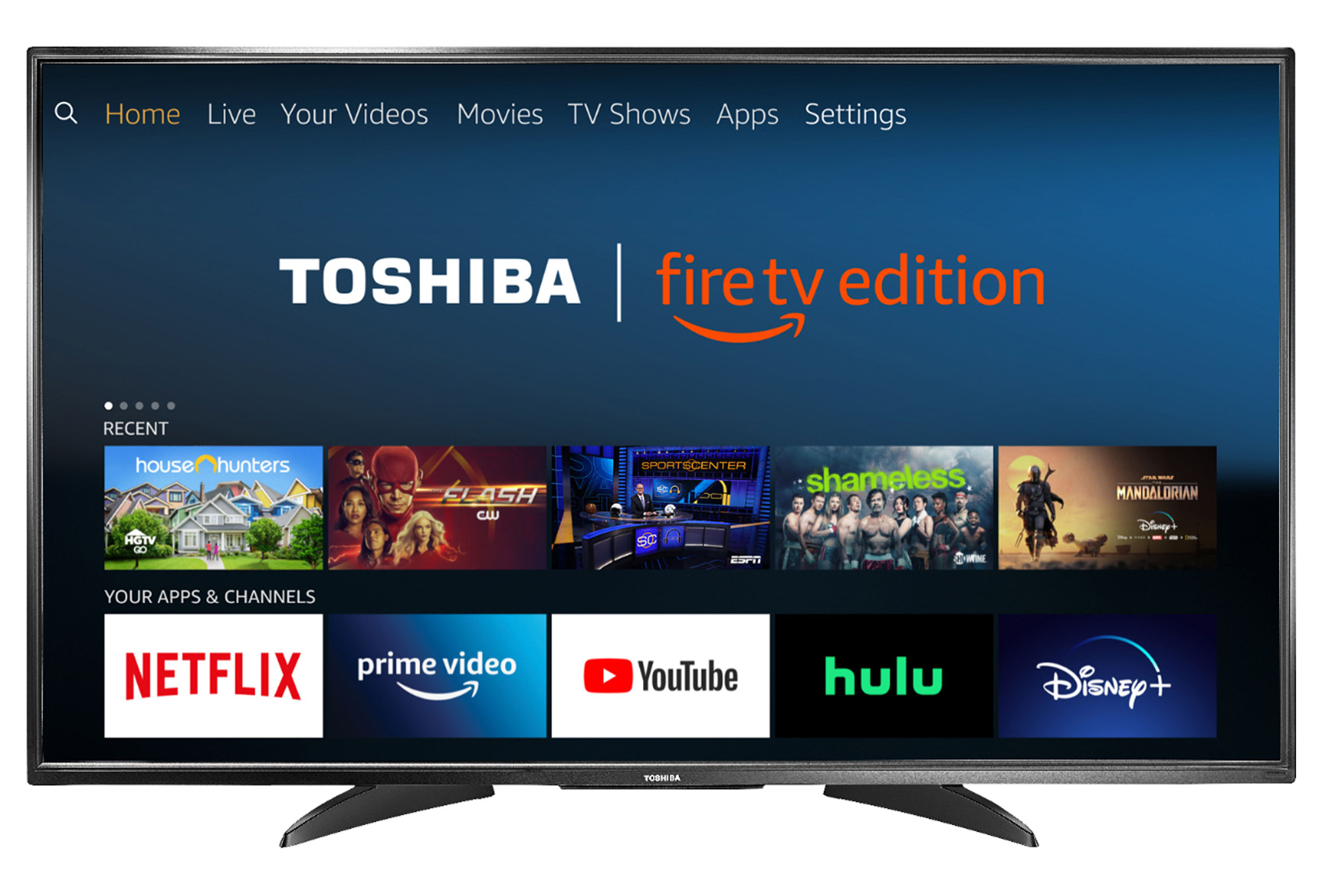How To Reset Toshiba TV
The best way to reset a Toshiba TV is called a power cycle. Turn off the TV and unplug it, wait 1 minute, then plug the TV in again. When you unplug a television and wait a minute, residual electricity inside the circuitry drains out. Then when you restart the TV, it also reboots its software which can fix many simple issues, glitches and bugs. A power cycle is fast and easy to do, so you should always try it first if your having issues with your Toshiba TV.
Like all modern electronics, Toshiba TVs can sometimes have minor software issues and bugs which can cause it to operate in strange ways or be unresponsive. I have a 55″ Toshiba C350 Smart Fire TV that occasionally doesn’t respond to my remote inputs, and a power cycle always fixes the problem.
If a power cycle doesn’t work, you can try a full factory reset. A factory reset returns the TV’s software to its original out of the box settings. But you should only perform a factory reset as a last resort because its permanent and you’ll lose all your custom settings and WiFi password.
To perform a factory reset by remote control, press the “Menu” button on your remote > navigate to “Settings” and press “Enter” > go to “Storage & Reset” and press “Enter” > click “Factory Data Reset” > confirm the factory reset when prompted by selecting “Yes” and press “Enter”.
How To Factory Reset Toshiba TV
A full factory reset will return your Toshiba TV to its original factory settings. Keep in mind that this means you’ll lose all your custom settings, pins, downloaded apps, personal information and passwords. When you’re done factory resetting the TV, you’ll have to program all your settings, pin and passwords all over again. But a full reset will clear out any glitches and/or bugs that are interfering with the TV.
To perform a factory reset on a Toshiba TV, grab the remote and do the following:
- Press the “Menu” button.
- Navigate to the “Settings” icon and press “Enter”.
- Navigate to “Storage & Reset” menu and hit “Enter”.
- Scroll to “Factory Data Reset” and click “Enter”.
- You’ll be asked if you really want to factory reset the TV, select “Yes” and click “Enter”.
Your television will reset back to its original factory settings and perform as if it’s brand new. Once the Television reboots and turns back on, go through the process of setting a WiFi password and pin, making custom settings and downloading apps.
A full factory reset is important to do if you sell your TV to another person because it erases all your personal data. If you don’t perform the reset, the new owner may be able to use all your apps.
How Factory Reset Toshiba TV Without A Remote
At some point, you might want to reset your Toshiba TV, but you might have misplaced your remote. Don’t worry because there is a way to do that. It’s super-easy if you have a Fire TV and a smartphone on your person. You can do it without a smartphone as well.
To reset your Toshiba television without a remote, you need to look for a power button on the device. The power button is on the left-hand side on Fire models. It may be on the other side for other models.
First, pull the power plug to the TV out of the outlet. Next, press and hold the power button on your Toshiba television. Wait just a few seconds, and then plug the television back in as you continue to hold down the power button. You can let go once you see the television come on and show the Toshiba logo.
You’ll then be directed into the recovery menu, where you’ll see the option to wipe data/factory reset the machine. You can scroll down to that menu option by tapping the power button on the television until it goes down to that option. Once you see the option highlighted, you’ll need to press and hold the power button.
The screen will next show you a red warning that you are going to erase all your data. It will ask you to select yes if you want to wipe all your data. Scroll down to yes, and then press and hold the power button. Your device will set itself back to factory settings. The process should take about two minutes. After that, you will need to pair your remote control with the device again.
How To Reset Toshiba TV Remote
If your having trouble with your Toshiba TV, there’s a chance its the remote and not actually the Television. First, try changing the batteries. When the batteries get low, the remote can become unresponsive or may function in weird ways.
If low batteries aren’t the problem, move on to the next step and reset your remote control.
- Open up the back of your Toshiba remote control and remove both of its batteries.
- Press a few of the buttons with the TV on.
- Put the missing battery back into your remote.
The remote should have reset and will now be functioning normally.
Modern remote controls have internal circuitry and software built in just like the TV and your other electronics. The reason for removing the batteries and pressing some buttons while waiting 60 seconds is to drain the remote of all its residual energy. When you then replace the batteries, the software will reboot which clears out bugs and glitches.
I have a programmable remote and it’s constantly giving me issues. I reset it once every few months and it always works. Try it out before performing a factory reset on the TV so you don’t lose all your settings and passwords.
How To Reset Toshiba TV WiFi/Network Settings
If you’re having trouble connecting your Toshiba TV to the internet, you have to reset the WiFi/Network settings. Internet connectivity is an important part of Modern televisions because that’s how you use apps like Netflix, Hulu, HBO Max or Paramount+. It’s also important if you have other devices connected to the TV that require internet, like a Fire TV Stick.
If your Toshiba TV is having trouble getting, or staying, online, troubleshoot the issue by restarting with the router.
- Start by checking your internet service in the area. If it’s fine but the WiFi isn’t working, there may be a problem with your router or modem.
- A router is very easy to reset, start by unplugging the power cord and all the cables connected to the router for 30 seconds > plug the router back in and wait for it reboot. Try to reconnect your television to WiFi after you finish the reset.
- Your modem can also cause internet connectivity issues for a TV. Performing a modem reset is just like a router, unplug the power cord and all other cables connected to the modem for 30 seconds > plug the modem back in and wait for it reboot. Try to reconnect your television to WiFi after you finish the reset.
- I recommend resetting the router and modem at the same time.
If the TV doesn’t connect to WiFi after the reset, and there isn’t a problem with your internet service, consider performing a factory reset on the TV.
A Toshiba TV factory reset will erase your data, apps, info, passwords and WiFi settings. The TV will be reset back to its original factory condition. This can clear out software glitches or bugs that may be preventing it from connecting to the internet.
How To Reset Toshiba TV Password/Pin Code
Many Toshiba TV models require a password or PIN code to set or change some of its settings. For example, you need a password or PIN to set or change your TVs parental controls.
Changing the PIN/password on a Toshiba TV is super easy to do, here’s how:
- Use the Toshiba remote that came with the TV instead of a universal remote.
- While the PIN code entering screen is displayed, press the INFO button on your TV remote 4 times within 5 seconds, this will clear the old PIN code.
- Set a new PIN.
You can also try the default Toshiba TV PIN with is 0000.
If the PIN reset doesn’t work, consider performing a full factory reset. A Toshiba TV factory reset will erase all your data, apps, info, passwords, PIN and WiFi settings. The TV will be reset back to its original factory condition with a PIN code of 0000.
How To Reset Toshiba TV Black Screen/Blue Screen/No Picture
Most of the time, a Toshiba TV that shows a black, blue or no picture is set to the wrong input device. To fix it, simply change the input device with your remote to the correct device. For example, my cable is sent to the TV by a “Cable Set Box”, if I have the “Xbox” selected in my “Device Settings” settings but it’s not powered on, the screen will be blue. If I turn the Xbox on, or select the correct device, the blue/black/no picture screen will go away.
To clear a blue, black or no picture screen on a Toshiba TV, make sure the correct device is selected and turned on.
If the problem persists even when you’ve selected the correct device and turned it on, perform a power cycle. If that doesn’t work, try a full factory reset.
Summary: How To Reset Toshiba TV
The best way to reset a Toshiba TV is called a power cycle. Turn off the TV and unplug it, wait 1 minute, then plug the TV in again. When you unplug a television and wait a minute, residual electricity inside the circuitry drains out. Then when you restart the TV, it also reboots its software which can fix many simple issues, glitches and bugs. A power cycle is fast and easy to do, so you should always try it first if your having issues with your Toshiba TV.
Like all modern electronics, Toshiba TVs can sometimes have minor software issues and bugs which can cause it to operate in strange ways or be unresponsive. I have a 55″ Toshiba C350 Smart Fire TV that occasionally doesn’t respond to my remote inputs, and a power cycle always fixes the problem.
If a power cycle doesn’t work, you can try a full factory reset. A factory reset returns the TV’s software to its original out of the box settings. But you should only perform a factory reset as a last resort because its permanent and you’ll lose all your custom settings and WiFi password.
To perform a factory reset by remote control, do the following:
- Press the “Menu” button on your remote
- Navigate to “Settings” and press “Enter”
- Go to “Storage & Reset” and press “Enter”
- Click “Factory Data Reset”
- Confirm the factory reset when prompted by selecting “Yes” and press “Enter”.
Your television will reset back to its original factory settings and perform as if it’s brand new. Once the Television reboots and turns back on, go through the process of setting a WiFi password and pin, making custom settings and downloading apps.
If you have any questions or comments about how to reset a Toshiba TV, email any time.