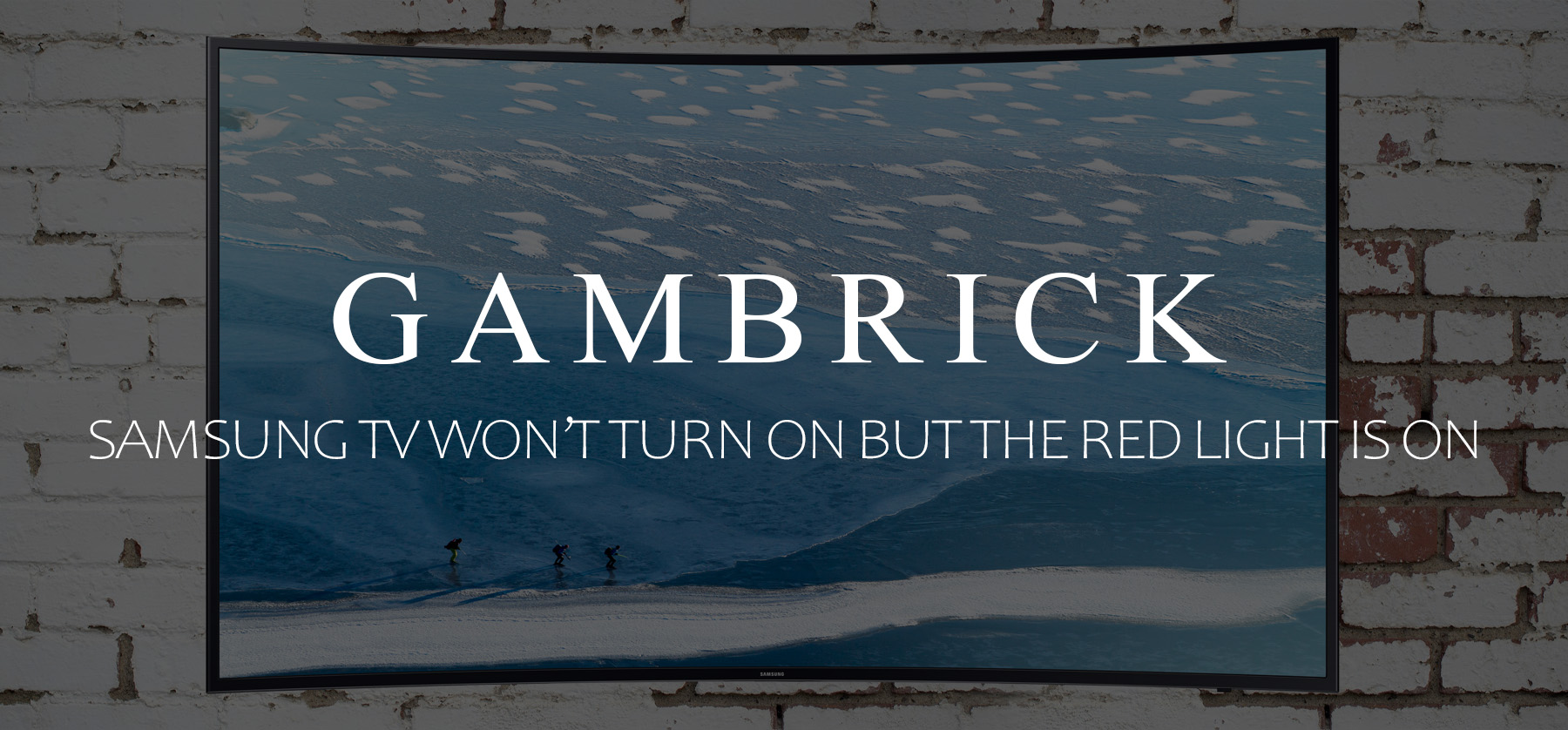Samsung TV Won’t Turn On But Red Light Is On?
If your Samsung Smart TV won’t turn on, but the red light is on, there are a few potential issues. The most common problems are the outlet, cable, remote control, or the TV itself. Troubleshooting a Samsung TV that won’t turn on can be tricky. In some cases, the TV could be on but show a black screen. The red light on a Samsung TV is called the standby light, it’s the little red light at the edge of the TV that you aim your remote at. Pay attention to the light because it provides important clues to what’s going on with the television.
The most common reasons why a Samsung TV won’t turn on are the remote and a power issue. Try turning the TV on with the power button located on the TV itself.
To troubleshoot power issues, check the outlet, the fuse or circuit breaker, the TV’s power cord, and any extension cords or surge protectors you’re using.
Make sure all your electrical components are properly connected and undamaged.
In normal use, the red light is on when the TV is off, indicating the TV is on standby. The red light is off when the TV is on or doesn’t have power.
- If the red light is on, but your Samsung TV won’t turn on, there could be a problem with the remote. To check, use the power button on the TV itself instead of the remote.
- If the red light is flashing, it indicates a power problem or a potential issue with the TV’s internal components. In this case, you may need to seek professional help or contact Samsung support. A bad surge protector, an issue with the outlet, or the fuse or breaker can also cause this.
Diagnosing and fixing a Samsung Smart TV that won’t turn on is usually a simple task. However, you should also inspect the television for visible damage. It’s possible there’s a damaged component inside that’s preventing the TV from turning on, in which case, you won’t be able to fix it alone. Contact Samsung for help.
Why Is My Samsung TV Not Turning On?
There are a few reasons why your Samsung TV may not be turning on, the most common being an electrical issue or a problem with the remote control.
If there’s an electrical issue preventing your TV from turning on, the small red indicator light will usually blink. If you see the light flash, check the outlet, your fuse or circuit breaker, the power cord, or the surge protector if you’re using one. Your TV may not be receiving enough voltage to turn on properly.
You could also have a problem with the remote control. To troubleshoot the issue, turn the TV on with the power button on the TV.
To fix these problems, try these quick fixes:
- Make sure the power cord is properly plugged in and undamaged.
- Plug the TV into a different outlet on a new circuit.
- Use the power button on the TV instead of the remote.
Troubleshooting A Samsung Smart TV That Won’t Turn On
Diagnosing why your Samsung TV won’t turn on is a fairly easy process. There are only two main causes, the power and the remote. Checking the remote is easy; simply turn the TV on using the television’s power button. If that doesn’t work, move on to troubleshooting power issues.
Troubleshooting power issues is a little harder because there are more things that could go wrong. If your Samsung TV isn’t receiving enough voltage, it won’t turn on, even if the red indicator light is on. The cause could be the outlet, the TV’s power cord, the circuit breaker or fuse, or the surge protector or extension cord.
Next, the TV might actually be on but showing a black screen, this could be an input or setting issue.
Finally, check the TV for external damage. If the TV looks damaged, there’s a chance something is broken inside that’s preventing it from turning on. In this case, there’s nothing you can do to fix it; contact Samsung for help. If you’re lucky, the TV is still under warranty, entitling you to a free repair or a new TV.
Batteries
One of the most common reasons a Samsung TV won’t turn on even when the red light is on is the batteries. To troubleshoot the problem, turn the TV on by pressing the TV’s power button. If it turns on, you know your problem is the batteries.
Input Source
It’s possible that your Samsung TV is turned on but showing a black screen. To troubleshoot the issue, you must make sure the TV is set correctly. Most of the time, when this happens, you simply have to change the input setting to the correct device.
For example, if you’re trying to watch TV but have your PlayStation selected, the screen will be black.
- Make sure the TV source is set correctly.
- Check the HDMI and USB cable connections to make sure they’re secure.
- Press the “Source” button on the remote to change the input device.
- If the wrong device is selected, choose the correct one.
If the issue was having the wrong device selected, the TV will work once you choose the correct one.
Once you get your TV turned on and working properly, you may need to calibrate the best picture settings for Samsung TV. To find out what the settings are and how to change them, click the link.
Electrical
Electrical problems can prevent your Samsung TV from turning on even when the red light is on.
- Check the electrical outlet to make sure it’s sending the correct amount of power.
- Check the circuit breaker or fuse.
- Make sure the power cord is connected properly.
- Look for damage to the power cord.
- Inspect the surge protector or extension cord for potential issues.
Most power-related issues can be diagnosed by plugging the TV directly into a new outlet on a different circuit. If the TV works on another outlet, you can narrow down potential issues by process of elimination. Once you get the TV, test your extension cord or surge protector on the TV and the new outlet.
A multimeter comes in handy when testing an outlet, circuit breaker, fuse, or power cord for issues.
How To Factory Reset A Samsung TV That Won’t Turn On
If your Samsung TV won’t turn on even when the little red input light is on, you may have to factory reset the TV to fix the issue. Samsung Smart TVs have a computer built in that controls all of its advanced functions. Over time, bugs and glitches can make your TV become unresponsive. Resetting the TV back to its original factory setting can fix most of these issues.
There are two types of resets, a hard reset, and a soft reset. A soft reset doesn’t erase your saved data, but a hard reset does. So I recommend trying a soft reset first before trying a hard reset.
Here’s how to soft reset a Samsung TV:
- Turn the TV off and unplug it.
- Unplug all devices from the TV.
- Wait 60 seconds.
- Plug the TV back in along with all your devices and turn the TV on.
To hard factory reset your Samsung TV, do the following:
- Press the Menu button on your remote control
- Select Settings
- Select Support
- Select Self Diagnosis
- Select Reset
- Enter your TV’s password. The default password is 0000
- Select Reset.
- Your TV will now reset and restart
Samsung TV Not Turning On After Power Outage
If your Samsung TV refuses to turn on after a power outage, there’s usually a problem with the electrical system. You’ve likely got a blown circuit breaker or fuse or an issue with the power supply.
- Check the circuit breaker or fuse box for a tripped breaker or blown fuse. Blowing a fuse or tripping a breaker is very common after a power outage.
- Next, check the surge protector if you’re using one. Most surge protectors have a breaker built in to protect your electronics. During a power outage, the breaker could trip and prevent your TV from turning on.
What’s the difference between a flashing red light and a steady red light?
A flashing red light usually indicates a problem with the TV, potentially related to the power supply or the TV itself. In such cases, you should unplug the TV and call customer service.
On the other hand, a steady red light means the TV is in standby mode. In this mode, the TV is connected to the power but not turned on. To switch it on, use the power button on either the remote control or the TV itself.
Summary: Samsung TV Won’t Turn On But Red Light Is On?
If your Samsung Smart TV won’t turn on, but the red light is on, there are a few potential issues. The most common problems are the outlet, cable, remote control, or the TV itself. Troubleshooting a Samsung TV that won’t turn on can be tricky. In some cases, the TV could be on but show a black screen. The red light on a Samsung TV is called the standby light, it’s the little red light at the edge of the TV that you aim your remote at. Pay attention to the light because it provides important clues to what’s going on with the television.
In normal use, the red light is on when the TV is off, indicating the TV is on standby. The red light is off when the TV is on or doesn’t have power.
- If the red light is on, but your Samsung TV won’t turn on, there could be a problem with the remote. To check, use the power button on the TV itself instead of the remote.
- If the red light is flashing, it indicates a power problem or a potential issue with the TV’s internal components. In this case, you may need to seek professional help or contact Samsung support. A bad surge protector, an issue with the outlet, or the fuse or breaker can also cause this.
You should also inspect the television for visible damage. If there’s a damaged component inside that’s preventing the TV from turning on, you won’t be able to fix it alone. Contact Samsung for help.
If you have any questions or comments about why your Samsung TV won’t turn on even though the red light is on, email any time.