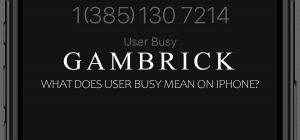Hulu Sound Not Working
If you’re watching Hulu and the sound’s not working, the audio is distorted, the audio/video is out of sync, or the volume is too high or low, there are a few steps you can follow to resolve the issue. Start by turning on another show or channel if you’re watching live TV. If the sound issue is affecting multiple shows or channels, check the audio settings.
On TV-connected Hulu devices, visit the settings menu and make sure that Stereo or Normal is selected for audio. If you’re watching Hulu on a computer or mobile device, check the volume control found in the lower corner of the video you’re watching to make sure that it isn’t muted or that the volume is set correctly.
If you’re watching Hulu on a TV with an HDMI cable, try adjusting the HDMI cable. Connect the HDMI cable to a different port on your TV or test your Hulu device on another TV, reverse the ends of the HDMI cable, or use a different HDMI cable for comparison. By completing these tests, you can find out if the issue is with your HDMI cable or the TV set.
If you’re using external speakers, make sure the Hulu device you’re using and the show you’re watching supports surround sound. If either the device or the show doesn’t support surround sound, switch the audio settings on your device to Stereo and test the sound again without the speakers.
Common Hulu Audio Problems
There are a few common problems that affect Hulu’s audio. These range from distorted audio, audio/video that’s out of sync, volume issues, and no audio at all. The type of sound issue you’re having will help you troubleshoot the problem and fix it.
- No Audio on Hulu: Sometimes, you may experience complete silence while watching Hulu content.
- Distorted Audio on Hulu: The sound on Hulu might be unclear or garbled, making it difficult to understand.
- Audio/Video Out of Sync on Hulu: In some cases, the audio and video may not match up correctly, causing an annoying lag.
- Hulu Volume Issues: The volume might be too loud or too quiet, making it hard to adjust to a comfortable level.
Troubleshooting Hulu Sound Problems
If you’re having sound problems watching Hulu, the first thing you should do is figure out if the problem is actually with Hulu. There are other things that can affect audio, like cables, speakers, or the TV itself. To troubleshoot the problem, change the channel or app you’re watching to see if it’s just Hulu that’s having a sound issue or a broader problem.
Follow these steps to check if the issue is specific to Hulu:
- Test Other Apps and Channels: Check if your TV’s sound works with other apps or channels like cable TV or local channels. If sound is present, the problem is likely with the Hulu app.
- No Sound Across All Sources: If there’s no sound from other sources, including DVDs, cable or satellite TV, and other apps, the problem isn’t Hulu. Check your TV’s audio output settings, audio receiver, audio wires, speakers, or consider using external speakers if your TV’s speakers aren’t functioning properly.
If your other apps and channels have sound except for Hulu, then you know the app is the issue. Go into your Hulu audio settings and make sure they’re set correctly.
- Go to the Hulu “Settings” menu or your TV/device.
- Make sure that “Stereo” or “Normal” is selected.
If the issue isn’t with your Hulu audio settings, try restarting the app. Sign out of Hulu and close the app completely, then restart your TV/device, open Hulu again, and test the sound. In many cases rebooting your device and the Hulu app with resolve sound problems.
Check Your HDMI Cable if Hulu Sound Isn’t Working
If your Hulu audio isn’t working correctly, it might be related to your HDMI cable and not the Hulu app. When you stream the Hulu app from another device, like a Roku or Apple TV, the audio issue could be with the HDMI cable you’re using to connect the device to the TV. HDMI cables carry digital audio and video signals. If the cable is damaged, malfunctioning, or loose, you could experience audio problems.
Follow these steps to check and fix the issue:
- Check HDMI Cable: If you’re streaming Hulu from a device like Roku or Apple TV, the HDMI cable connecting the device to your TV may be the culprit. HDMI cables carry audio and video signals, and they can sometimes stop working over time.
- Try a Different HDMI Cable: Use a spare HDMI cable to replace the one connecting your Hulu device to the TV. See if the audio issue is resolved with the new cable.
- Reverse the HDMI Cable: Plug the end of the HDMI cable that’s connected to your TV into the device, and vice versa. This can help identify if the cable is causing the problem.
- Test on Another TV: If possible, connect your streaming device to another TV and check if the audio problem persists. This will help determine if the issue is with the HDMI cable or the TV.
- Identify the Faulty Cable: If the audio works after trying the steps above, the problem is likely with the HDMI cable.
- Replace the HDMI Cable: Dispose of the faulty HDMI cable and get a new one. They are affordable and easily replaceable.
External Speakers May Cause Hulu Audio Issues
If you use external speakers connected to your TV or other device, they could be causing your audio problems with Hulu. To troubleshoot the issue, open other apps or change the channel on your TV. If you still have audio problems, the issue could be the speakers. However, if the audio corrects itself when you turn off Hulu, the problem is with Hulu’s audio, not the speakers.
If you’re using Bluetooth speakers or Bluetooth headphones to listen to Hulu, test them in the same way as external speakers.
- Check Other Sources: Open your browser and play audio from YouTube or another website to see if your external speakers work. This will help determine if the issue is specific to Hulu.
- Isolated Hulu Issue: If the external speakers work with other apps or sources, the problem is likely with Hulu itself or its audio settings.
- Verify Bluetooth Speakers/Headphones: For Bluetooth speakers or headphones used for Hulu audio output, ensure they are functioning correctly.
How to Fix Hulu Sound Issues
If the sound’s not working correctly while watching Hulu, there are a few things you can do to troubleshoot and fix the issue. Start by turning on another show or channel if you’re watching live TV. If the sound issue is affecting shows on different channels, the problem is with your TV/device or an audio cable and not Hulu.
However, if the sound is working properly on everything but Hulu, the app is the problem.
Once you identify that Hulu is the source of your sound problems, there are several steps you can take to fix it.
Power Cycle Your Streaming Device
Turn off the device, unplug it for 60 seconds, then plug it back in and turn it on.
Clear Hulu (or Web Browser) Cache
Clear the cache memory of the Hulu app or your web browser.
- Android TV: Open Settings > Applications > Hulu > Clear Cache and Clear Data.
- Fire TV: Go to Settings > Applications > Manage Installed Applications > Hulu > Clear Cache and Clear Data.
- Chrome: Click the Three-dot menu > More Tools > Clear browsing data > Select Time range and Cached images and files > Click Clear Data.
- Firefox: Click the History and Saved Bookmarks menu > History > Clear Recent History > Check the Cache option and click OK.
- Safari: Open Preferences > Privacy > Manage Website Data > Tap on Remove All.
Update the Hulu App
Keep the app up to date to fix glitches and bugs, which include audio problems.
- Android TV: Go to the Main menu > Play Store > My Apps > Check for Hulu updates.
- Apple TV: Go to the App Store > Look for Hulu under the Purchased section > Download updates if available.
- Fire TV: Go to Settings > Applications > Manage Installed Applications > Hulu > Download the update if available.
- Roku: Go to the Home screen > Select Hulu > Press the Asterisk button (*) on the remote > Update the app if available.
Update Your Streaming Device
Update your streaming device’s software to the latest version.
- Android TV: Scroll down to Settings > Help > Software Update > Check for System Software Update > Update Now.
- Apple TV: Launch Settings > System > Software Updates > Update Software.
- Fire TV: Select Settings > Devices > About > Software version > System Update.
- Roku: Go to the Roku Home screen > Select the Settings icon > System > System update > Check now.
Reinstall Hulu
Perform a fresh installation of the Hulu app to fix bugs and corrupted files.
- Android: Open Play Store > Look for Hulu > Uninstall > Restart your device > Install Hulu again.
- iOS: Long-press the Hulu app > Click the ‘X’ to uninstall > Restart your device > Go to App Store > Install Hulu.
- Fire TV: Go to Settings > Manage Installed Applications > Hulu > Uninstall > Restart your device > Reinstall Hulu using the Search bar or Alexa.
- Roku: Choose Streaming Channels > Channel Store > Hulu > Remove > Restart your device > Search for Hulu and Install it.
Change Audio Language if Nothing Works
Check the language track settings, and enable ‘English – Audio Description’ if needed.
- Start a show or movie > Pause > Open Settings > Under Audio Language, enable ‘English – Audio Description’ > Play the video.
Remember to check your HDMI cable if you encounter audio issues, as a faulty cable could be the culprit.
How To Fix Hulu Sound Problems If All Else Fails
If the previous solutions didn’t work, there are still a few more things you can try to fix your Hulu audio issues.
Here are some additional steps that may help:
- Switch Browsers: Try using a different web browser to access Hulu and see if the audio works.
- Change Audio Output: Switch to a different audio output, such as Bluetooth speakers or headphones, and check if the sound works.
- Use Another Device: Test Hulu on a different device to see if the audio problem is device-specific.
- Try Another TV: Connect your streaming device to a different TV and see if the audio works correctly.
- Reinstall Hulu App: Uninstall and then reinstall the Hulu app to resolve any potential glitches.
- Update Device Software: Ensure your device’s software is up to date, as outdated software can cause audio issues.
- Show Audio: Some Hulu shows can have audio issues, while others may not. This is because some shows have stereo audio, and some don’t. Try different shows with your audio setup to see if it makes a difference.
Why Won’t Hulu Play Sound On My iPhone?
If Hulu won’t play sound on your iPhone, check the volume buttons. Make sure the volume isn’t muted or too low by pressing the top Volume Button on the side of your iPhone. Then swipe up from the bottom to open the Control Center and check if the sound is turned up.
How Do I Change The Audio On My Hulu App?
To change the audio on the Hulu app for your mobile device, launch the Hulu app on your iPhone, iPad, or Android device and start playing the movie or show you want to watch. Tap the screen to reveal the options menu, and then tap the gear icon located in the top-right corner. The gear icon opens up the audio settings, where you can change a variety of settings, such as the audio language.
Summary: Hulu Sound Not Working
If you’re watching Hulu and the sound’s not working, the audio is distorted, the audio/video is out of sync, or the volume is too high or low, there are a few steps you can follow to resolve the issue. Start by turning on another show or channel if you’re watching live TV. If the sound issue is affecting multiple shows or channels, check the audio settings.
On TV-connected Hulu devices, visit the settings menu and make sure that Stereo or Normal is selected for audio. If you’re watching Hulu on a computer or mobile device, check the volume control found in the lower corner of the video you’re watching to make sure that it isn’t muted or that the volume is set correctly.
If you’re watching Hulu on a TV with an HDMI cable, try adjusting the HDMI cable. Connect the HDMI cable to a different port on your TV or test your Hulu device on another TV, reverse the ends of the HDMI cable, or use a different HDMI cable for comparison. By completing these tests, you can find out if the issue is with your HDMI cable or the TV set.
When you use external speakers, make sure the Hulu device you’re using and the show you’re watching supports surround sound. If either the device or the show doesn’t support surround sound, switch the audio settings on your device to Stereo and test the sound again without the speakers.
If you have any questions or comments about why your Hulu sound isn’t working, email any time.