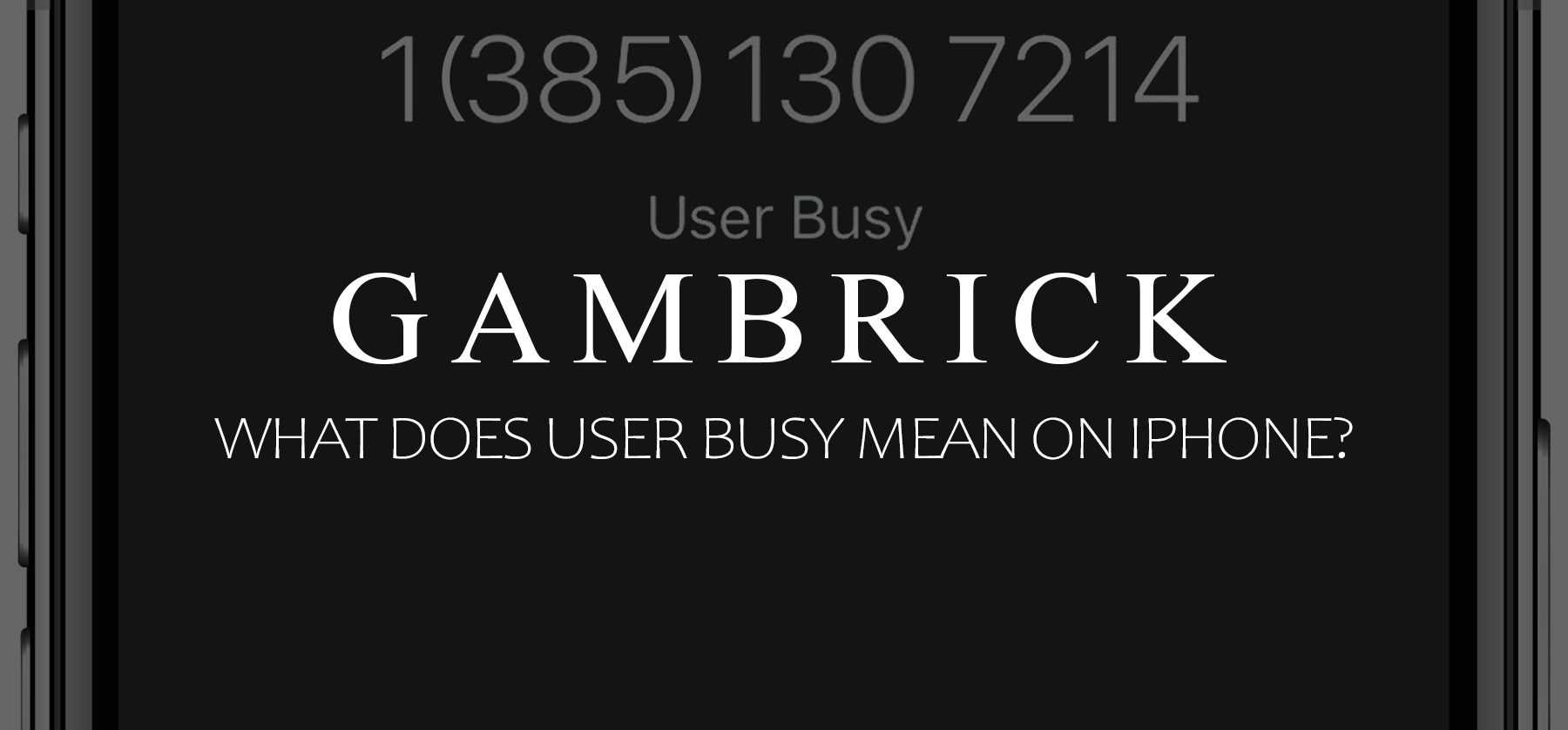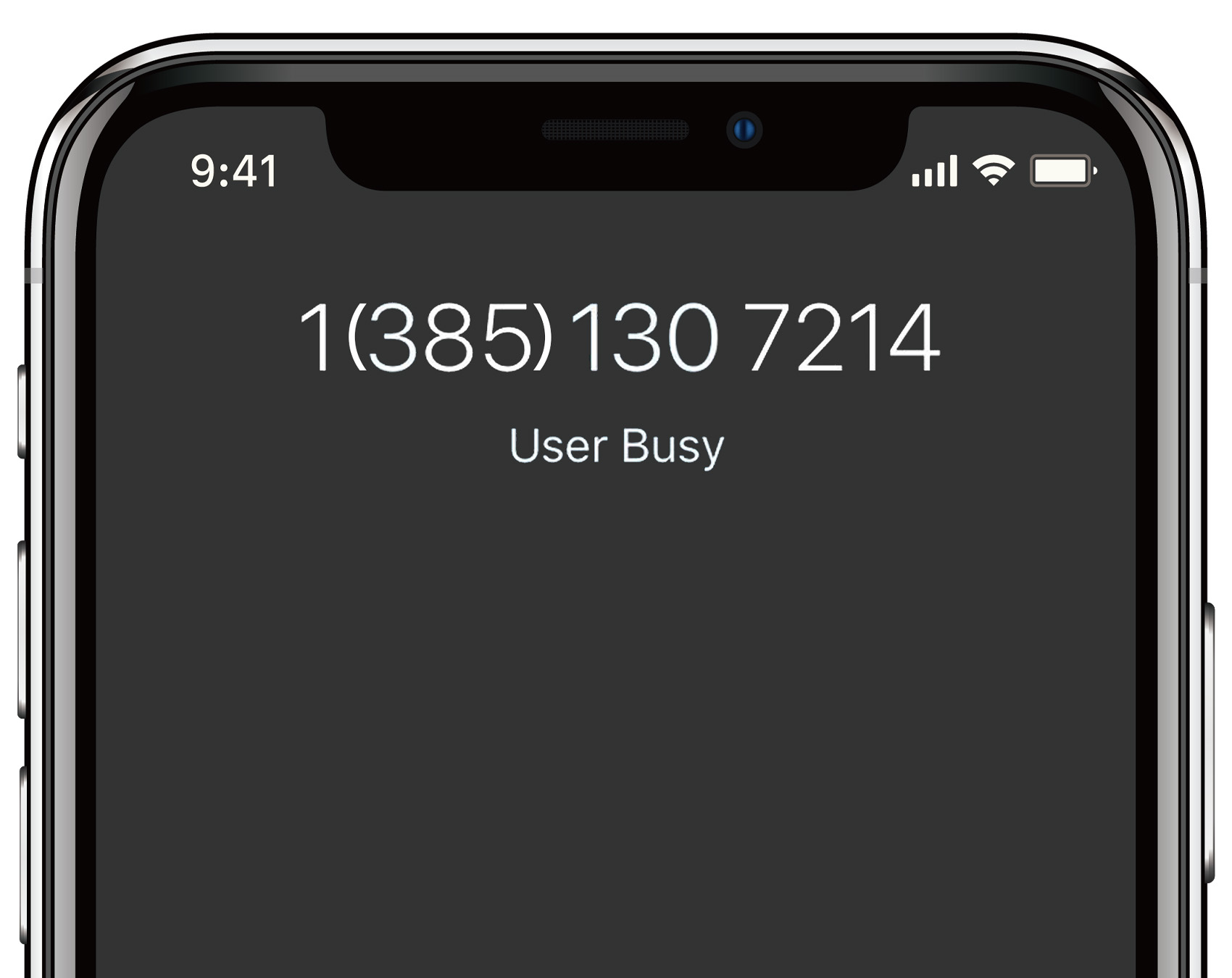What Does User Busy Mean on iPhone?
“User Busy” on iPhone when you try to call someone means they’re already on another call, their phone is otherwise engaged, or they’ve turned off their phone. It can also show if there are issues with the network or if the phone number you’re trying to call is out of service or incorrect. It’s a way of indicating that the call cannot be connected at that moment.
You might see this message for several reasons. Most often, it’s because the person you’re calling is already on another call, which could be a phone call, FaceTime, or a WhatsApp call. If you wait a bit, and then your call goes through, there’s likely no problem.
However, if you consistently encounter this message, it suggests a more serious issue. This could be due to problems with one or more of the following factors:
- The “User busy” message on your iPhone can show for several reasons:
- The person you’re calling is already engaged in another call.
- The called person’s phone is off or in an area without cell coverage.
- Network issues can trigger the “user busy” message even if the called party is free.
- The message may also pop up if you dial an out-of-service or incorrect number.
Reasons Why iPhone Displays “User Busy”
The “User Busy” message on an iPhone can appear for several reasons:
- The person you’re calling is on another call.
- The person you’re calling has turned off their phone or is unreachable.
- Network issues are preventing the call.
- The called party’s phone is on “Do Not Disturb” mode.
- You’re dialing an out-of-service or incorrect number.
- The called party has blocked your number.
- The recipient’s voicemail is full or not set up.
Does User Busy Mean Block on iPhone?
The ‘user busy’ notification on your iPhone typically means the person you’re trying to reach is temporarily unavailable, not necessarily that you’ve been blocked. There are several ways to block calls on smartphones, and it’s often hard to tell if you’ve been blocked.
Usually, ‘user busy’ means they’re on another call or their phone is off. If you’re unsure, you can try calling them again later or reach out via text.
If the ‘user busy’ message persists, it could indicate a larger issue. Sometimes, after seeing this message, you may receive an automatic text informing you when the user is available again. This saves you the effort of constantly trying to call back.
‘User Busy’ doesn’t necessarily mean you’re blocked. If you suspect you might be, consider reaching out in a different way or at a different time.
How Can I Fix “User Busy” on iPhone?
The “user busy” message can occur due to various cellular issues, as carriers handle call processing.
Here’s how to troubleshoot this:
- Carrier issues: Both you and the recipient’s carrier service can cause this issue. Factors include network overload (common during holidays like Thanksgiving), local service outages, poor reception areas, and account issues like unpaid bills or blocked services. Problems with physical SIM cards can also lead to this error – a carrier may replace these.
- Carrier updates: Your carrier may have updates. Check for these on your iPhone by navigating to Settings > General > About. If there’s an update, a popup will appear.
- iPhone updates: Ensure your iPhone’s software is up-to-date. Go to Settings > General > Software Update.
- Network setting issues: If the problem persists, there might be a corrupt network setting. Resetting network settings may help, though this erases all your network preferences. To do this, go to Settings > General > Transfer or Reset iPhone > Reset > Reset Network Settings. Remember to read up more about resetting network settings before proceeding.
1. Verify Any Call Blocking
If you’re constantly seeing the “user busy” message when calling someone, it’s possible they’ve blocked your number.
To check, follow these steps:
- Open the Phone app.
- Select Contacts.
- Look for the Blocked section.
If the person you’re trying to reach appears in the blocked contacts list, you’ll need to unblock them to make a call.
2. Check the “Do Not Disturb” Settings on the Person’s Phone
If the person you’re trying to call has their phone on “Do Not Disturb” mode, you won’t be able to reach them. To disable this mode on an iPhone, follow these steps:
- Open Settings.
- Go to Do Not Disturb.
Check if this mode is active. If it is, turn it off and then try calling the person again. Remember, you can’t disable “Do Not Disturb” on someone else’s phone.
3. Change the SIM Card
If you consistently hear “user busy” when making a call, it could indicate a problem with your SIM card. Changing the SIM card on an iPhone is a straightforward process.
Here are the steps:
- Locate the SIM tray on your iPhone. This is typically on the right side of the device.
- Use the SIM eject tool (or a small paperclip if you don’t have the tool) to push into the small hole in the SIM tray.
- Gently push until the tray pops out.
- Pull the tray out and take note of how the old SIM card is placed.
- Remove the old SIM card from the tray.
- Place the new SIM card into the tray in the same orientation as the old one.
- Slide the tray back into the iPhone until it clicks into place.
Make sure your phone is off while you’re changing the SIM card to prevent any possible issues. Once the new SIM card is inserted, you can turn your iPhone back on. If the new SIM card is active and compatible with your device, it should connect to the network automatically.
4. Reset Your Provisioning
Seeing the “user busy” alert when calling someone could signal an issue with your phone’s network settings.
To resolve this, reset your network settings with these steps:
- Go to Settings.
- Tap General.
- Select Reset.
- Choose Reset Network Settings.
This process should help refresh your phone’s network connection.
5. Get a New Phone Number
If you’ve tried the steps above but still encounter the “user busy” message, your phone number could be the issue. In this case, consider requesting a new number from your service provider.
6. Check Contact Info
Receiving this message might mean that the contact information you have is incorrect or outdated. Ensure you have the right number by double-checking your contact list or asking the person directly for their current phone number.
How To Create a “User Busy” Message for Your iPhone
Setting up a “user busy” message on your iPhone allows you to notify callers that you’re currently unavailable. This can be useful during meetings, driving, or other busy activities.
Here’s how you can set this up:
- Open the Phone app, recognizable by its green icon.
- Tap the “Voicemail” tab at the bottom.
- Select “Greeting”.
- Choose “Custom” to record a personal voicemail.
- Record your message by tapping “Record” and speaking into your phone’s microphone. Tap “Stop” when done.
- Preview your message by pressing “Play”. If satisfied, tap “Save”. If not, re-record as needed.
This greeting will play when you’re on another call or if your phone is in “Do Not Disturb” mode. To revert to the default greeting, simply tap the “Default” option.
To manually manage “Do Not Disturb”, navigate to Settings > Do Not Disturb. Here, you can select who can call you during this mode by going to Settings > Do Not Disturb > Allow Calls From.
You can also block specific contacts from calling you. To do this, go to the Phone app > Contacts > Blocked, and add the contacts you wish to block. Blocked contacts will hear your “user busy” message.
Setting a “user busy” message is a handy way to let people know when you’re unavailable. I turn it on whenever I’m in an important meeting and can’t answer the phone.
How Can You Tell if Someone on iPhone has Blocked You?
Identifying if someone has blocked your calls on an iPhone isn’t always straightforward, but there are some signs you can look for:
- Call goes straight to voicemail: If your call is directly sent to voicemail without ringing on the other end, it might be a sign that you’ve been blocked.
- No ‘Delivered’ message after sending an iMessage: When you send an iMessage to a contact, it usually shows a ‘Delivered’ status under the text if it has been successfully delivered. If you’re blocked, this message may not appear.
- Repeated ‘Call Failed’ messages: When you try to call the person and consistently see a ‘Call Failed’ message, it could indicate a block.
- Unusual ring pattern: If your call gets disconnected after one ring or half a ring, it might be a sign of being blocked.
- Status of FaceTime calls: If your FaceTime calls fail continually, that might be another indication.
However, these signs aren’t foolproof. These symptoms could also mean the person’s phone is off, in “Do Not Disturb” mode, or has no network coverage.
If you think someone has blocked you on their iPhone, there’s np way to know for sure, but there are a few signs you can look for to find out.
Here are some methods you can try:
1. Call the Person
If your calls to someone consistently fail or you’re told they’re unavailable, they may have blocked you. However, remember this could also mean their phone is off, they’re in a no-service area, or they’re using “Do Not Disturb” mode.
2. Text the Person
If your texts to someone aren’t going through or you’re notified they’re undelivered, they might have blocked you. However, this could also happen if their phone is off or they’re in a location without cell service.
3. Check the Online Status
If someone appears offline or unavailable in your chats or on social media, they may have blocked you. However, this could also happen if their phone is off or they’re in a location without internet access.
4. Ask a Mutual Friend
If you suspect you’ve been blocked, you can ask a mutual friend to try reaching out to the person. If they succeed and you can’t, you might indeed be blocked.
Keep in mind there’s no foolproof way to confirm someone has blocked you on an iPhone. There could be other reasons for communication failure, like their phone being off, no cell service, or “Do Not Disturb” mode. If blocked, consider reaching out via email or social media.
Why Are My Calls Sent Straight to Voicemail On iPhone?
Calls to an iPhone might go straight to voicemail due to various reasons:
- You might be blocked by the recipient.
- They might have activated a Focus mode, like Do Not Disturb or Sleep.
- Their phone could be switched off or set to Airplane Mode.
- They might be in a location without cell service.
- If they have enabled the Silence Unknown Callers feature and you’re not in their contacts, your call will be silenced.
Conclusion:
The “user busy” message typically means the person you’re trying to reach is currently unavailable to take your call. This could be because they’re on another call, their phone is off, or they’re using “Do Not Disturb” mode.
If you encounter the “user busy” message, you can troubleshoot by checking for call blocking, “Do Not Disturb” settings, verifying contact information, resetting network settings, or even considering a new SIM card or phone number.
You can create a “user busy” message on your iPhone by setting a custom voicemail greeting. If you think someone has blocked you, try calling or texting them, observe their online status, or ask a mutual friend to contact them. However, there’s no certain way to confirm if someone has blocked you on an iPhone.
Summary: What Does User Busy Mean on iPhone?
The “User Busy” message on an iPhone typically appears when you try to call someone, but they’re already on another call or their phone is otherwise engaged. It can also show if there are issues with the network or if the phone number you’re trying to call is out of service or incorrect. It’s a way of indicating that the call cannot be connected at that moment.
You might see this message for several reasons. Most often, it’s because the person you’re calling is already on another call, which could be a phone call, FaceTime, or a WhatsApp call. If you wait a bit, and then your call goes through, there’s likely no problem.
However, if you consistently encounter this message, it suggests a more serious issue. This could be due to problems with one or more of the following factors:
- The “User busy” message on your iPhone can show for several reasons:
- The person you’re calling is already engaged in another call.
- The called person’s phone is off or in an area without cell coverage.
- Network issues can trigger the “user busy” message even if the called party is free.
- The message may also pop up if you dial an out-of-service or incorrect number.
If you have any questions or comments about what User Busy means on iPhone, email any time.