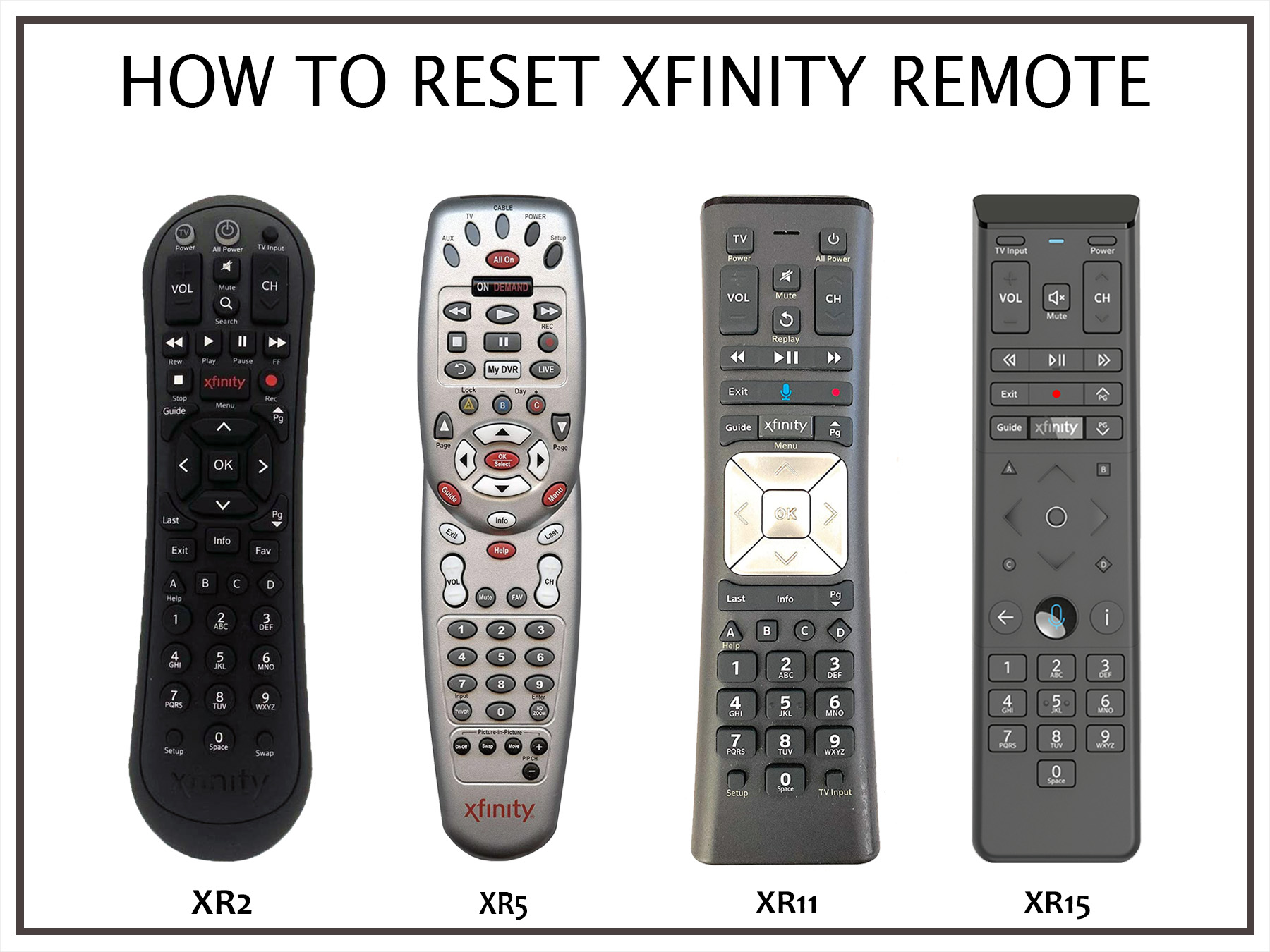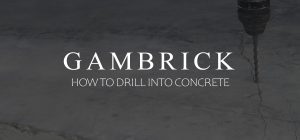How To Reset Xfinity Remote
Xfinity is one of the best cable and high speed internet providers in the US. Overall their cable, internet and phone services are great. Although a little expensive and customer service can be a pain. Setting up their various services is easy. I have a high speed cable modem with a phone in my office and digital boxes on all my TVs. TV boxes require a coax cable wire and don’t work off WiFi. Their modem is pretty good so I don’t need any WiFi extenders. But they charge a rental fee of a few dollars a month to use it. All their hardware works fine except for the Xfinity remote. The buttons can be unresponsive and sometimes it just stops working and needs a reset. This happens to me a few times a year. But luckily it’s easy to reset an Xfinity remote.
If your Xfinity remote is unresponsive check the batteries first. Press any button on the remote. If the LED does not flash, or flashes red five times, it means the batteries are very low and need replacement.
Replacing the batteries may make your remote work. But removing and replacing batteries usually doesn’t reset the remote. You have to input commands to do a reset. The commands required depends on the type of remote you have.
Here’s what you need to do:
For remotes with a setup button (XR11, XR2, XR5)
- Press and hold the Setup button until the LED at the top of the remote changes from red to green.
- Press 9-8-1.
- The LED will blink green twice to indicate the remote was reset.
For remotes without a setup button (XR15)
- Press and hold the A (triangle) and D (diamond) buttons at the same time for three seconds until the status light changes from red to green.
- Press 9-8-1.
- The LED will blink blue three times to indicate the remote was reset.
Keep in mind that when you factory reset an Xfinity remote it unpairs the remote and TV Box. So you’ll need to re-pair them before you can use your remote.
How To Pair An Xfinity Remote
Once you reset your Xfinity remote, it won’t be paired with your cable box, TV or other devices. Essentially a remote reset means it’s brand new and out of the box. You’ll have to pair it with your devices before you can use it.
Resetting an Xfinity remote means that all the settings you made will be lost. The TV you previously paired your Xfinity remote with will not recognize it anymore. You have to do the pairing again in order to use it.
An Xfinity remote can be synchronized with an Xfinity box to control a TV from up to 50 feet away. Once paired, it can control not only the channel but also things like volume, contrast, resolution, brightness, zoom, etc. You can also go into the Xfinity menus to watch movies or pay per views.
The way you pair an Xfinity remote with a cable box depends on the type of remote you have. There are two main types of remotes: voice control and non-voice control. In the next section we’ll explain how to do it with both style of remote.
How To Pair An Xfinity Voice Remote With An Xfinity TV Box
Aim the Voice Remote at your X1 TV Box or Flex TV Box and press the Microphone (Voice) button.
- Say, “Program remote.”
- Then follow the on-screen instructions.
As you progress through the instructions you may see a picture of your remote. Just keep following the instructions until pairing is complete.
If there was a problem pairing the remote, make sure the batteries are fully charged and that you have a clear line of site from the emote to the TV box. Then repeat the steps.
Once your Xfinity remote is successfully paired, follow the on-screen instructions to set up power, volume and input control for your TV and audio equipment.
How To Pair An Xfinity Remote With An Xfinity TV Box
If you don’t have an Xfinity voice remote you’ll have to do the pairing using button commands. Don’t worry, it’s just as easy doing it this way compared to the voice remote.
- Aim your Xfinity remote at the TV Box.
- Press the A button on the remote.
- Choose Remote Setup on your TV.
- When you’re asked, “Do you want to use your remote to control your TV power and volume?” Select Yes.
- You’ll receive a notification that your remote is now paired for voice control.
- You’ll then be asked, “Would you like to control your TV using your remote?” Select Yes.
- Type in the brand of your TV using the on-screen letters and numbers, if applicable. Then, select OK.
- You should see a notification that your remote is now Ready to pair. Select OK.
- Check that pairing was successful by adjusting the volume on your TV.
- If you can adjust the volume with your remote, select It Works! If you can’t adjust the volume with your remote, select It Doesn’t Work, and repeat the process again.
If there was a problem pairing the remote, make sure the batteries are fully charged and that you have a clear line of site from the emote to the TV box. Then repeat the steps.
Once your Xfinity remote is successfully paired, follow the on-screen instructions to set up power, volume and input control for your TV and audio equipment.
Types Of Xfinity Remotes
Xfinity remote designs have changed over the years. Depending on which generation remote you have the way you reset it will vary.
The most common Xfinity remotes are:
- XR2: One the oldest Xfinity remote models.
- XR5: An upgraded version of the XR2.
- XR11: An upgrade from the XR5 which adds voice some functionality.
- XR15: The current and most advanced Xfinity remote.
Notice that the setup button has been removed from the latest XR15 model Xfinity remote. This is why the XR15 has a different reset procedure from the other models.
To reset the XR2, XR5 & XR11
- Press and hold the Setup button until the LED at the top of the remote changes from red to green.
- Press 9-8-1.
- The LED will blink green twice to indicate the remote was reset.
To reset the XR15
- Press and hold the A (triangle) and D (diamond) buttons at the same time for three seconds until the status light changes from red to green.
- Press 9-8-1.
- The LED will blink blue three times to indicate the remote was reset.
Keep in mind that when you factory reset an Xfinity remote it unpairs the remote and TV Box. So you’ll need to re-pair them before you can use your remote.
When Should You Reset An Xfinity Remote?
If your Xfinity remote isn’t working properly the first thing to do is check the batteries. This is the most common problem remotes of all kinds have. As a remote loses power it becomes harder for it to send a clear signal to the box. This can make a remote feel unresponsive.
To check the batteries on an Xfinity remote press any button. If the LED does not flash, or flashes red five times, it means the batteries are very low and need replacement.
If the buttons aren’t working and changing the batteries in your Xfinity remote doesn’t help, it’s time for a full reset. Go to the previous section for instruction on how to do it.
When you factory reset an Xfinity remote, it returns to its original factory settings. This is the same as if you bought a new remote. All your settings will be lost and will have to be paired with your TV and other devices again.
You should also reset the remote if you plan on selling it. Many people buy their remotes on Amazon or eBay rather than through Comcast. Some of the higher end models sell for around $30.
How To Check An Xfinity Remote’s Batteries
Before you perform a factory reset on your Xfinity remote, it’s important to check the batteries. The most common cause of an unresponsive remote is weak or dead batteries.
When you press any button on your remote, one of two things should occur:
- The LED Doesn’t Blink: This means there’s an issue with the batteries or they’re dead. Check to make sure they’re installed properly first. If they are and the remote’s still not working then replace them.
- The LED Blinks Red Five Times: The batteries are very low and about to die.
If you replace the batteries and the remote still doesn’t work, it’s time to try a factory reset.
How Do I Resyc My Xfinity Remote?
Resyncing an Xfinity remote is different than a reset. When you resync a remote to your TV it’s the same as reconnecting it. A.K.A. repairing it.
When you resync an Xfinity remote to your TV the remote isn’t reset or returned to its factory settings. This means you don’t lose all of your settings.
To resync your Xfinity remote, press and hold the Xfinity and Info buttons for five seconds. Wait for the Voice Remote light to change from red to green. Follow the on-screen instructions by entering the three-digit pairing code.
Once the on-screen pairing code is correctly entered, your Voice Remote is paired with the TV Box.
Where’s The Setup Button On My Xfinity Remote?
Newer Xfinity remote models don’t have a setup button. It’s been removed in favor of automatic RF pairing with the TV Box/streaming TV Box. Pair your Voice Remote with your TV Box/streaming TV Box or programs for control of the TV or AV receiver according to the instructions outlined above.
Frequently Asked Questions
Here is a small FAQ section for your Xfinity remote. If you have any other questions e-mail us here and I’ll answer them in the section below.
What Do The ABCD Buttons On My Xfinity Remote Do?
Each of the ABCD buttons on an Xfinity remote provides a unique function.
- A button shows the Help menu.
- B button takes you to the Accessibility Settings screen.
- C button starts the Sports app. You can see scores while watching TV.
- D button deletes a DVR recording, cancels a scheduled recording or clears your watch history.
Why Is Light On My Xfinity Remote Blinking?
If the LED on your Xfinity remote blinks red five times when any button is pressed it means the remote batteries are very low and should be replaced.
Final Points
If your Xfinity remote isn’t working properly, here’s a summary of what you should do to fix it.
- First, make sure the batteries are installed properly and charged. The most common reason why an Xfinity remote is unresponsive are the batteries.
- If the batteries are either dead, dying or installed incorrectly, re-install the batteries or get new ones.
- If the problem isn’t with your batteries make sure you have a clear line of site between the remote and TV box. Another common reason Xfinity remotes don’t work is a blocked signal.
- If the problem isn’t the batteries or line of site, your last resort is a full factory reset. Check to see which type of remote you have and then follow the instructions above to reset it.
Resetting your Xfinity remote to it’s factory settings removes all its settings and pairings. You’ll have to reprogram the remote and pair it with all your devices once it’s reset.
Summary: How To Reset Xfinity Remote
Xfinity is one of the best cable and high speed internet providers in the US. Overall their cable, internet and phone services are great. Although a little expensive and customer service can be a pain. Setting up their various services is easy. I have a high speed cable modem with a phone in my office and digital boxes on all my TVs. TV boxes require a coax cable wire and don’t work off WiFi. Their modem is pretty good so I don’t need any WiFi extenders. But they charge a rental fee of a few dollars a month to use it. All their hardware works fine except for the Xfinity remote. The buttons can be unresponsive and sometimes it just stops working and needs a reset. This happens to me a few times a year. But luckily it’s easy to reset an Xfinity remote.
If your Xfinity remote is unresponsive check the batteries first. Press any button on the remote. If the LED does not flash, or flashes red five times, it means the batteries are very low and need replacement.
Replacing the batteries may make your remote work. But removing and replacing batteries usually doesn’t reset the remote. You have to input commands to do a reset. The commands required depends on the type of remote you have.
How To Reset An Xfinity Remote Step By Step
For remotes with a setup button (XR11)
- Press and hold the Setup button until the LED at the top of the remote changes from red to green.
- Press 9-8-1.
- The LED will blink green twice to indicate the remote was reset.
For remotes without a setup button (XR15)
- Press and hold the A (triangle) and D (diamond) buttons at the same time for three seconds until the status light changes from red to green.
- Press 9-8-1.
- The LED will blink blue three times to indicate the remote was reset.
Keep in mind that when you factory reset an Xfinity remote it unpairs the remote and TV Box. So you’ll need to re-pair them before you can use your remote.
If you have any questions or comments about the article E-mail any time.