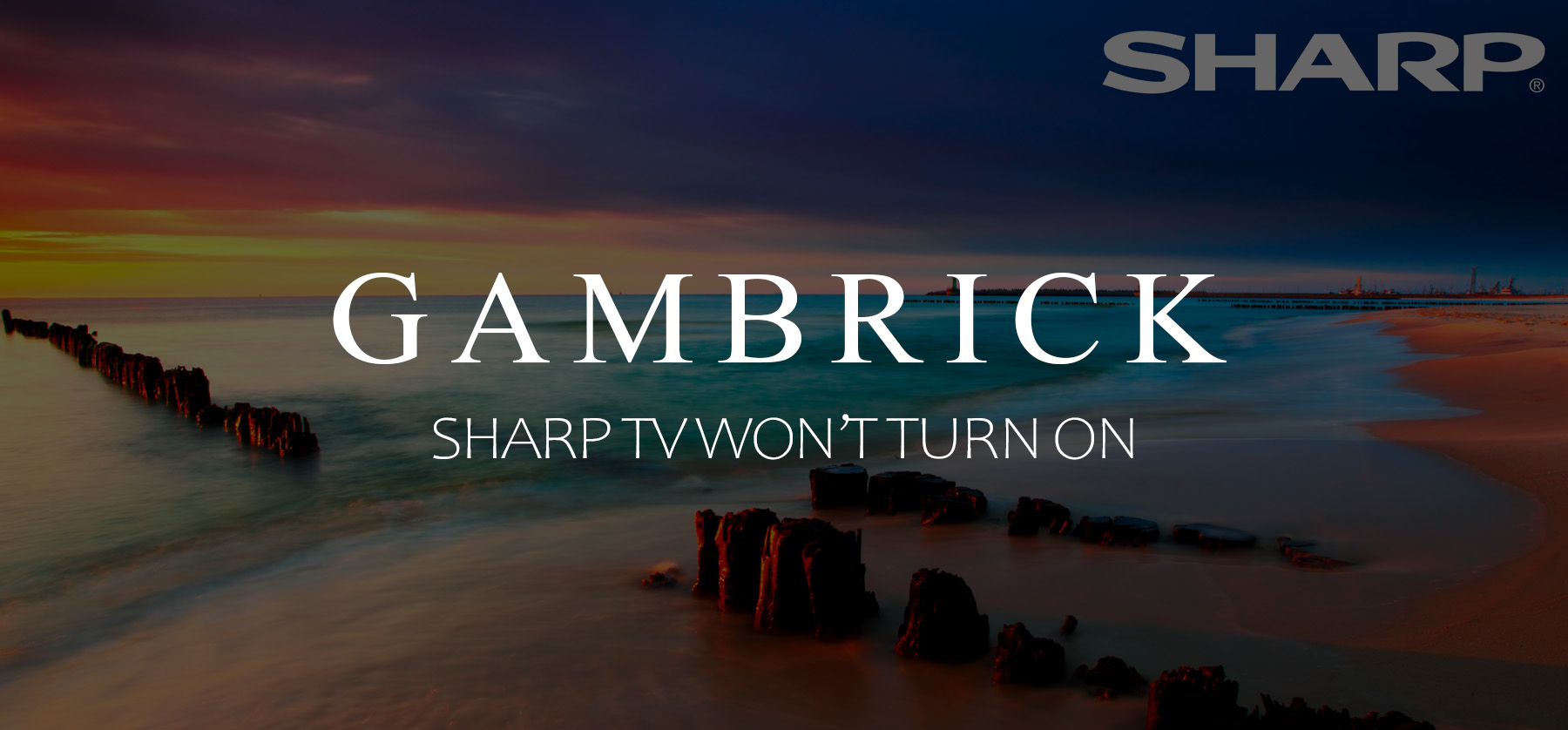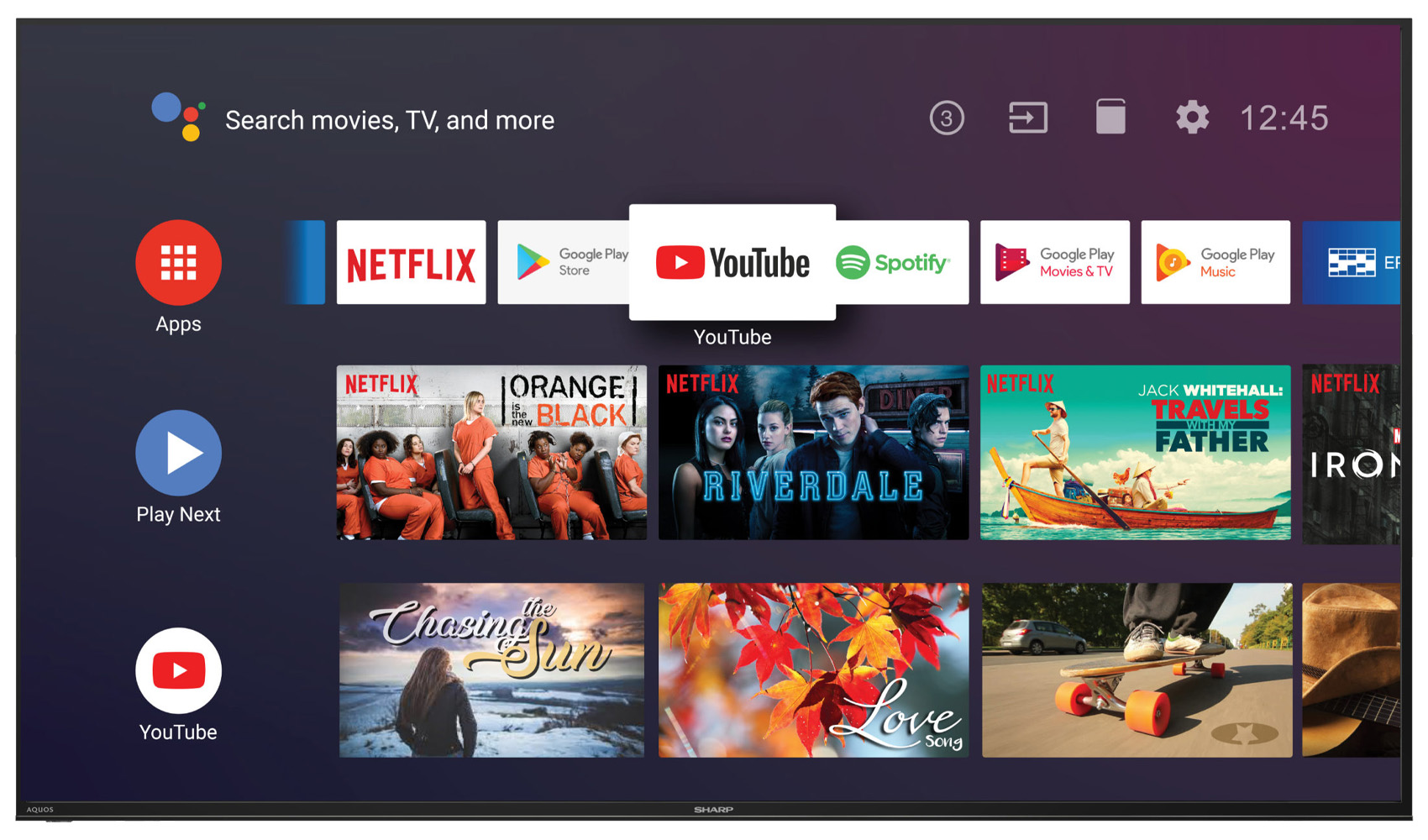Sharp TV Won’t Turn On
If your Sharp TV won’t turn on, don’t worry; there may be an easy fix. Just because the TV won’t turn on doesn’t necessarily mean that it’s broken. It’s actually a common problem with lots of modern televisions that can be fixed with some simple troubleshooting steps and possibly a reset. If your Sharp TV doesn’t turn on, make sure it’s receiving power and that all the cables are firmly connected. Check the outlet, the power block or extension cord if you use one, the TV’s power cord, and the circuit breaker or fuse. If the TV is receiving power but not turning on, reset it by unplugging the TV, wait 2 minutes while holding the power button down for 15 seconds, then plugging your TV back in. This reset process is called a power cycle.
Once the TV is reset, try and turn it on. If the issue was software-related, it should power on and work normally. However, if it still doesn’t come on, there’s most likely a hardware issue. You could have a damaged circuit board or a blown fuse inside the TV.
Sharp TV Won’t Turn On
If your Sharp TV won’t turn on, there may be a simple reason why that’s easy to troubleshoot and fix.
Here’s a list of common causes and how to fix them:
- Power: A Sharp TV won’t turn if it’s not getting enough power. Check the power cord. Make sure it’s undamaged and plugged into the TV correctly. Then check the outlet, circuit breaker or fuse box, power strip, or extension cord.
- Remote: Make sure the remote is working and has batteries. Try turning the TV on with the TV’s power button.
- Software: A software glitch or bug can cause the TV to stop functioning. Reset the TV to fix it.
- Overheating: If the TV overheats, it will shut down and may not turn on again until it cools back down. Unless the overheating has damaged the TV’s internal circuits.
- Hardware: A hardware malfunction, such as a damaged circuit board, will prevent the TV from turning on. To fix this kind of issue, you’ll need professional help.
- Power surge/outage: A power surge or outage can cause damage to the TV or blow an internal fuse.
These are the most common reasons why a Sharp TV won’t turn on; some are easy to fix, and others will need professional help. I recommend checking all the easy-to-fix DIY solutions first before contacting an expensive repairman.
1. Reset Your Sharp TV
If your Sharp TV won’t turn on, the best solution is often a soft reset. It’s fast and easy to do, won’t damage the TV, and doesn’t erase your saved settings.
Resetting your TV clears out its short-term memory cache and reboots the main control board, which fixes software issues like bugs and glitches that could be preventing it from turning on. However, unlike a hard reset, it doesn’t erase your custom settings and saved data.
How to reset a Sharp TV:
- With the TV off, unplug it or turn off the circuit breaker.
- Wait 2 minutes; while waiting, hold down the power button on the TV for 15 seconds. During this time, residual electricity will drain out of the TV’s circuits, which resets the TV.
- Plug your TV back in and turn it on.
If the reason why your Sharp TV won’t turn on is a software problem, a bug, or a glitch, the reset should work. However, if it still doesn’t turn on, you likely have a hardware issue to fix.
- Make sure and wait for at least 2 minutes before plugging your TV back in.
- This process is called a power cycle or soft reset.
- A soft reset fixes software issues, bugs, and glitches.
- Resetting your Sharp TV won’t damage it.
- The entire process usually takes under 3 minutes to complete.
If your Sharp TV still doesn’t turn on after a reset, move on to the next troubleshooting step on our list.
2. Check The Remote
If your Sharp TV won’t turn on but is receiving power, there’s a chance it’s an issue with the remote and not the TV itself. To see if your TV is receiving adequate power, look for a blue light, a red light, or a red blinking light. Then, start troubleshooting the remote.
The best way to check if your TV’s remote is working is to bypass it by turning the TV on with its physical power button. Press the TV power button; if the television goes on, there’s an issue with the remote. But if the TV doesn’t go on, the remote isn’t the problem.
If your TV is having an issue with it’s remote, here are some things to try to find out what’s wrong:
- If you’re using an IR (Infrared) remote, make sure nothing is in between the remote and the TV’s sensor. If anything blocks the path between the sensor and the remote, the TV won’t turn on.
- If you are using an RF (Radio Frequency) remote, make sure it’s connected to the same local network as your TV. If the remote is on a different network, it won’t communicate with the TV.
- Check the batteries in your remote and replace them if necessary.
- Make sure the batteries are facing the correct direction. The +/- symbols on the batteries must correspond with the symbols on the remote.
If the TV still won’t turn on, and the issue isn’t with the remote, move on to the next step in our troubleshooting list.
3. Check The Power
One of the most common reasons why your Sharp TV isn’t turning on could be the power, rather than a problem with the TV itself. Powering a TV has several steps along the chain, which includes the TV’s power cord, the outlet, the circuit, and any extension cords or power strips you’re using.
Each link in the chain should be inspected for an issue, because if your TV isn’t receiving adequate power, it won’t turn on.
Whenever I test an appliance that won’t turn on, I start by checking the fuse or circuit breaker to make sure the circuit the appliance is on has power.
Once I confirm that the circuit has power, I start troubleshooting at the appliance, moving outwards as I go.
Check the power cord first, then anything the cord is plugged into. This could be a power strip, surge protector, or an extension cord, then check the wall outlet itself.
By inspecting every link on the power chain leading to the TV, you can isolate problems and potentially fix them.
Circuit
The first power issue check when troubleshooting a TV that won’t turn on is the circuit. If the circuit isn’t receiving power, there’s no way your TV can turn on.
Check the fuse box or circuit breaker box for a blown fuse or a tripped breaker.
- If a fuse is blown, replace it. Fuses are single use only.
- If a circuit breaker is tripped, turn it back on.
A tripped breaker or a blown fuse is very common after a power surge or an outage, and it’s a very easy fix.
Power Cord
If your Sharp TV won’t power on, check the power cord to make sure it’s properly installed, plugged into the wall, and undamaged.
- Inspect the cord for kinks. I severely kinked power cord can damage the internal wires, preventing them from sending enough electricity to the TV.
- Look for obvious signs of damage, such as a frayed or cut cord.
- Make sure the cord is plugged tightly into the back of the TV and the outlet.
- Look for signs of corrosion at the terminals.
- A power cord can be tested for continuity with a multimeter.
- Plug the cord into an outlet, but not the TV, and test the cord for power. This is a great way to look for breaks in the wire.
- A great way to test a power cord is to plug it into another TV, or use another TV’s power cord on the TV you’re testing. Not all, but some TV power cords are interchangeable.
If you find signs of damage, or the cord doesn’t pass a continuity test, try installing a new power cord.
Extension Cords
Next, check any devices your TV is plugged into, if it’s not plugged directly into an outlet. This includes an extension cord, surge protector or power strip. Look for signs of damage, make sure they’re plugged in correctly, and if they have a built in circuit breaker or fuse, make sure it isn’t tripped or blown.
- The best way to test extension cords is to plug the TV directly into the wall outlet.
- If the TV turns on when plugged into the outlet, but doesn’t when using an extension, the issue is with the extension, not the TV.
- If you can’t plug your TV directly into an outlet, try using another extension cord that you’re sure is working.
If you find a component that’s not working, replace it. Otherwise, move on to the next step.
Wall Outlet
Check to make sure your wall wall outlet is working properly and supplying enough power for your TV. A multimeter can help with this, but if you don’t have one, the following troubleshooting steps can help.
Here are a few things you can do to check your outlet without a multimeter:
- Unplug your Sharp TV from the outlet and plug it directly into another outlet that you know for sure is working.
- Remove your surge protector, power strip, or extension cord and plug the TV directly into the outlet. (This is a helpful test because your problem could be with one of these devices and not the TV.)
- Plug another device into the same socket and see if it turns on. (Use a device that draws approximately the same amount of power as your TV, to check if the socket is working and supplying enough power.)
- Check your TV for lights. If the TV lights up when you plug it in, it’s receiving power.
- If no lights are lit when you plug the TV in, the TV may not be receiving any power.
It’s important to check not only that your outlet is sending power, but also that’s it’s sending enough power to the TV. For this reason, make sure to check the outlet with another appliance that uses the same amount of electricity as your TV.
Testing the outlet with a small appliance, like a phone charger, isn’t a thorough enough test.
4. HDMI Cables
If your TV uses HDMI cables, an issue with the cables could be causing your TV to seem like it isn’t turning on, even though it is. When you turn on your TV, the screen could be black because it isn’t receiving a video signal, not because it’s turned off. If the cables aren’t connected properly or damaged, they won’t be able to supply a strong enough signal to create a picture or audio, so it can seem like your TV isn’t working even though it is.
Here are some things to look for:
- Inspect the cables and end connectors for damage.
- Make sure the end connectors are secure.
- Inspect the pins for damage.
- Check the connection points where the cables plug into the TV and other devices.
Here are some tips to help you check your HDMI cables:
- Remove any HDMI cables connected to the back of your TV.
- Use compressed air to clean the contacts of the cable and inside the connectors on the TV. If you don’t have compressed air, blow on them.
- Check the connectors for corrosion and clean them.
- Make sure the connectors are firmly attached the wires by pulling on them gently.
- You can test HDMI cables with a multimeter.
- Firmly push the cables into their slots on the TV and other devices.
- Turn your TV back on again.
It this hasn’t fixed the problem, try using a different HDMI port. Then try using different HDMI cables.
Finally, try turning on the TV’s settings menu. If you can see it, it means the TV is working but not receiving a signal. The issue could be with the cables, the connectors, or the set top box.
5. Sharp TV Backlight
One of the most common problems with a Sharp TV is the backlight. If the backlight isn’t working, it can appear like the TV isn’t turning on even though it is.
It’s rare for the backlight itself on a Sharp TV to fail, rather, the voltage inverter or the power board fails, so the backlight stops receiving power. This causes the screen to go black, which gives the appearance that the TV is off.
If your Sharp TV doesn’t turn on but the standby light is lit, it’s a sign that the backlight isn’t functioning properly.
Here’s how to check for backlight failure:
- Turn on the TV
- Shine the light from your phone or a flashlight directly onto the screen at very close range.
- Change channels with your remote or turn on a menu.
- If the backlight isn’t working, you’ll see very faint images on the screen.
Luckily, this issue is fairly easy to fix, but it requires opening up your TV, so I recommend contacting a repair shop or Sharp. If your lucky the TV is still under warranty, which means they may fix it for free.
How To Hard Reset A Sharp TV
A hard reset will erase all your custom settings, apps, and saved data from the TV’s memory and return it to its factory default settings. This is more sever than a soft reset and should be tried as a last option.
There’s no way to undo a hard reset or to restore any of your erased data.
To hard reset a Sharp Smart TV, follow these steps:
- With the TV turned on, press the “Home” button on the remote control.
- Navigate and select the “Settings” menu.
- Scroll down to “System” and select “Reset.”
- Choose “Factory Data Reset” and follow the on-screen instructions to reset your TV.
- After the reset, the TV will restart and return to the initial setup screen. Follow the on-screen instructions to set up the TV.
These hard reset steps work on most Sharp TVs, but not all. If it doesn’t work on your model TV, check the owner’s manual for instructions.
Sharp TV Customer Support
If your TV is under one year old and isn’t turning on, your still under warranty. Contact Sharp customer support to get it replaced or fixed.
You can contact Sharp by phone or email at:
- 1-888-237-4277 or 1-888-935-8880 or email support@sharptvusa.com
Even if Sharp won’t replace your TV, they may repair it or give you a credit to get it repaired.
Even if your TV is out of warranty I would still contact them for help, they may be aware of the issue and how to fix it.
How To Power Cycle Reset A Sharp TV
A power cycle is a fast and easy way to soft reset a Sharp TV. This is a straightforward way to fix lots of software issues like bugs and glitches without erasing all your saved data, downloaded apps and custom settings.
A power cycle clears temporary memory problems and resets the main board, all without affecting your personalized settings. It only takes a few minutes to complete and won’t damage the TV, so it’s worth a try if your television is acting strangely.
Here’s how to perform a power cycle reset on your Sharp TV:
- Turn off your TV and unplug it or turn off the circuit breaker.
- Wait at least two minutes with the power off, press and hold the physical power button on the TV for a minimum of 15 seconds while you wait. During this time residual electricity will drain from the TV, which is what causes the reset.
- Restore power to the TV and turn it on.
A reset is a simple solution that fixes all sorts of software issues, like bugs and glitches. It’s a great way to troubleshoot your TV problems before contacting an expensive repairman.
What to do if your Sharp TV has power but won’t turn on?
If your Sharp TV has power but won’t turn on, follow these steps:
- Check Power Source: Ensure the TV is connected to a working power outlet or power strip.
- Reset TV: Unplug the TV from power for about a minute, then plug it back in and turn it on.
- Remote and Batteries: Replace remote batteries and try turning on the TV using the remote.
- Factory Reset: Perform a factory reset, either through the TV menu or a reset button.
- Inspect Cables: Check all cables and connections for damage or looseness.
- Try Another Outlet: Test the TV on a different power outlet to rule out electrical issues.
- Professional Help: If the problem persists, seek assistance from the manufacturer’s customer support or a professional technician.
Remember, these steps can help troubleshoot common issues causing the TV not to turn on. If the problem persists, it’s best to seek expert advice.
How do you reset a Sharp TV with a black screen?
To reset a Sharp TV with a black screen, perform a soft reset. To do it, turn the TV off and unplug it or turn off the circuit breaker, then wait 2 minutes with the power off, press and hold the physical power button on the TV for 15 seconds while you wait, after 2 minutes, restore power to the TV and turn it on to make sure it works.
Here’s how to do it step-by-step:
- Unplug and Hold: Turn off and disconnect your TV from its power source and hold the power button on the TV for 15 seconds.
- Wait: Wait at least 2 minutes with the power off.
- Plug Back In: Reconnect the TV, then test it.
This process can help resolve a black screen issue. If the problem persists, consider seeking professional assistance or contacting the manufacturer’s support. Remember, testing on a different outlet can rule out power supply issues.
Summary: Sharp TV Won’t Turn On
If your Sharp TV won’t turn on, don’t worry; there may be an easy fix. Just because the TV won’t turn on doesn’t necessarily mean that it’s broken. It’s actually a common problem with lots of modern televisions that can be fixed with some simple troubleshooting steps and possibly a reset. If your Sharp TV doesn’t turn on, make sure it’s receiving power and that all the cables are firmly connected. Check the outlet, the power block or extension cord if you use one, the TV’s power cord, and the circuit breaker or fuse. If the TV is receiving power but not turning on, reset it by unplugging the TV, wait 2 minutes while holding the power button down for 15 seconds, then plugging your TV back in. This reset process is called a power cycle.
Once the TV is reset, try and turn it on. If the issue was software-related, it should power on and work normally. However, if it still doesn’t come on, there’s most likely a hardware issue. You could have a damaged circuit board or a blown fuse inside the TV.
If you have any questions or comments about how to fix a Sharp TV that won’t turn on, email any time.