
How to Connect Alexa to WiFi Without the App
Alexa is Amazon’s cloud-based virtual assistant that works via voice commands. It comes installed in hardware devices such as tablets, speakers, Thermostats, and Fire TV. Alexa uses artificial intelligence to assist with various tasks, control devices, and answer your questions. It connects to your home’s WiFi network, enabling control over smart home devices, playing music, and more. The primary way to connect Alexa to WiFi is by using the Alexa app on your smartphone or tablet; however, you can also connect Alexa to WiFi without the app by using a desktop computer or laptop.
Here’s how you can connect Alexa to WiFi without using the Alexa app.
- Sign into your Amazon Alexa account or create an Amazon account if you don’t already have one.
- Configure Your Alexa device.
- Turn on your Alexa device.
- Connect your Alexa device to your computer.
- Connect your Alexa device to WiFi.
Connecting your Alexa device to a WiFi network is very important if you want to use all of its advanced features and functions. This is generally the first thing you do with it after taking it out of the box and powering it on.
Things like voice commands, controlling other devices like lights, speakers, or a Nest, and looking things up online all require WiFi. You can also use Alexa to listen remotely once it’s connected to a Wi-Fi network. Using an Alexa device along with the Alexa app makes things easier and more convenient, but luckily it’s not required.
In this article, I’ll explain how to connect Alexa to WiFi without the app and answer a few commonly asked questions about Alexa.

Why Connect Alexa to WiFi Without the App?
Connecting an Alexa speaker, like Echo Dot, to your WiFi network is usually a quick and easy process when using the app. However, there are situations where the app isn’t possible due to device or storage space limitations.
I’ve had to connect Alexa devices to WiFi using this technique a few times when working on smart-enabled homes because I didn’t have access to the customer’s smartphone. The process takes a little longer, but the result is the same, your Alexa device will connect to WiFi, go online, and gain full functionality of all its wireless features.
Here are some issues you may encounter:
- Device Compatibility: The Alexa app is typically compatible with iOS, Android, and Fire OS devices. If you don’t have access to these devices, you’ll need to connect without the app’s help.
- Insufficient Space: If your phone doesn’t have enough storage, you won’t be able to install the Alexa app. Make sure you have enough free space by deleting other apps, pictures, or videos you don’t need.
- Outdated Operating System: Older devices with outdated operating systems may need help installing the Alexa app. Ensure your phone or Fire TV is updated to set it up effectively.
- Hardware Restrictions: The Alexa app has minimal system requirements. If your device doesn’t meet these requirements, you won’t be able to install the app.
You may face these main obstacles when installing the Alexa app on your device. If you do, you can still connect Alexa to WiFi without using the app. I’ll explain how later in the article.
How Can I Connect Alexa to WiFi Without Using the Alexa App?
An internet connection is required to get the most out of your Alexa devices. Unfortunately, these devices lack an Ethernet port for wired connections, so connecting your Alexa devices to a WiFi network is the only way to use all of its more advanced features. Luckily, you can do it without or without the app.
Using the app is easier, but Alexa can also go online without the app by performing a few extra steps.
Here’s a step-by-step guide on how to connect your Alexa device to WiFi:
1. Sign in to your Amazon Alexa Account
Since you won’t be using the Alexa app to connect your device to WiFi, you must do so on their website.
- Open the browser on your PC, laptop, or mobile device.
- Visit the Alexa website at Alexa.amazon.com.
- Enter your Amazon account and password to log in or make an account if you don’t already have one.
- Login using your Amazon account credentials.
2. Create an Amazon Account (if needed)
In order to connect your Alexa device to WiFi without using the app, you’ll need an Amazon account. It’s free, fast, and easy to do from their website, Alexa.amazon.com.
To set up an Amazon account for your Alexa device, follow these steps:
- Open your web browser on a PC, laptop, or tablet.
- Go to Alexa.amazon.com.
- Click the “Create a New Amazon Account” button.
- Follow the prompts to create an account with your desired password, name, and email address.
3. Configure your Alexa Device
The next step is configuring your Alexa device. The procedure is the same for any Alexa device, including the Echo, Dot, and Show.
Here’s how to configure your device:
- You should already be logged into your Amazon Alexa account, but if you’re not, do it now.
- Open the browser menu and select “Settings.”
- Look for the option “Set up a new device” and click on it.
- Choose the Alexa device you want to connect.
4. Turn on your Alexa Device
Your device must be powered on in order to connect it to WiFi.
Here’s how to do it.
- Plug your Alexa speaker into an electrical socket.
- Wait for the device’s indicator light to turn orange.
- Select “Continue” when prompted.
5. Connect the Device to your Computer
Before you can connect your Alexa device to your WiFi network without the app, you must link it to your computer. This is a very important step. Once your device is paired with your computer, it can obtain the WiFi network settings.
Essentially this step is how your Alexa device obtains the WiFi network settings and goes online without using the app.
Here’s how to link your computer to an Alexa device:
- Open the network list on your computer.
- Find the network created by your Alexa device and click the link to connect.
- Follow any on-screen prompts that may appear.
6. Connect your Alexa device to WiFi
The final step is to connect your Alexa device to your WiFi network.
To connect Alexa to your Wi-Fi network, follow these steps:
- Open your browser and press “Continue.”
- Alexa will search for available WiFi networks.
- Select your home WiFi network.
- Enter your WiFi security key and click “Connect.”
The connection process may take a few minutes to complete. Once connected, test the connection by giving voice commands to Alexa.
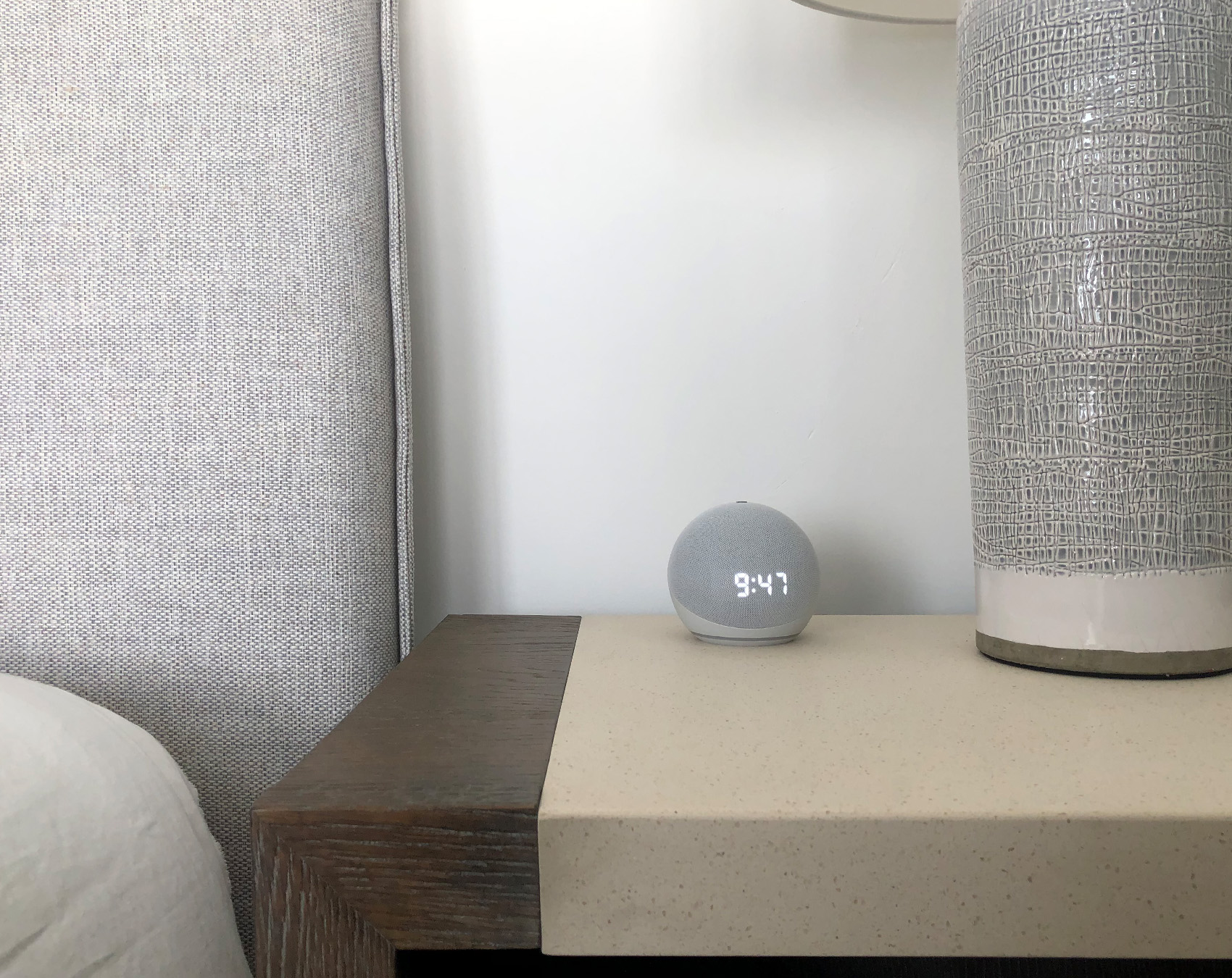
Does Alexa Need WiFi?
Alexa devices require a WiFi connection to use most of their advanced functions. When you interact with Alexa by asking questions or giving voice commands, the audio recording is sent over your WiFi network to Amazon’s cloud for processing. Once processed, the response is sent back to your device via WiFi, enabling Alexa to answer your queries or fulfill your requests.
Without WiFi, many of Alexa’s functions won’t work properly.
Can You Use Alexa Without The Alexa App?
Yes, you can use Alexa without a phone app, but you still should connect it to WiFi. Alexa is a cloud-based smart device that requires WiFi and an internet connection to function properly. Using the Alexa app on your phone or tablet makes interacting with all your Alexa devices easier. However, it’s not required.
To use Alexa without the phone app, you must connect and set up your Alexa device to your home WiFi network using a computer. Once connected, you can use voice commands to play music, control other smart devices, set reminders, and perform various other tasks.
While having the app to use Alexa is unnecessary, it enhances your overall experience with the virtual assistant and makes things easier.
Why can’t I get Alexa to connect to WiFi?
There are several possible reasons why you can’t get Alexa to connect to WiFi:
- Incorrect WiFi credentials: Double-check the network name and password for typos or errors.
- Weak or Unstable WiFi signal: Move your Alexa device closer to the WiFi router to improve the signal strength, or install a WiFi extender.
- Router issues: Restart your router to troubleshoot any potential issues, then try connecting Alexa to WiFi again.
- Outdated software: Ensure your Alexa device and router have the latest software updates to avoid compatibility problems.
- Compatibility issues: Confirm that your Alexa device is compatible with your WiFi network, as older routers may not work with newer Alexa devices.
If none of these steps solve the problem, reset your Alexa device to factory settings and set it up again. If the issue persists, contact Amazon customer support for further assistance.
Is there a Quick Guide to Connecting Alexa to WiFi without the App?
To connect Alexa to WiFi without using the app, follow this quick guide:
- Sign into your Amazon Alexa account: Access the Alexa website and log in with your Amazon account credentials.
- Create an Amazon account (if needed): If you don’t have an Amazon account, follow the prompts to create one on the sign-in screen.
- Configure Your Alexa Device: Open the browser menu, select “Settings,” and choose the “Set up a new device” option. Pick the Alexa device you want to connect.
- Turn on your Alexa device: Plug in your Alexa speaker, wait for the indicator light to turn on, and continue as prompted.
- Connect the network to your Alexa device: Open your computer’s network list, find the network created by your Alexa device, and connect to it.
- Connect Your Alexa Device to Your Home WiFi: After connecting your computer to the Amazon network, open your browser and click “Continue.”
- Choose your home WiFi network from the available options, enter the WiFi security key, and select “Connect.”
Follow these steps, and your Alexa device should be successfully connected to your home WiFi network without using the app.
Does Alexa Work with No WiFi?
Alexa requires a WiFi connection to function properly, but there are two alternatives if you don’t have WiFi available or while traveling:
- Use a mobile hotspot: If you have a mobile hotspot device or a smartphone with a hotspot feature, you can connect Alexa to the internet using the mobile data connection. Set up the hotspot, connect your Alexa device to the hotspot network, and Alexa can access the internet.
- Connect Alexa via Bluetooth: Even without WiFi, you can still use Alexa as a Bluetooth speaker. Pair your Alexa device with a Bluetooth-enabled device, such as a smartphone or tablet, and play audio through Alexa using Bluetooth. However, keep in mind that some Alexa features that require internet access, like voice commands and accessing online services, won’t be available in this mode.
Utilizing a mobile hotspot or connecting via Bluetooth allows you to enjoy some functionality with Alexa, even when WiFi is unavailable.
Summary: How to Connect Alexa to WiFi Without the App
Alexa is Amazon’s cloud-based virtual assistant that works via voice commands. It comes installed in hardware devices such as tablets, speakers, Thermostats, and Fire TV. Alexa uses artificial intelligence to assist with various tasks, control devices, and answer your questions. It connects to your home’s WiFi network, enabling control over smart home devices, playing music, and more. The primary way to connect Alexa to WiFi is by using the Alexa app on your smartphone or tablet; however, you can also connect Alexa to WiFi without the app.
Here’s how you can connect Alexa to WiFi without using the Alexa app.
- Sign into your Amazon Alexa account or create an Amazon account if you don’t already have one.
- Configure Your Alexa device.
- Turn on your Alexa device.
- Connect your Alexa device to your computer.
- Connect your Alexa device to WiFi.
Connecting your Alexa device to a WiFi network is very important if you want to use all of its advanced features and functions. This is generally the first thing you do with it after taking it out of the box and powering it on.
Things like voice commands, controlling other devices, and looking things up online all require WiFi. Using an Alexa device along with the Alexa app makes things easier and more convenient, but luckily it’s not required.
If you have any questions or comments about how to connect Alexa to WiFi without the app, email any time.

John Mazzuca | About | More Posts |
Custom Home Builder
John Mazzuca is a custom home designer and builder at Gambrick with over 25 years experience in the construction industry. John has designed, built and/or remodeled hundreds of homes, small buildings, and commercial projects. He writes about business, real estate, home building, and household electronics. His work has been featured in Fox Business, Better Homes & Garden, House Beautiful, and more.




















