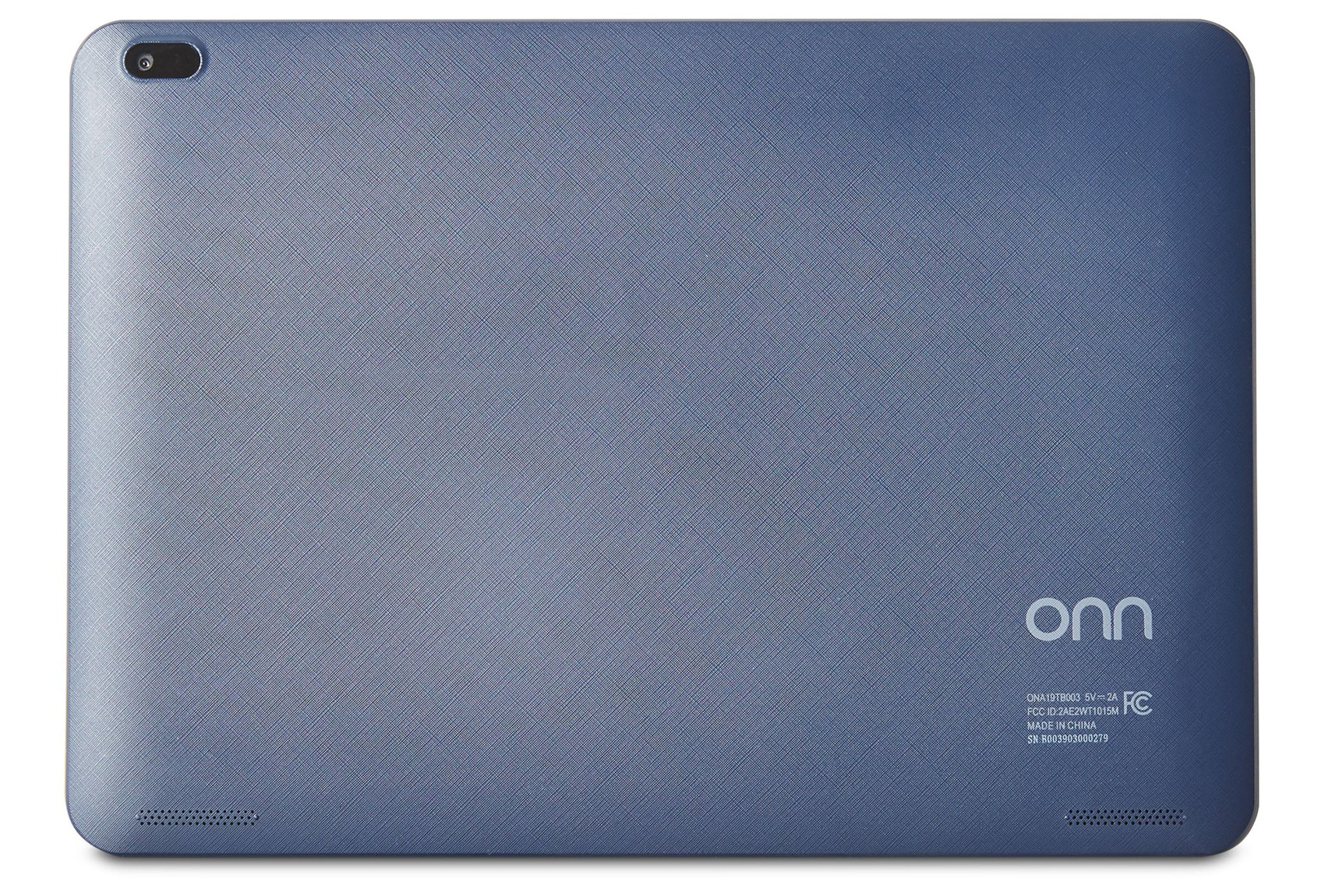Onn Tablet Won’t Turn On & How To Fix It
Onn tablets are a great Android tablet sold at a very affordable price by Walmart. They’re not top of the line in terms of specs, screen size or features, but they’re reliable and perform all the basic functions a tablet should. And they’re very affordable. If you need a tablet to surf the Internet, check your email, and do some casual gaming, Onn tablets are a great choice. But like all tablets, laptops, smartphones and PCs, they have some issues. The biggest problem with Onn tablets is that they can freeze and/or not turn on. The best way to fix an Onn tablet that won’t power up is performing a reset.
Resetting an Onn tablet will remove minor software glitches and bugs which may be preventing it from turning on. To reset your tablet, do the following: With the tablet off, simultaneously hold down the volume and power button. The tablet should now power on, release the buttons when the logo appears on screen.
Don’t release the buttons too soon, wait until you see the Onn logo on screen. Releasing them too soon could ruin the reset. If you let go of the buttons before the logo appears, turn off the tablet and start again.
If your device doesn’t turn on after resetting, try again two or three more times. Sometimes a single reset doesn’t fix the problem.
If a reset doesn’t fix the problem with your Onn tablet not starting don’t worry, there are a few more things you can do to troubleshoot the problem which we’ll explain throughout the article.
How To Reset Onn Tablet
There are two ways to perform a reset on an Onn tablet. The first is performed while the device is turned Off. This is the method you should try first if the tablet won’t turn on by itself. To do it, simply press and hold the volume and power button at the same time until the power turns on. This usually takes just a few seconds. Continue to hold the buttons down until the Onn logo appears on screen. Once you see the logo, release the buttons. The tablet should now be reset and working properly.
If the tablet still isn’t functioning properly, perform a second power on reset which I’ll explain how to do next.
The second way to reset an Onn tablet is when the power is On. Once you get the device powered up, you can try this method.
Here’s how to do it:
- With the tablet powered on, press and hold the volume and power button simultaneously. This will put the tablet into safe mode. Continue to hold both buttons down until the tablet turns off. Don’t release the buttons just yet.
- Once the tablet is powered off, continue to hold down the volume and power buttons for an additional few seconds until the tablet’s boot options appear.
- Unfortunately, the boot options are in Chinese so you probably won’t be able to read them, but the option you want is at the bottom of the list. Use the volume button to scroll down to the last option and select it.
After the reset, your screen issue should be resolved. The tablet should power up and function normally. But if not, try one of the other methods we’ll discuss next.
Power Cycle
A great way to reset an Onn tablet that won’t turn on is by performing a power cycle. When all the power is removed from the device and then restored, it resets and clears out many of its bugs and software glitches.
Here’s how to do it:
With the tablet turned off, unplug the device and remove the battery > press and hold the power button for a few seconds > let the tablet sit for a few minutes which allows juice still left in its circuits to drain out.
Once the process is complete, install the battery and plug in the tablet, then press the power button. It should now turn on a function normally.
If your tablet does not turn on, let the battery charge for 15 to 20 minutes before trying to start it again.
Boot In Safe Mode
Onn tablets are an Android device and comes equipped with a built in safe mode. Safe mode is a way to start the tablet without non-essential software that could be causing problems. By starting the tablet in safe mode, you can bypass bugs and software glitches that are causing problems for your device.
Once your tablet boots into safe mode, you can troubleshoot issues more easily. Run through the available options and troubleshoot the problem by trying the available fixes they provide.
To boot an Onn tablet in safe mode, press and hold the volume and power button simultaneously while the device is on. Scroll to the option that says reboot in safe mode, its typically the option all the way to the bottom of the list. You can scroll up and down using the volume buttons.
Once you select reboot in safe mode, the tablet will reboot and you can troubleshoot whatever problem you’re having.
Battery Problems
An Onn tablet’s main power source is its battery. If the device won’t turn on without being plugged in, its probably due to a dead battery. The battery may just need a charge, it may be damaged, or could be too old to hold sufficient charge to power the tablet. The first thing you should try is simply charging the battery. Leave the tablet plugged in and undisturbed for 15 to 20 minutes. Then press the power button and see if it turns on. If not, the battery could be old, damaged or there may be an issue with the charger.
Check the charger for frayed or damaged wires to make sure power is coming through the charger and into your battery. You can test this if you have an electrical meter.
If your Onn tablet has a removable battery, it’s easy to check for damage and change if needed. However, if it has a non-removable battery, I recommend going to a certified technician for help.
- Tablet batteries can be damaged if you expose them to moisture or heat
- Check to make sure the charger is working properly
- Do not store batteries in extremely hot or cold temperatures
- Batteries for electronic devices lose the ability to store power as they age. If the battery is old it may not be able to hold sufficient charge to power your device
- Batteries can be damaged if dropped or struck
- It’s not a good idea to leave the tablet plugged in all the time, doing so will weaken the battery
Batteries can sometimes fail unexpectedly. If your device works while it’s plugged in but not unplugged, its probably an issue with the battery. All batteries have a limited lifespan. If you’ve noticed the battery needs charging more frequently than it used to, it may be time for a replacement.
If you need to replace the battery, they typically costs $25 to $50 dollars while a replacement charger costs around $10 bucks.
Software App Problem
Android tablets like Onn use software in the form of apps. If you recently installed an app and notice that your tablet isn’t starting or performing like it used to, you may have a software issue. The first thing you should do is delete all the apps you downloaded and installed immediately before the tablet started malfunctioning. To do it, boot your tablet into safe mode, long-press the app icon, and choose delete.
Software and apps can have glitches, be corrupted or may contain viruses and/or bugs. These issues can cause your tablet to function improperly and/or not turn on. The only way to fix the issue is to fully erase the app from your device.
- To boot into safe mode with the power off, press and hold the power and volume button at the same time until the tablet turns on. Don’t release the buttons until the Onn logo appears on screen.
- To boot into safe mode with the power on, press and hold the volume and power button simultaneously until the boot options appear. Scroll to the option that says reboot in safe mode, its typically the option all the way to the bottom of the list. You can scroll up and down using the volume buttons. Once you select reboot in safe mode, the tablet will reboot and you can delete the app.
Once the problematic app is deleted from your tablet, restart it. Your device should work normally again if the app was the problem.
Physical Damage
Physical damage to an Onn tablet can cause it to malfunction and not turn on like it should. Tablets are delicate electronic devices with internal parts that are easily damaged. Inspect the tablet for signs of physical damage like dents, scratches or breaks at the seams.Check the charging port carefully. If the port is damaged the tablet’s battery may not be receiving a proper charge.
If your Onn tablet is damaged, consult a technician who can help. I do not recommend opening the tablet’s case and looking inside. Working on electronics requires specialized tools and a static free environment.
If you open the tablet’s case and inspect the inside by yourself, you may void any warranty that comes with the device.
Inability To Charge
One of the main reasons why an Onn tablet may not turn on is an insufficient charge. When the battery is dead, the tablet simply won;t turn on no matter what you do. This could be caused by a damaged or older battery or an issue with the battery chargers. These include the charging cable, charging adapter and the charging port.
Damaged Charging Cable
On of the reasons why an Onn tablet may not turn on is an insufficient charge. If the battery is operating normally, you may have a problem with the charging cable. No matter how good the battery is, if there’s an issue with the charger your battery won’t receive power.
Inspect the charging cable carefully for signs of damage. Look for exposed or frayed wires or loose connections. Look for sections of cable that look severely bent. It’s possible for a wire to come loose or break inside the sheath if the cable has been bent sharply or struck hard.
Test your tablet with another charging cable, if your device starts and operates normally with the new cable, it means your other cable is damaged.
You can also test a charging cable with an electric meter. Plug the charger in and place the meter on the end that plugs into your tablet. An electronics meter will be able to detect if adequate power is running through the cable or not.
Damaged Charging Port
A very common and easy to fix reason why an Onn tablet won’t start is a damaged, clogged or wet charging port. If there’s an issue with the charging port, the tablet won’t receive power when its plugged in and the battery won’t charge. Once the battery runs low on juice, the tablet will turn off and won;t restart until its properly plugged in.
If your Onn tablet won’t turn on, check the charging port for damage and dirt. Push the port to see if its loose and look inside for dirt or moisture.
- If you find grime inside the port clean it out using a toothpick. I don’t recommend sticking anything sharp or metal into the port. Use something soft, wood or plastic instead.
- If there’s water, let it air dry. I wouldn’t insert any cloth or paper towels into the port because it could fray and leave particles inside. Blowing air into the port will help it dry out faster.
- In cases where the port is damaged or loose, consult a technician. Changing a charging port isn’t something you should try and do on your own. Opening the tablet’s case could void the warranty or cause more serious damage.
Once the port is clean and dry or repaired by a tech, charge the tablet for a few hours and turn it on. If a damaged, wet or dirty port was the cause of your issues, the tablet should turn on and function normally.
Damaged Charging Adapter
An Onn tablet’s wall adapter is a very important part of the charging process. Without it, you can’t plug the tablet into a wall outlet to charge the battery or power the device.The best way to troubleshoot the problem is to plug your Onn tablet in using another charging adapter. if it charges, you know the issue is with the primary adapter.
A second way to diagnose the problem is by using an electronic meter. Plug the charger into the wall outlet and connect the other end of the wire to the meter. You’ll be able to detect if sufficient power is coming through the adapter to power your device.
If the reason why your Onn tablet won’t turn on is a damaged charging adapter, you can order a new one for between $5 to $10 dollars.
Full Factory Reset
If the problems with your Onn tablet are severe and you can’t get it to start or function properly, it may be time for a full factory reset. But be aware that a factory reset returns the device to its factory settings and erases all your saved data, files, settings and apps. I recommend doing a factory reset as a last ditch effort if nothing else works and your device is out of warranty.
After performing a factory reset, the software will back to its original state as if you just bought it. This means you may have to go through some initial questions, settings and configurations when first starting the device. You may also have some updates to do depending on how old the tablet is.
To perform a factory reset, you must boot it in safe mode.
Here’s how to do it:
Press and hold the volume and power button simultaneously while the device is on. Scroll to the option that says reboot in safe mode, its typically the option all the way to the bottom of the list. You can scroll up and down using the volume buttons.
Once you select reboot in safe mode, the tablet will reboot. Then locate the option that says reset to factory settings.
Contact Customer Support
If you troubleshoot an Onn tablet that won’t start and nothing seems to work, contact customer support. They can help you solve problems you may not be able to diagnose and fix on your own. There may also be issues specific to a certain tablet model or problems with newer tablets that aren’t covered here.
Warranty
Always check your warranty whenever you have a problem with your Onn tablet. Your problem may be covered, in which case you may be entitled to a new tablet, battery, part or a free inspection and repair.
The warranty period and return period are usually different. Typically, the return period is much short than the warranty period. If you have a problem with your Onn tablet within the return period, I would take it back for a new one. I recommend using the warranty for problems that occur after the return time frame is over.
Summary: Onn Tablet Won’t Turn On & How To Fix It
Onn tablets are a great Android tablet sold at a very affordable price by Walmart. They’re not top of the line in terms of specs, screen size or features, but they’re reliable and perform all the basic functions a tablet should. And they’re very affordable. If you need a tablet to surf the Internet, check your email, and do some casual gaming, Onn tablets are a great choice. But like all tablets, laptops, smartphones and PCs, they have some issues. The biggest problem with Onn tablets is that they can freeze and/or not turn on. The best way to fix an Onn tablet that won’t power up is performing a reset.
Resetting an Onn tablet will remove minor software glitches and bugs which may be preventing it from turning on. To reset your tablet, do the following: With the tablet off, simultaneously hold down the volume and power button. The tablet should now power on, release the buttons when the logo appears on screen.
Don’t release the buttons too soon, wait until you see the Onn logo on screen. Releasing them too soon could ruin the reset. If you let go of the buttons before the logo appears, turn off the tablet and start again.
If your device doesn’t turn on after resetting, try again two or three more times. Sometimes a single reset doesn’t fix the problem.
Don’t worry if a reset doesn’t fix the problem with your Onn tablet not starting, try one of the other methods we discussed throughout the article. If none of them work, contact customer service because the problem may be hardware related and not a software issue.
If you have any questions or comments about how to troubleshoot and fix an Onn tablet that won’t turn on, email any time.