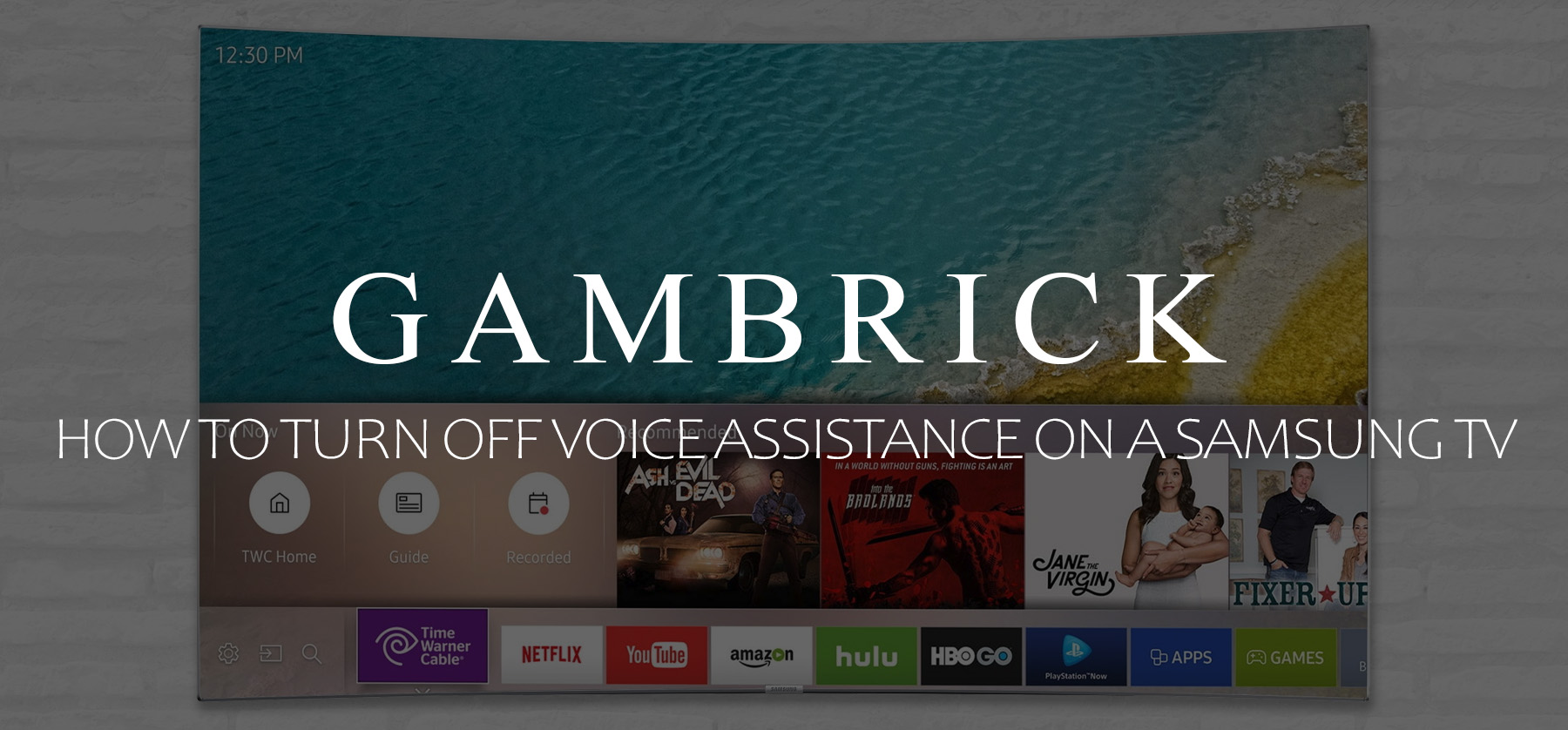How To Turn Off Voice Assistance On A Samsung TV
Samsung Smart TVs have voice features that allow you to navigate your TV, ask questions, give commands, or search for new apps to download. Bixby is the name of Samsung’s digital voice assistant, which is built into many Samsung Smart TVs, and works similarly to Apple’s Siri, Amazon’s Alexa, and Google Assistant. Like other voice assistants, Bixby can send texts, check the weather, make calls, launch apps, and control music playback. If your Samsung TV is reading everything on the screen in a robotic voice, it means the Voice Assistant is on. It’s designed to read menus and other text aloud for people with sight issues. You may find this feature unnecessary or annoying if you don’t have any sight issues. But luckily, it’s easy to turn Voice Assistance off on a Samsung TV.
To turn off Voice Assistant on your Samsung Smart TV, follow these steps:
- Press the Home button on your remote.
- Note: On some older TVs, use the MENU/123 button instead.
- Navigate to Settings by pressing back or left on your remote.
- Note: On some older TVs, go to Menu > System.
- Select General.
- Choose Accessibility.
- Select Voice Guide Settings.
- Toggle Voice Guide to the off position.
- Note: If Voice Guide is already off, selecting it here will turn it on.
On some Samsung TVs, you can quickly access the Voice Guide by pressing and holding the volume button on the remote. Then, select Voice Guide and turn it off.
For older Samsung TVs that support a similar feature called Audio Description, you can disable it by following these steps:
- Press the Menu button on your remote.
- Select Sound Mode.
- Press OK.
- Choose Broadcast.
- Look for the Audio Language option.
- Switch it from English AD to English.
How To Turn Off Samsung Voice Assistant Using Voice Commands
Some Samsung TVs have the ability to turn the Voice Assistant on or off using voice commands. However, this method requires a remote with a microphone button.
To turn off Voice Guide on your Samsung TV using a voice command:
- Press and hold the microphone button on your remote.
- Say, “Turn off Voice Guide.”
- Release the microphone button.
Disabling Voice Assistance on your Samsung TV using voice commands is fast and easy to do if you have the right remote. But remember, this method only works if your remote has a microphone button.
How To Disable Samsung Voice Assistance Via Accessibility Settings
Another way to disable Voice Assistance on your Samsung TV is by using the accessibility settings. Samsung Smart TVs have built-in accessibility functions that help control the TV, these include Voice Guide, Video Description, High Contrast, Enlarge (Focus Magnification), Learn TV Remote, Caption settings, etc. These settings provide additional support for those who are hard of hearing or have vision problems.
To disable Voice Assistance on your Samsung TV using the Accessibility Settings, follow these steps:
- Press the Home button on your remote.
- Use the left side of the remote’s directional pad to navigate to Settings and press the Center button.
- Select General and press the Center button.
- Go to Accessibility and turn off the Voice Guide.
What Is Voice Guide On A Samsung TV?
Voice Guide is a helpful voice assistant feature available on Samsung Smart TVs. It functions similarly to VoiceOver on Mac or Narrator on Xbox. This feature acts as a screen reader or narrator, automatically reading text on the screen, including menu options, movie descriptions, and TV show details. It also provides audio cues when switching between connected devices.
- If you have trouble reading the text on your TV, Voice Guide can help you navigate menus, select input devices, and choose what to watch.
- Apart from the option to turn this feature on and off, you can also customize settings such as speed, volume, and pitch of the voice.
TIP: If you only need the Voice Guide occasionally and prefer not to keep it enabled all the time, the quickest way to toggle it on and off is by pressing the microphone button on your Samsung remote (if available) and saying, “Turn on Voice Guide” when you want it and “Turn off Voice Guide” when you don’t.
How To Turn Off Audio Description On A Samsung TV (2008-2013)
Audio Description is a feature on older Samsung TVs that narrates what’s happening on the screen. It’s designed to help people with vision problems understand what’s happening on the screen by describing it to them.
To turn off Audio Description on your Samsung TV, go to Settings > General > Accessibility > Audio Description and turn it off.
If you own a Samsung TV released between 2008 and 2013 and the Accessibility menu isn’t available, you probably have Audio Description instead.
Here are the steps to turn off Audio Description:
- Press the Menu button on your Samsung TV remote.
- Use the directional arrow buttons to navigate to Sound or Sound Mode, then press OK.
- Go to Broadcast and select Audio Language.
- If Audio Description is enabled, you’ll see “English AD” selected. The “AD” stands for “audio description”.
- Switch to English only to disable Audio Description.
Alternatively, you can enable or disable Audio Description on some Samsung TV models by simply holding the Menu button for a few seconds.
How Do You Turn Off The Narrator On A Samsung TV?
The narrator on a Samsung Smart TV is designed to help the visually impaired navigate their TV. The feature adds audible narration to every on-screen indicator. This includes the channel you’re watching to the app you’ve highlighted.
You can fine-tune the voice guide by adjusting the narrator’s volume, speed, and pitch. You can also use Bixby, Alexa, or Google Assistant to navigate your TV or smart monitor, ask questions, give commands, or search for apps.
To turn off the narrator on your Samsung Smart TV, follow these steps:
- Power on your TV and press the MENU button on your remote.
- Look for the System option in the menu.
- Locate the Accessibility options.
- Select either “Narration” or “Audio Guidance” and turn it off.
- Exit the menu to apply the changes.
How Do I Turn Off Bixby Voice On A Samsung TV?
Bixby Voice on Samsung TV is an intelligent assistant that allows you to control your devices using voice commands. It’s designed to minimize the amount of time you spend navigating through menus so you can spend more time watching content.
With Bixby, you can use voice commands to perform various tasks on your TV, such as changing channels, adjusting volume, launching apps, searching for content, and more.
You can activate Bixby by saying “Hi Bixby” into the microphone on your controller or by pressing the dedicated Bixby button.
Bixby Voice can control TV settings, access apps, and create quick commands to activate features with a single word.
To turn off Bixby Voice on your Samsung TV, follow these steps:
- Press the Microphone button on your Samsung TV remote control.
- This will activate Bixby Voice.
- Say “Turn off Bixby Voice” or “Disable Bixby Voice.”
- Bixby Voice will be turned off on your Samsung TV.
Why Can’t I Turn Off Audio Description On Samsung TV?
If your Samsung TV is narrating whatever is happening on the screen, then the Audio Description feature is likely enabled in your TV settings. To turn off Audio Description, go to Settings > General > Accessibility > Audio Description and turn it off.
Here are the steps to turn off Audio Description:
- Press the Menu button on your Samsung TV remote.
- Use the directional arrow buttons to navigate to Sound or Sound Mode, then press OK.
- Go to Broadcast and select Audio Language.
- If Audio Description is enabled, you’ll see “English AD” selected. The “AD” stands for “audio description”.
- Switch to English only to disable Audio Description.
Alternatively, you can enable or disable Audio Description on some Samsung TV models by simply holding the Menu button for a few seconds.
Why Is My Samsung TV Announcing Everything I Do?
If your Samsung TV is announcing everything you do, the Voice Guide function is likely turned on in your settings. Voice Guide is an accessibility function designed to help users who are visually impaired by narrating the things they do on the screen. To turn off Voice Guide, navigate to Home > Settings (All Settings) > General (General & Privacy) > Accessibility > Voice Guide Settings > Voice Guide.
Summary: How To Turn Off Voice Assistance On A Samsung TV
Samsung Smart TVs have voice features that allow you to navigate your TV, ask questions, give commands, or search for new apps to download. Bixby is the name of Samsung’s digital voice assistant, which is built into many Samsung Smart TVs, and works similarly to Apple’s Siri, Amazon’s Alexa, and Google Assistant. If your Samsung TV is reading everything on the screen in a robotic voice, it means the Voice Assistant is on. It’s designed to read menus and other text aloud for people with sight issues. You may find this feature unnecessary or annoying if you don’t have any sight issues. But luckily, it’s easy to turn Voice Assistance off on a Samsung TV.
To turn off Voice Assistant on your Samsung Smart TV, follow these steps:
- Press the Home button on your remote.
- Note: On some older TVs, use the MENU/123 button instead.
- Navigate to Settings by pressing back or left on your remote.
- Note: On some older TVs, go to Menu > System.
- Select General.
- Choose Accessibility.
- Select Voice Guide Settings.
- Toggle Voice Guide to the off position.
- Note: If Voice Guide is already off, selecting it here will turn it on.
On some Samsung TVs, you can access the Voice Guide by pressing and holding the volume button on the remote. Then, select Voice Guide and turn it off.
For older Samsung TVs that support a similar feature called Audio Description, you can disable it by following these steps:
- Press the Menu button on your remote.
- Select Sound Mode.
- Press OK.
- Choose Broadcast.
- Look for the Audio Language option.
- Switch it from English AD to English.
If you have any questions or comments about how to disable Voice Assistance on a Samsung TV, email any time.