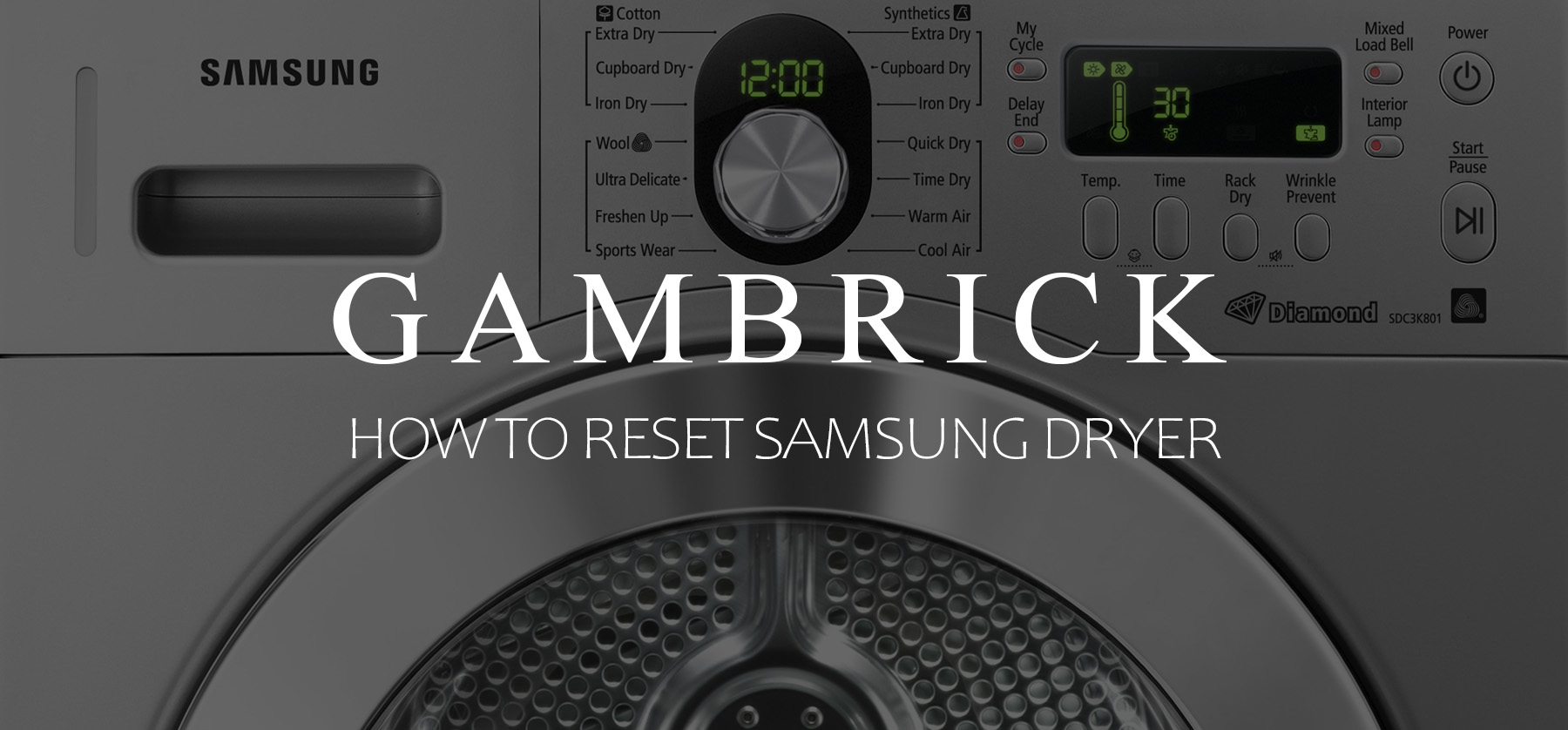How To Reset Samsung Dryer
When you encounter problems with your Samsung dryer, such as error codes or failure to turn on, spin, start, or heat, a simple reset might be all you need. Electronic glitches and bugs resulting from power outages or surges can cause problems for your dryer, but they’re usually easy to fix. Resetting your dryer is an easy and straightforward process. To do it, turn the dryer off and unplug it from the wall or flip off the breaker, then wait at least 6o seconds for residual electricity to drain from the appliance before restoring power and turning it back on. This action is called a power cycle. It helps clear temporary glitches and reboots the machine’s internal components and software.
A reset is the best initial step to try when something seems off with your dryer. It’s a great way to troubleshoot and diagnose problems and clear error codes.
However, it’s crucial to be cautious when trying a reset. Sometimes, resetting your dryer at the first sign of trouble might not be the best approach, particularly if the issue is more complex. For example, certain error codes might indicate mechanical problems that require professional help rather than a simple reset.
Before resetting your dryer, look up the error code you’re having online or contact Samsung to see what it means. If it’s a software issue, a reset can usually help. But if it’s a hardware problem, you need more than a reset.
How To Reset A Samsung Dryer
Resetting a Samsung dryer is very easy. All you have to do is turn the dryer off and unplug it or turn off the circuit breaker > wait 60 seconds for residual electricity to drain from the appliance > restore power, and turn the dryer on. This process is called a power cycle.
- Unplug or Turn Off Power: First, turn off the dryer and unplug it from the power outlet. Alternatively, you can turn off the power at the circuit breaker.
- Wait for Electrical Charge to Clear: Allow the electrical charge to dissipate from the dryer. Usually, this process takes about 60 seconds.
- Power Up Again: After the waiting period, plug the dryer back in or turn on the power at the circuit breaker and turn the dryer on.
- Run a Test Cycle: Start a short test dry cycle to make sure the dryer is working correctly and doesn’t return an error code.
Once the reset is complete, the dryer’s cache (short-term memory) will be cleared, all error codes will be erased, and the system software will reboot to its original factory condition, which fixes glitches and bugs.
When Should You Reset a Samsung Dryer?
To determine when you should reset your Samsung dryer and when you shouldn’t, consider the nature of the problem you’re facing. If it’s a minor glitch, the dryer is unresponsive, or you suspect that a power outage might have triggered the issue, a reset is worth trying.
On the other hand, if your dryer is displaying specific error codes or exhibiting persistent problems that could be caused by malfunctioning hardware, look up the code before trying a reset.
Once you look up the error code, you’ll have a better idea of the problem and how to fix it.
If a reset doesn’t resolve the problem, don’t worry; there are several other steps you can take to diagnose and potentially fix the issue.
- Check the power cord and outlet to make sure it’s functioning correctly.
- If you’re using an extension cord, make sure it’s sized correctly for the amount of power your dryer needs.
- Inspect the circuit breaker.
- Make sure the dryer’s settings are correct.
- Examine the lint filter and exhaust vent for any obstructions that might impede proper functioning.
- Examine the door latch to make sure it’s closing properly.
While resetting your dryer can be a useful first attempt at resolving issues with your Samsung dryer, it’s essential to approach the problem carefully. Whenever I fix a malfunctioning dryer, I almost always start with a reset unless the error codes tell me there’s a hardware issue.
Only reset the dryer if you suspect a software-related glitch and not a damaged part.
If the error code is hardware-related, a reset won’t help much because the part will still be damaged after the reset. In this case, you should first replace or repair the malfunctioning part and then reset the dryer to clear the code.
When Should You Not Reset Your Samsung Dryer
Resetting your Samsung dryer clears its memory cache, which also erases all the error codes in memory. In addition, its software reboots to its original, out-of-the-box condition. This is a great solution for lots of minor issues, software glitches, and bugs, but it doesn’t fix hardware problems or malfunctioning parts.
Some issues with a Samsung dryer are caused by software and some by hardware. A reset clears out error codes and reboots system software, which helps fix software related problems, but it doesn’t help with hardware issues.
If you reset a dryer that has a hardware problem, the part will still be broken after the reset. In these cases, you should fix the damaged part before resetting the dryer.
For example, if the dryer isn’t heating properly, it could be due to a blocked vent. A reset will clear the error code, but it won’t clear the blockage, so the error code will come back, and the dryer will continue to have issues. Instead of a reset, run a vent blockage test to help identify whether it’s the cause of your problem.
So when should you reset your dryer? After researching the error codes, you’re getting and performing some troubleshooting first. But some error codes are software related, so there’s no troubleshooting to do other than trying a reset.
If you tried all of the troubleshooting steps and a reset, but the error code comes back, you shouldn’t clear it again with another reset. Wiping the error code history can make it harder for a technician to diagnose and fix the problem.
Be Careful When Resetting Your Samsung Dryer
- Persistent Error Codes: If a reset doesn’t resolve the issue and the error code keeps reappearing, refrain from trying to clear it again. Resetting frequently can erase valuable error history, making it more challenging for a technician to diagnose and fix the underlying problem.
- Seeking Service: When troubleshooting and resetting efforts prove ineffective, it’s time to request professional service.
- After Troubleshooting: Always attempt troubleshooting before resetting. Some error codes have specific troubleshooting steps, and a reset should only be tried after those steps have been completed.
- Limited Troubleshooting: For certain error codes, there might be no troubleshooting steps available, leaving a reset as the only option.
Troubleshooting steps can help you identify and fix dryer issues more effectively which can save you money on expensive repair bills. However, a reset has its limitations and should only be used to fix software problems or to clear error codes after a repair is made.
A Reset isn’t Always the best Solution
Some problems may require direct attention and cannot be fixed by simply resetting the dryer. For example, if your dryer isn’t heating properly, it could be due to a blocked vent. A reset won’t solve this problem; instead, consider running a vent blockage test to identify the cause.
Samsung Dryer Error Codes
Knowing when and when not to reset your Samsung dryer is important because it’s not a solution to every problem. A reset will help with software issues, glitches, and bugs, but it won’t fix hardware problems.
Here is a list of common error codes and what they mean:
- Voltage Errors (2E, 9E, 9E1, 9C1)
- Door Errors (dc, dE, d0, dO, 1df, 1Dc, df)
- Heating Errors (hE, HC, 1Hc, Hc4)
- Temp Errors (tE, tc, 1tc, ts, t5, to, t0, tE3, tcs, tc5, 1 tcs, 1tc5)
- Jammed Buttons Errors (6E, bE, 6E2, bE2, 6c2, bc2)
- Communication Errors (AC, AE, AE4, AE5, 1AC, Et, EEE, AE3, E3)
- Vent Blockage Errors (Clg, Cg, C9, CT, c90, c9O, c80, c8O, c19, c8)
- Frequency Errors (FE, FC, FC1)
- Sensor Related Errors (oD, 3C, HC2, 1AC7)
In the sections below, I’ll break down each set of Samsung dryer error codes by type, along with some tips on what to do if you get one.
Samsung Dryer Voltage Errors
An error code will show up if something is wrong with your dryer’s voltage supply. Depending on the model, the error could be any of the following:
- 2E
- 9E
- 9E1
- 9C1
If you receive any of these error codes, do the following:
- Make sure your dryer is plugged directly into the wall outlet instead of an extension cord.
- If you’re using an extension cord, make sure it’s rated for the amount of electricity your dryer needs. Using an extension cord that’s not thick enough to handle the power of a dryer can cause a voltage error.
- Make sure the power cord is firmly plugged in and receiving the correct amount of power for your dryer, usually, it’s 240v.
- Test the outlet to make sure it supplies enough power for your dryer.
Once you’ve addressed these issues and made sure your dryer is receiving the correct amount of power, go ahead and perform a reset.
Samsung Dryer Door Errors
An issue with the door could cause the entire dryer to shut down mid-cycle or not start at all. Usually, it’s caused by the door latch not closing tight enough or not engaging when the door closes.
Below is a list of Samsung dryer error codes that signify a door issue:
- Dc
- dE
- do
- d0
- 1df
- 1DC
- df
If you get any of these codes, inspect the latch to make sure the door closes properly before performing a reset.
- If the latch is broken and won’t engage, replace it.
- Check for obstructions on the door that could prevent it from closing. A common problem with this is the rubber seal around the door.
- The issue could also be with the door latch sensor.
Samsung Dryer Heating Errors
If your Samsung dryer won’t get hot enough, you probably have a heating issue. Usually, this is caused either by inadequate voltage or a vent obstruction.
Some of the error codes that signify a heating issue include:
- hE
- hC
- 1Hc
- Hc4
If you receive one of these error codes, check the lint screen and vent for obstructions. Clean them if they’re clogged, and run a test cycle to see if the dryer gets hotter. If it does get hotter, perform a reset to clear the code.
However, if the error persists and the dryer doesn’t get hot, call Samsung support or a technician. You probably have a malfunctioning part that needs replacing.
Samsung Dryer Temperature Errors
A Samsung dryer may not get hot because of a temperature issue. Usually, this is also caused by a clogged lint screen or vent.
Make sure to check both of those areas if you receive any of the following codes:
- tE
- tC
- 1tC
- Ts
- t5
- to
- t0
- tE3
- tcs
- tc5
- 1ccs
- 1tc5
If you receive one of these error codes, check the lint screen and vent for obstructions. Clean them if they’re clogged, and run a test cycle to see if the dryer gets hotter. If it does get hotter, perform a reset to clear the code.
However, if the error persists and the dryer doesn’t get hot, call Samsung support or a technician. You probably have a malfunctioning part that needs replacing.
Jammed Button Errors
If there’s a stuck button on the control panel, you’ll receive an error to let you know.
These are the most common error codes:
- 6E
- bE
- 6E2
- 6C2
- bc2
If you receive any of these codes, check the dryer’s control board for any stuck buttons before resetting the dryer. Once you find it, try pressing on its side or prying it up gently to unstick it. If you can’t get it to work, contact Samsung support to order a new button.
Samsung Dryer Communication Errors
A modern Samsung dryer has lots of internal components that all communicate with the control panel and built-in CPU.
If there’s a communication error between the computer and a part, you’ll receive one of the following error codes:
- AC
- AE
- AE4
- AE5
- 1AC
- Et
- EEE
- AE3
- E3
A communication error is usually caused by a software glitch or a bug, which a reset can generally fix. However, if the problem persists after the reset, contact Samsung or a technician and have your dryer looked at. You may have a wiring issue.
Vent Blockage Errors
If your Samsung dryer’s vent has a blockage, it may not be able to function properly. In addition, a blocked dryer vent is a fire hazard.
If your dryer vent is blocked, you could get any of these error codes based on the type and level of blockage:
- Clg/Cg (clogged vent but the level unclear)
- C8/C80 (80% vent blockage)
- C9/C90 (90% vent blockage)
- CT (above 1040F or below freezing condition)
- C1/CL1 (detected clothes in the drum)
If you have a blocked vent, clear it out immediately before running another cycle. Blocked dryer vents are a fire hazard, so they shouldn’t be ignored. Once the vent is cleaned, run a test dry cycle followed by a reset.
Because blocked vents are a hazard, you should inspect and clean your dryer vent every few months based on how often you use your dryer.
Samsung Dryer Frequency Errors
If there’s an issue with your dryer’s power frequency, you could receive an error code.
Here are some of the possible error codes you could receive for a frequency issue:
- FE
- FC
- 1FC
If you receive any of these codes, reset the dryer to clear them.
Generally, these types of problems are software related and fixed by a simple reset. But if the code comes back, contact Samsung or a technician for help.
Sensor / Dryer Component Errors
An error code will pop up if there’s an issue with a dryer component or a sensor.
Here are some of the error codes you could receive:
- oD
- 3C
- HC2
- 1AC7
If you get any of these error codes, reset your Samsung dryer to clear them. Usually, they’re caused by a glitch or bug that’s fixed by a reset. However, if the error comes back, contact Samsung or a technician for help. There’s a possibility you could have a broken sensor.
How To Network Reset A Samsung Dryer
Some Samsung dryer models have WiFi and internet connectivity. If you want to erase the WiFi and network information from the dryer, follow these steps.
- Hold Smart Control until AP displays (about 3 seconds).
- Hold Temp until OK displays (about 7 seconds). The display will then go back to AP.
- Turn off the dryer.
This is only applicable to dryers with WiFi capability.
How Samsung Dryers Work
Your washer and dryer are essential for keeping your laundry fresh and clean, but when they don’t work efficiently or stop working altogether, it can disrupt your daily routine.
Drying Process
- The dryer tumbles wet laundry while circulating warm air to remove moisture quickly.
- Baffles inside the drum increase movement, promoting better airflow.
- Avoid overloading the dryer to maintain good air circulation and faster drying.
Electric vs. Gas Dryers
- Both types work similarly, with electric dryers using electricity to heat the air and gas dryers using natural gas or propane.
Key Components
- Tumbler or Dryer Drum: Where you put the clothes from the washing machine.
- Heating Element: Warms the air that circulates through the tumbling clothes.
- Venting System: Removes excess moisture from the dryer load for efficient drying.
- Fan: Pulls moisture away and directs it outside through the dryer vent.
Checking the Dryer Vent
The dryer vent is a common cause of dryer issues. If the dryer can’t vent hot air from the dryer, it will malfunction or stop drying. In addition, a clogged dryer vent can become a fire hazard. It’s very important to clean your vent regularly to keep the dryer working optimally and prevent potential fires.
- If the dryer vent becomes loose, the laundry room may get warm and humid due to excess moisture.
- Fixing this is easy by replacing the vent and can be done with a replacement part from a home repair store.
Efficiency Issues and Error Codes
Sometimes, the dryer may not heat efficiently, or it may not work at all. When this happens, you can perform a reset to fix software related issues, bugs, and glitches or make repairs when the issue is hardware related.
To find out if your problem is caused by software or hardware, look up the error code you’re receiving online or contact Samsung for information.
- Blinking lights or error codes may appear, which Samsung created to help troubleshoot issues.
- Some issues may be resolved by resetting the dryer, a simple process provided by Samsung.
- Some problems require repairing or replacing parts; in these cases, a reset won’t help.
What Resetting your Samsung Dryer Can’t Do
Resetting your Samsung dryer can be helpful when dealing with electrical glitches or issues caused by power outages. It clears these temporary problems and gives your dryer a fresh start. However, there are certain situations where a reset won’t be effective in resolving the issue.
What Resetting Can’t Fix
- Physically Broken Parts: If there are physically broken components or electrical parts in the dryer, a reset won’t repair them.
- Heat Transfer Issues: Problems with heat transfer, like a clogged vent or overflowing lint trap, require manual intervention. Clear the blockage first before attempting a reset.
Lint Buildup and Vent Blockage Test
- Regularly clean the lint screen to prevent lint buildup, which can block airflow, extend drying times, and pose fire hazards.
- Run a vent blockage test (available on some Samsung dryer models) to detect potential vent blockages or issues.
Mechanical Issues and Resetting
- Mechanical problems, like damaged heating elements or thermistors, cannot be fixed with a reset alone. They require physical repair and replacement parts.
- However, glitches or issues that arise after a power outage might improve or disappear after a reset.
Understanding Error Codes and Troubleshooting
- To determine whether a reset is the right step or if further troubleshooting is necessary, familiarize yourself with Samsung dryer error codes and their respective troubleshooting steps.
Remember, while resetting can be a useful troubleshooting step for certain issues, it’s crucial to identify the nature of the problem to ensure the appropriate course of action is taken.
Is There A Reset Button On A Samsung Dryer?
Most Samsung dryers do not have a dedicated reset button. Instead, they use specific button combinations or power cycling to reset the dryer. The absence of a reset button prevents users from constantly resetting the dryer without addressing the underlying issues.
- To perform a reset, turn off the dryer and unplug it or flip the breaker off > wait at least 60 seconds for residual power to drain from the appliance > restore power, and plug the dryer back in > run a test cycle to see if the dryer is working better.
It’s important to note that a reset won’t fix issues related to the dryer itself, such as problems with the control panel, a broken dryer belt, or a failing thermal fuse.
If you need to reset your dryer and can’t find the exact procedure, consult the user manual or contact Samsung for specific instructions tailored to your appliance.
How Do I Reset My Samsung Dryer That’s Not Heating?
If your Samsung dryer isn’t heating properly, a simple restart might may help if the cause is software related. If your heating issue is caused by the control board or the internal computer, a reset might help.
Here’s how to do it:
- Turn the dryer off.
- Disconnect the power or flip the breaker off.
- Wait at least 60 seconds.
- Restore power to the dryer and turn it on.
- Run a test cycle.
A reset won’t help with your dryer’s heating issue if the cause is a malfunctioning part or the vent.
Here are some other causes for dryer heating problems:
- The thermal fuse might not be functioning correctly, leading to the dryer shutting off if it gets too hot.
- Malfunctioning sensors could also prevent the dryer from heating to protect it from damage.
- Check if any circuit breakers are tripped, as a dryer operates on two, and if one trips, it may still run but won’t heat.
- Check the vent and thoroughly clean it.
If a simple restart doesn’t resolve the problem, you may need to troubleshoot and address other issues related to fuses, sensors, the vent, or circuit breakers to get your Samsung dryer heating again.
How Can I Reset A Samsung Dryer Vent Sensor?
To reset the vent sensor in your Samsung dryer, you need to reset the entire dryer. You can’t reset just the dryer vent sensor by itself. Here’s how:
- Disconnect Power: Turn the dryer off and unplug it or turn off the circuit breaker.
- Wait 1-2 Minutes: Allow the dryer to sit without power for about 1-2 minutes. During this time, residual electricity will drain from the appliance, which clears its cache memory.
- Reconnect Power: Plug the dryer back in or turn on the circuit breakers to restore power, then turn the dryer on. The vent sensor should now be reset.
- Test: Run a test dry cycle to see if the reset helped.
It’s important to reset your vent sensor if you’re having a problem with heat.
- The vent sensor helps detect blockages in the vent exhaust.
- Resetting it can resolve any error messages related to the sensor.
A blocked vent can hinder the dryer’s performance and pose a fire hazard. If the sensor indicates a blockage, check the vent exhaust for any obstructions. Remember to address any underlying issues causing the sensor errors, and always ensure proper vent maintenance for efficient and safe dryer operation.
How Do I Reset A Samsung Dryer Timer?
If you’re facing issues with your Samsung dryer timer, a simple reset may help resolve the problem. But you can’t reset just the dryer timer; you have to reset the entire appliance.
Here’s how to do it:
- Turn the dryer off.
- Unplug the appliance or turn off the breaker.
- Wait for about 1-2 minutes.
- Restore power to the machine and turn it on.
- Run a test dry cycle.
Modern dryers have various components, including control boards, moisture sensors, and thermostats, all interconnected with the timer. The timer is tied into different parts of the dryer, making a complete power cycle effective for resetting it.
If your dryer timer malfunctions, it may not necessarily require replacement, as it is commonly replaced unnecessarily. For persistent timer issues, perform tests on various dryer features to identify the root cause accurately.
Remember to troubleshoot and test other dryer features to determine the real cause of the timer malfunction before considering a replacement.
How Do I Reset My Samsung Dryer Filter Check?
If your Samsung dryer keeps showing the “check filter” code even after cleaning it, you can try resetting the dryer to clear the issue.
Resetting the Dryer:
- Turn the dryer off.
- Unplug the appliance or turn off the breaker.
- Wait for about 1-2 minutes.
- Restore power to the machine and turn it on.
- Run a test dry cycle.
- The “check filter” code should be gone after the reset if the filter is cleaned correctly.
A clogged dryer vent can lead to inefficient drying and pose a potential fire hazard. Always empty the lint filter after each use to prevent lint from getting back on the clothes and clogging the dryer vent.
Take the “check filter” message seriously and clean the filter regularly to ensure safe and efficient dryer operation. By cleaning the lint filter consistently and promptly responding to the “check filter” message, you can maintain a safe and effective Samsung dryer.
How Do I Reset The Child Lock On My Samsung Dryer?
The child lock feature on your Samsung dryer is designed to keep children safe and can be easily disengaged.
Disabling the Child Lock:
- Look for the child lock symbol or words on the control panel.
- Press and hold the two buttons indicated by the lines pointing to them until the message disappears from the control panel.
Important Safety Note:
- If you have children at home, use the child lock to prevent accidents.
- You can turn the child lock on or off using the same method, and it only takes a few seconds.
The child lock can be quickly enabled or disabled as needed to keep your children safe around the dryer.
How Do I Reset A Samsung Dryer Thermostat?
If your Samsung dryer thermostat is acting up, you can try a simple reset to see if it helps.
Resetting the Thermostat:
- Turn the dryer off.
- Unplug the appliance or turn off the breaker.
- Wait for about 1-2 minutes.
- Restore power to the machine and turn it on.
- Run a test dry cycle.
- If the reset works, your dryer should function properly again.
In many cases, a malfunctioning thermostat may need to be replaced rather than reset. The thermostat’s role is to monitor the dryer’s temperature and cut off power if it gets too hot to prevent damage.
Use a multimeter to test the thermostat for continuity. If it fails the continuity test, consider replacing the thermostat to ensure proper dryer functioning.
A reset can sometimes fix thermostat issues, but if the problem persists, you may need to replace the thermostat to maintain your Samsung dryer’s performance.
How Can I Reset My Samsung Dryer That Won’t Turn Off?
If your Samsung dryer keeps running and won’t turn off, you can try a simple reset to fix the issue.
Here’s how to do it:
- Unplug the appliance or turn off the breaker.
- Wait for about 1-2 minutes.
- Restore power to the machine and turn it on.
- Run a test dry cycle.
If the dryer continues to run after the reset, there may be an underlying problem. Possible causes include faulty dryer door latch, sensor, or control panel issues.
Remember, if the issue persists even after the reset, it’s essential to address the specific problem with the help of a professional technician or Samsung customer support.
Summary: How To Reset Samsung Dryer
When you encounter problems with your Samsung dryer, such as error codes or failure to turn on, spin, start, or heat, a simple reset might be all you need. Electronic glitches and bugs resulting from power outages or surges can cause problems for your dryer, but they’re usually easy to fix. Resetting your dryer is an easy and straightforward process. To do it, turn the dryer off and unplug it from the wall or flip off the breaker, then wait at least 6o seconds for residual electricity to drain from the appliance before restoring power and turning it back on. This action is called a power cycle. It helps clear temporary glitches and reboots the machine’s internal components and software.
A reset is the best initial step to try when something seems off with your dryer. It’s a great way to troubleshoot and diagnose problems and clear error codes.
However, it’s crucial to be cautious when trying a reset. Sometimes, resetting your dryer at the first sign of trouble might not be the best approach, particularly if the issue is more complex. For example, certain error codes might indicate mechanical problems that require professional help rather than a simple reset.
Before resetting your dryer, look up the error code you’re having online or contact Samsung to see what it means. If it’s a software issue, a reset can usually help. But if it’s a hardware problem, you need more than a reset.
If you have any questions or comments about how to reset a Samsung dryer, email any time.