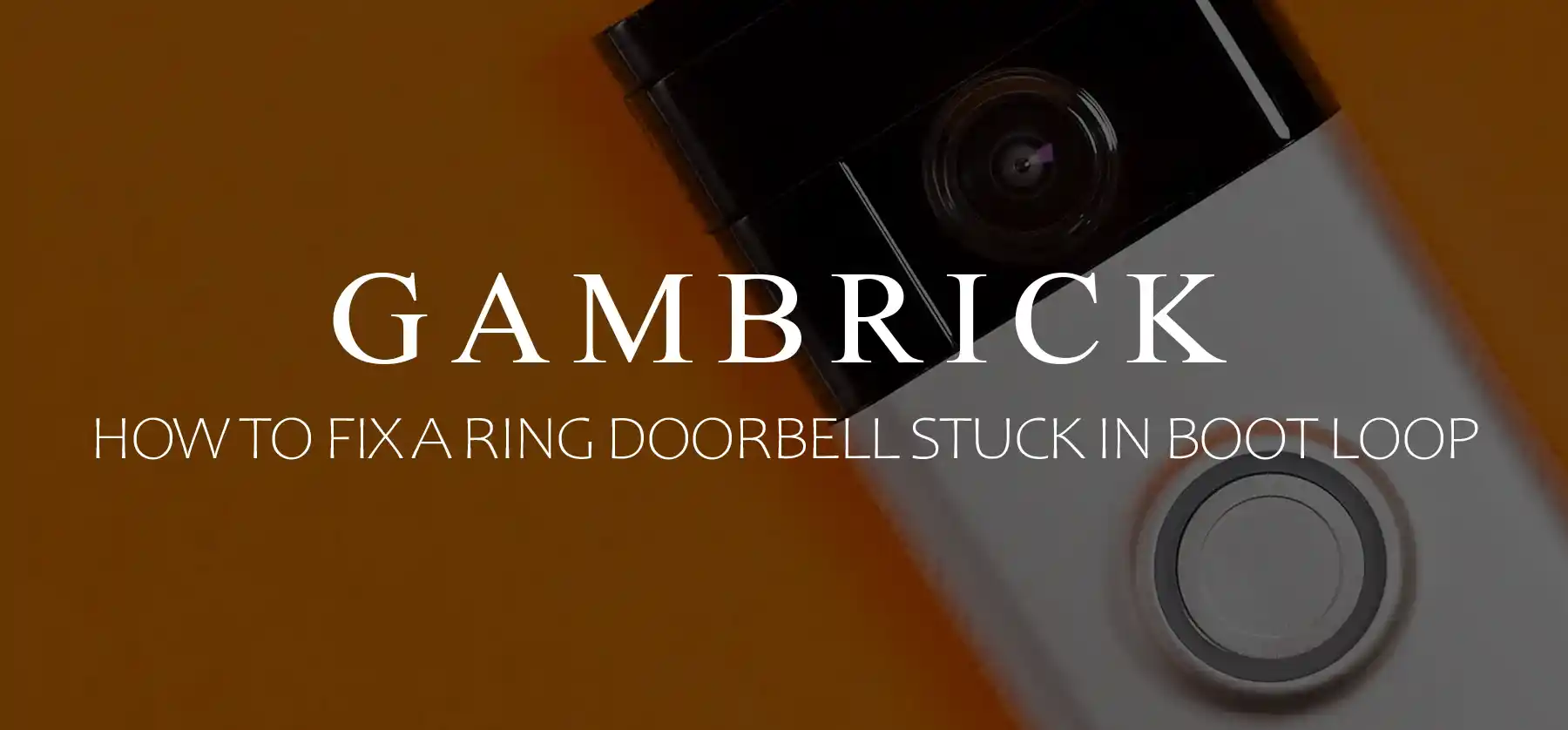
How To Fix A Ring Doorbell Stuck In Boot Loop
A Ring doorbell boot loop is a recurring problem where the device repeatedly restarts itself without fully initializing or becoming operational. This cycling can prevent the doorbell from functioning properly, often rendering it unusable. It’s a very frustrating issue with a variety of causes, which makes it harder to troubleshoot and fix. Commonly, firmware updates that don’t install correctly, corrupted memory or storage, power inconsistencies, or even hardware malfunctions can all lead to boot loops. To fix a Ring Doorbell stuck in a boot loop, try checking the Device Health Report and the voltage and power input, charge the batteries, update the firmware, or factory reset the device.
Fixing the problem involves a series of troubleshooting steps because there are so many potential causes.
Initially, try a simple restart or make sure that the device has a consistent power source. If power isn’t the issue, check for signs of visible physical damage.
In cases where firmware might be the root cause, manually updating or reinstalling it via the Ring app or the official website might resolve the problem.
If none of these steps fix the problem, performing a factory reset may be required. However, a factory reset will erase your settings, so you’ll have to reconfigure the entire device after the reset.
Regular maintenance, including firmware updates and power checks, can help prevent boot loops in the future.

Common Causes of Boot Loop
When a Ring Doorbell is stuck in a boot loop, it’s like when your computer keeps restarting itself over and over, never really “waking up” completely.
This is a big problem because it renders the device useless until it fully boots up and functions properly.
Firmware Update Failure
Think of firmware as the Ring doorbell’s brain. Sometimes, when Ring tries to update this brain, things don’t go as planned. Maybe the Wi-Fi dropped out midway, or there was some other glitch. If the new information doesn’t get installed correctly, your Ring doorbell can get a bit “confused” and keep trying to restart itself.
Corrupted Memory or Storage
Over time, or due to sudden issues, the place where your Ring doorbell stores its information (its memory) can get a little jumbled up. Think of it as a messy room. If something crucial gets lost or misplaced, the doorbell might keep trying to start fresh, leading to that annoying loop.
Hardware Malfunctions
Sometimes, the actual physical parts of your Ring doorbell can have problems. It’s like when a toy stops working because a tiny gear inside breaks or slips out of place. If something isn’t right on the inside, the doorbell might not be able to start up properly.
Power Issues
Your Ring doorbell needs a steady source of energy to work right. If it’s not getting the right amount of power, or if the power keeps cutting in and out, it’s like trying to keep a flashlight on with dying batteries. The light might flicker or not turn on at all. Similarly, inconsistent power can make your doorbell restart repeatedly.
Understanding these causes is the first step. Once you have a good idea of the potential problem, you’re on your way to finding a solution.

Steps to Diagnose the Problem
Alright, so you’ve got a Ring doorbell that’s acting more like a stubborn mule than a high-tech device. Don’t sweat it! Let’s play detective and figure out what’s going on.
- Checking for Physical Damages: Start by giving your doorbell a once-over. Does it have any visible dings, dents, or cracks? Sometimes, physical damage can mess with its inner workings. It’s like when you drop your phone and, even though the screen didn’t crack, it starts acting all wonky.
- Observing LED Light Patterns and Sounds: Your Ring doorbell talks to you through its lights and sounds. Maybe it’s flashing a particular pattern or making an unusual beep.
- These are clues! Like when your car dashboard lights up with a symbol, it’s trying to tell you something. Make a note of any unusual patterns or sounds; they might be the key to unlocking the mystery.
- Reviewing the Last Known Actions: Did the boot loop start after a stormy night? Or maybe right after you tried updating it? Sometimes, the cause of the problem is related to a recent event.
- If you remember trying to update the doorbell or if there was a recent power outage, these could be hints.
- Checking the Power Source: Make sure your doorbell is getting its juice! If it’s battery-powered, maybe the batteries are running low. If it’s hardwired, ensure all the connections are snug and secure. Think of it like checking if your laptop charger is plugged in when the battery’s dying.
- Testing Connectivity: Lastly, ensure your Ring doorbell is chatting happily with your Wi-Fi. If it’s not connected, it might keep trying to link up, causing a loop. It’s similar to how your phone behaves when it’s struggling to find a signal in a remote area.

Potential Solutions
Now that we’ve discussed some potential causes of a boot loop let’s talk solutions. What makes fixing bot loops so difficult is that there are so many potential causes.
You could have power issues, a problem with your WiFi, physical damage, software problems, or old firmware.
Before you can fix the problem, you need to find out the cause.
Basic Troubleshooting
In order to fix your boot loop problem, you need to find the cause. let’s start with some basic troubleshooting steps you can perform.
Restarting the Doorbell
Sounds too simple, right? But you’d be surprised how many tech hiccups can be solved with a good old restart.
It’s like when your computer freezes, and you give it a reboot. Just press and hold the setup button on your Ring doorbell for about 20 seconds to give it a fresh start.
Secure the Power Source
If you found any loose wires or connections while diagnosing, now’s the time to tighten them up. If you’re using a battery, consider giving it a full charge or swapping it out.
Firmware Update
Firmware is the software that runs the doorbell. If your using old firmware, it can cause a variety of problems.
Manual Updates
If you suspect the doorbell’s “brain” (remember, that’s the firmware) is acting up, try updating it through the Ring app. It’s a bit like making sure your phone has the latest software update for the smoothest performance.
Factory Reset
A full factory reset completed reboots the device and returns it to an out of the box state.
Time for a Clean Slate
If the boot loop persists, it might be time for a fresh start. Hold the setup button for about 15 seconds until the light on the front starts spinning.
But be aware that this will wipe all your settings, so you’ll need to go into setup mode to redo all your settings.
Hardware Check
Damage and dirt can cause problems with your device.
Inspect and Clean
If you spotted any dirt or debris around your doorbell, give it a gentle cleaning. Ensure all the bits and pieces inside (like the connections) are sitting as they should.
Connectivity Solutions
If your doorbell can;t go online, or keeps dropping offline, it could cause issues, which include boot loops.
Wi-Fi Issues
If you think the Wi-Fi’s the culprit, try moving your router closer to the doorbell or vice versa. If that’s not possible, consider getting a Wi-Fi extender to boost the signal.
Remember, a little patience goes a long way. There are a variety of things that can cause your Ring Video Doorbell to get stuck in a boot loop, so check each problem one at a time until you find the cause.
Once you find out what’s wrong, you can take steps to fix it.

How To Prevent Future Boot Loops
Now that we’ve discussed how to troubleshoot and fix Ring Doorbells stuck in a boot loop, let’s talk about prevention.
There are a few things you can do to help your Ring function properly, which includes booting up like it should.
Keep Your Ring Doorbell Firmware Fresh: Check the Ring app from time to time and ensure you’re running the latest version. If you’re not, manually update your Ring devices.
Power: If your doorbell runs on batteries, which is better for apartments and renters, set a reminder to check them every few months. If it’s hardwired, make sure those connections remain snug and secure. A little check-up now and then can keep power troubles at bay.
Shelter from Extreme Weather: If possible, provide some shelter or shade, especially during those peak seasons. Electronic devices can get damaged in extreme heat or cold, from being struck during high winds or covered in ice.
Stay Connected: Every now and then, ensure your doorbell’s connection with the Wi-Fi is strong and steady.
A Little Cleaning Goes a Long Way: Dust and debris are like the cobwebs of the tech world. Every few months, give your doorbell a gentle wipe down, especially around the camera and button. It keeps things clear and ensures your doorbell can “see” and “hear” everything perfectly.
Conclusion
Boot loops, as annoying as they are, are essentially your Ring doorbell’s way of asking for help. With a bit of care and attention, you can get your device booted up and working in no time.
Sometimes a Ring doorbell requires a bit of TLC, or just a fresh start.
If your Ring is stuck in a boot loop, troubleshoot the problem by checking one potential cause at a time.
- Look for physical damage.
- Check the battery and power supply.
- Watch for blue light patterns that can indicate the cause of the issue.
- Check the firmware and perform a manual update if needed.
- Check the WiFi signal.
- Perform a simple reset.
- If all else fails, factory reset Ring doorbell.
If none of these solutions fix the issue, reach out to Ring support for help.
You may have a defective Ring device that can’t be fixed DIY.
If you’re lucky, the doorbell will still be under warranty which means they’ll replace it for you.
If you have any questions or comments about how to fix a Ring Doorbell that’s stuck in a boot loop, email any time.

John Mazzuca | About | More Posts |
Custom Home Builder
John Mazzuca is a custom home designer and builder at Gambrick with over 25 years experience in the construction industry. John has designed, built and/or remodeled hundreds of homes, small buildings, and commercial projects. He writes about business, real estate, home building, and household electronics. His work has been featured in Fox Business, Better Homes & Garden, House Beautiful, and more.




















