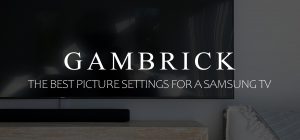How To Reset KitchenAid Dishwasher
If your KitchenAid dishwasher is having problems, it doesn’t necessarily mean that it’s broken and requires service. A variety of issues can affect its operation, and many can be fixed with a simple reset or reboot of the dishwasher’s control board. Instead of rushing to call a repair technician or KitchenAid for help when your dishwasher malfunctions, spend a little time troubleshooting and resetting the machine on your own. Resetting a KitchenAid dishwasher is fast and easy to do and won’t damage the appliance.
Here’s how to do it:
- Turn off the dishwasher and unplug it or turn off the breaker.
- Wait 60 seconds for residual electricity to drain out of the appliance.
- Plug the dishwasher back in or flip the breaker on.
- Turn the dishwasher on.
- Run a test cycle to see if the problem is fixed.
There are several reasons why your KitchenAid dishwasher may need to be reset, here are a few:
- The dishwasher cycle won’t advance.
- Lights keep blinking.
- The dishwasher malfunctions.
- There are power interruptions.
- The dishwasher fails to run altogether.
- The control panel is unresponsive.
Resetting your KitchenAid dishwasher can help resolve a variety of problems and will erase error codes, but it won’t fix mechanical issues or repair broken parts. But it’s worth trying before you resort to more expensive repairs.
How To Reset Your KitchenAid Dishwasher
Resetting a KitchenAid dishwasher is a quick and easy process that can help fix lots of minor software-related issues. All you have to do is power down the appliance by unplugging it or turning off the breaker > wait 1-2 minutes for residual energy to drain from the machine > then power the dishwasher on and run a test cycle.
Here’s a step-by-step guide:
1. Turn Off & Unplug The Dishwasher
Turn the dishwasher off and unplug it from the outlet, or flip the circuit breaker off.
If the dishwasher won’t turn off because the control panel is unresponsive, unplug it or flip the breaker while the dishwasher is still on.
2. Wait
Let the dishwasher sit unplugged for 1-2 minutes to allow residual electricity to rain from the appliance. During this time, the computer will reset itself. Leaving it unplugged for a longer time won’t cause any harm. Turning the breaker off is the best option if your dishwasher is hard-wired.
3. Restore Power
After 1-2 minutes, plug the dishwasher back into the outlet or flip the breaker on. Check the display panel for flashing lights or error codes. Give it 5-10 minutes, as it may be recomputing or running diagnostics.
If you see an error code, consult the user’s manual for further steps. If there are no signs of activity, turn the dishwasher on.
- If an error code is displayed, look it up online or contact KitchenAid to find out what the issue is.
- If there are no flashing lights or error codes, run a test cycle.
4. Run a Test Cycle
Press the “heat dry” and “normal” buttons to initiate a test cycle after plugging the dishwasher back in. Once all the lights on the display are illuminated, press “start” to run the cycle and ensure everything is working correctly.
- For some dishwasher models, press the first 3 buttons on the left side in a 1-2-3 sequence and repeat it three times, then press “start” to trigger the test cycle. If any issues arise during the cycle, an error code will appear on the display, guiding you through further troubleshooting.
If the reset worked, your dishwasher should run normally.
How To Reset KitchenAid Dishwasher Control Panel
If unplugging and running a test cycle didn’t help, you can try resetting the dishwasher’s control panel.
Here’s how to do it:
1. Press the Reset Sequence
Make sure the dishwasher’s door is securely closed. Press the “hi-temp scrub” and “energy saver dry” buttons one after the other, each button five times. Note that these buttons may have different names depending on your model, but choose the ones with similar functions.
2. Wait
After the reset sequence, wait for 5-10 minutes for the display panel lights to flash, indicating the reset process is in progress. There might be a whirring noise as well. Give the dishwasher time to run diagnostics and recompute before pressing any other buttons. In rare cases, it may take longer than 10 minutes, so wait until the flashing lights and noises stop.
3. Complete the Reset
To finish the reset, press the “cancel” or “cancel/drain” button, triggering a 2-minute drain cycle. Allow this cycle to finish before opening the dishwasher. This reset can resolve programming or user errors, but if there’s a physical issue with a broken part, it might not work.
Why is my KitchenAid Dishwasher not Working?
KitchenAid dishwashers are very reliable, but they can still suffer from a variety of problems. Usually, these are software-related and caused by its memory cache, a power failure or surge, or a faulty door latch.
Let’s take a look at the most common reasons why your dishwasher may not be working:
- Overloaded Memory Cache: If your dishwasher stops mid-cycle, it may have an overloaded memory cache. Resetting or putting it in diagnostic mode can help clear its memory and get it working again.
- Power Failure: After a power outage, the dishwasher might not resume its previous cycle but go into standby mode instead. A reset will reboot its software back to its original condition before the failure.
- Faulty Door Latch: The dishwasher won’t start a cycle if the door latch isn’t engaged properly to prevent water leakage. A reset can help clear the error code, but you also need to inspect the latch to make sure it closes correctly.
Addressing these common issues can help get your KitchenAid dishwasher back to working order efficiently. However, a reset won’t fix hardware issues. If your error code corresponds to a part failure, you’ll need to both reset the appliance and fix or replace the part.
Should You Reset Your KitchenAid Dishwasher?
Resetting your dishwasher is not required to keep it working properly. However, there are times when it may not be working correctly, e.g., not responding to button presses, stopping mid-cycle, inadequate drying, etc., and a reset may help. I usually perform a reset before resorting to more expensive repairs or opening the machine to inspect its hardware.
A reset is a great way to troubleshoot and diagnose problems with your appliance. After a reset, all error codes will be erased.
You can then run a test cycle to see if the error codes come back. If the same error codes come back multiple times, you know there’s an issue with the dishwasher, and the error codes are not being sent by mistake, which is fairly common with appliances.
- A reset clears error codes.
- It helps troubleshoot and diagnose problems with the dishwasher.
- Can fix software-related problems.
- Clears the memory cache.
- Reboots system software.
- A reset can be performed before more expensive repairs.
Before opening the dishwasher and inspecting its internal components, try a reset. Although it’s not a universal fix for all potential issues, it can address many memory and software-related problems, which can cause malfunctions.
When Should You Not Reset a KitchenAid Dishwasher
Before you reset your KitchenAid dishwasher, check a few common problems that can cause it to work improperly or not respond.
Is Control Lock “On”?
KitchenAid dishwasher’s have a “control lock” function that’s used to avoid unintended use of the dishwasher and unintended cycle or option changes during a cycle. The control lock light will stay on for a short time, indicating that it’s activated and all buttons are disabled.
Look for the lit light under the lock button. To disable it, hold the “lock” button for 4 seconds. This function is helpful, especially if you have kids.
If any buttons are pressed while “control lock” is on, the light will flash three times. But, the door can still be opened/closed while the controls are locked.
To turn off the control lock feature:
- Press and hold the Lock Button for four seconds, the lock light will turn off.
If your dishwasher’s control panel buttons are unresponsive, check to make sure “control lock” isn’t turned on before resetting the appliance. A reset will turn off control lock, but it’s unnecessary.
Has Delay Wash been Selected?
KitchenAid dishwasher’s have a delay wash option that runs the dishwasher at a later time or during off-peak electrical hours. If delay wash has been selected, the dishwasher won’t run until the delay time is reached.
Delayed wash is useful when you have other water-intensive activities at home.
If your dishwasher won’t start, make sure it’s not set to delay wash.
To Turn Off the Delay Wash Feature:
- Press CANCEL/DRAIN to cancel the delay.
- Press START/RESUME to start the cycle.
Resetting the dishwasher will also reset delay wash. However, it’s unnecessary to get the appliance started. To run a wash cycle, simply turn off delay wash manually or wait for the selected time.
Is the Door Latched?
Make sure the door is completely closed and latched. If the dishwasher door isn’t closed all the way, sealed tight, and latched, the dishwasher won’t start. In this case, performing a reset won’t help. After the reset the door still won’t be closed all the way and won’t start.
Sometimes, an improperly placed bottom rack or utensil obstruction can prevent proper latching. Listen for a clicking sound when pressing the door shut. If the latch seems visibly broken, it may need replacement. Avoid forcing the door shut to prevent damage.
Here are some common reasons why your dishwasher door may not be properly closed:
- A lower dish rack that’s installed backward can cause the door to not latch properly.
- A broken latch.
- An obstruction.
Here are some things you can do to fix the issue:
- Make sure the lower dish rack is installed properly.
- Check the latch to make sure it engages properly when the door is fully closed.
- Look around the door frame for obstructions such as a door seal coming undone.
Once you troubleshoot and fix the issue, run a test cycle to make sure the door not only closes but also seals properly.
Helpful Tips
- Touchpad Replacement: When the dishwasher’s display panel works, but some buttons don’t respond, it might indicate a faulty touchpad. Consider replacing the entire touchpad to resolve the issue.
- User Manual Retrieval: Misplaced your dishwasher’s user manual? No worries! Find a PDF copy online by searching for your model along with the term “user manual” to access a virtual version.
- Shared Repair Manuals: KitchenAid is a subsidiary of the Whirlpool corporation, so many repair manuals and videos apply to both KitchenAid and Whirlpool products. Utilize resources that cater to both brands for repair assistance.
What Buttons Reset KitchenAid Dishwasher?
To reset a KitchenAid dishwasher, press the Hi-temp Scrub and Energy Saver Dry buttons separately, each at least five times. After that, wait for about ten minutes to let the dishwasher reset. You will notice the lights on the display panel flashing during this process. Once the reset is complete, your dishwasher should be ready to use normally again.
What’s the Most Common Problem with a KitchenAid Dishwasher?
The most common problem with a KitchenAid dishwasher is a lack of water flow or a clogged drain. This can happen due to blockages in the water line, a faulty water inlet valve, or a broken pump motor. Unfortunately, a reset won’t help any of these problems because they’re all physical issues. A reset will clear the error code, but the code will come back once you run a cycle unless the clog or water flow issue is fixed.
When your dishwasher has a water flow problem or a clog, fix the problem first and then reset the appliance to clear the code.
Summary: How To Reset KitchenAid Dishwasher
If your KitchenAid dishwasher is having problems, it doesn’t necessarily mean that it’s broken and requires service. A variety of issues can affect its operation, and many can be fixed with a simple reset or reboot of the dishwasher’s control board. Instead of rushing to call a repair technician or KitchenAid for help when your dishwasher malfunctions, spend a little time troubleshooting and resetting the machine on your own. Resetting a KitchenAid dishwasher is fast and easy to do and won’t damage the appliance.
Here’s how to do it:
- Turn off the dishwasher and unplug it or turn off the breaker.
- Wait 60 seconds for residual electricity to drain out of the appliance.
- Plug the dishwasher back in or flip the breaker on.
- Turn the dishwasher on.
- Run a test cycle to see if the problem is fixed.
There are several reasons why your KitchenAid dishwasher may need to be reset:
- The dishwasher cycle won’t advance.
- Lights keep blinking.
- The dishwasher malfunctions.
- There are power interruptions.
- The dishwasher fails to run altogether.
- The control panel is unresponsive.
Resetting your KitchenAid dishwasher can help resolve a variety of problems and will erase error codes, but it won’t fix mechanical issues or repair broken parts. But it’s worth trying before you resort to more expensive repairs.
If you have any questions or comments about how to reset a KitchenAid dishwasher, email any time.